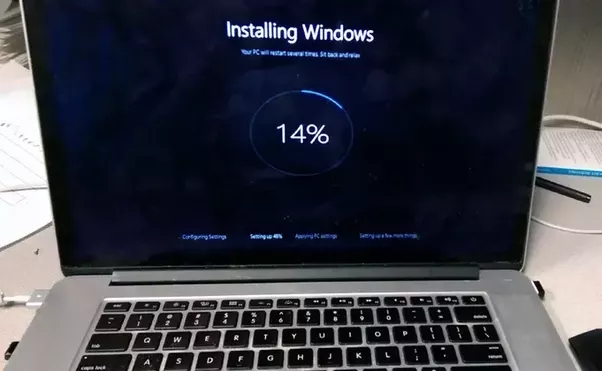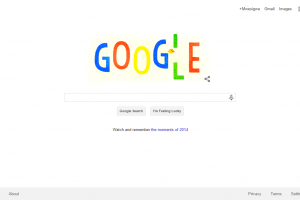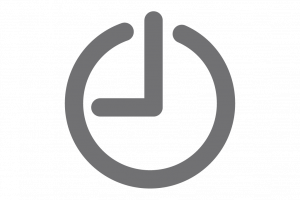People acquire laptops for reasons too many to be exhausted here. Well, we aren’t here to discuss why you must get a new laptop. Instead we are here to guide you on the basics to install on your laptop. Software is the backbone of any computer installation. Knowing which tools are essential makes setting up a new installation easy.
With the current sea of free applications, which ones can you trust and which ones are the best?
In no particular order, here are 10 things everyone should install right away, along with alternatives for each category.
Internet Browser
If you don’t want to use your laptop to browse the Internet, then you are probably under using it. An internet browser is vital as it helps you access the Web easily.
Our top picks in this category are Google Chrome and Mozilla Firefox. Chrome is super-speedy, includes little conveniences like instantly searching Google for an image, and hosts a great library of extensions. You can also read why you should choose Firefox over Chrome.
Cloud Storage
Storage of your data is vital as it can be retrieved for usage at anytime. Storing of information on via the internet has become an everyday occurrence. There are various cloud storage options but our top picks are Dropbox and Google Drive. Dropbox offers 2 GB, though you can increase that by referring friends and other small tasks. Dropbox offers an app for every major device so you can take your files anywhere. It’s also super easy to share files with others, and the service sports a great interface on the web and desktop.
Google Drive offers an impressive 15 GB for free, and you can upgrade to 100 GB for only $2 per month.
OneDrive, Microsoft’s cloud software, comes installed on Windows 8 and 10, and while Microsoft cut the free storage significantly, OneDrive remains a solid choice, too.
Office Suite
You’ll also need a tool that lets you work with documents, spreadsheets, and presentations at some point. Dominantly, we have Microsoft Office as the most popular office suite. However I will also recommend LibreOffice. It’s a completely free and powerful office suite that includes alternatives to Microsoft Word, Excel, PowerPoint, Access, and more.
For those who can’t get by without Microsoft Office, look into Office 365. It offers a much better deal than buying Office 2016 on its own, including a terabyte of OneDrive cloud storage.
Security
The security of your laptop is very important. It goes a long way to protecting you too physically. This is because if a person has access to your personal information via the laptop, your physical security is compromised.
While you can take steps to protect your PC without an antivirus program, it’s smart to keep one installed.
I recommend Panda Free Antivirus. It’s a cloud-based solution, so it doesn’t bog down your system resources. Setup is quick and easy, and if you want to set up scheduled scans or exceptions, you can.
Related Article: A beginner’s guide to buying a laptop.
After you’ve installed it, take a minute to disable the promotional ads. You can do this by opening the app, clicking the three-bar menu at the top-right, and choosing Settings. Under the General tab, scroll down and uncheck Show Panda news, and you won’t hear from Panda unless there’s a problem.
Aside Panda, check out Avira Free Antivirus or 360 Total Security.
In addition to your normal antivirus app, you should keep a copy of Malwarebytes Anti-Malware Free installed for occasional deep scans.
Media Player
You should still keep a solid player around on your desktop for when you need to play media files locally.
For this task, nothing beats VLC Media Player. It’s capable of playing nearly every format imaginable. Whether you need to play videos recorded on your ancient cell phone or in some weird format you’ve never heard of before, VLC will get the job done. It’s also capable of playing audio, along with all sorts of other tricks.
PC Cleaning and Management
Over time, the laptop operating system builds up cruft and useless files that take up space. CCleaner is my favorite disk cleaner and the foundation to a clean any system, but it packs so many more useful features inside its toolkit.
Aside from cleaning the caches of all kinds of software, CCleaner lets you easily disable startup programs, find which files are taking up the most space, clean up your messy context menu, and create a quick text file of all installed programs.
Screenshots
Screenshots are useful for everything from recording funny moments to having a record of information. Windows’ basic Snipping Tool for grabbing screenshots, however, only provides a barebones feature set.
I didn’t find a better free screenshot tool than ShareX. With tons of capture methods, a powerful built-in editor based on Greenshot, automated steps after you take a screenshot, and extra tools like a color grabber and ruler, ShareX has an impressive feature set for no cost.
Backup
It’s important to backup your data so that in case of data loss, it can easily be retrieved.
Since you don’t want to lose your precious data, it’s essential to use a backup service.
It’s worth paying for a backup app, but if you want to go free, we like CrashPlan. It lets you back up your computer to an external drive, another computer on your network, or a friend’s computer over the internet for free. You can configure multiple backup locations and everything runs without your monitoring. With the premium plan, you can also back up to CrashPlan’s servers for maximum protection.
Backblaze is a great alternative if you don’t mind paying; it backs up everything so you don’t have to pick individual folders.
Your data is very fragile. It takes one small accident to lose everything.
File Compression and Extraction
This is important for working with any kind of archived files you might encounter.
PeaZip is a good choice for your compression and extraction needs. It’s much more attractive and user-friendly than its competition, and includes useful features like repairing damaged archives and converting their file formats.
Messaging
You will use at least one messaging service to stay in touch with your friends during the day. With so many options to choose from, there’s no way we could pick the best messaging service, because it all depends on what your friends use.
Franz is my pick for the best messaging app. It lets you add accounts from dozens of popular messaging services, including WhatsApp, Facebook Messenger, Skype, Telegram and many more.
It simply adds a new tab for every service you use, letting you keep up with every group in one window. It’s easier on battery than using browser windows for these apps, and you can close it when it’s time to focus.
Got a new laptop? That brand new installation of Windows is lean and mean and lightning fast, but it’s lacking some of the must-have applications.
There are plenty of other everyday programs that deserve to be on your system, and plenty others that are handy. Above are the must have categories of applications on your new laptop. If you have a better alternative in any of the categories, please let us know in the comments section below.