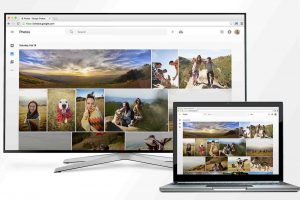There is a whole lot of cool stuff you can do with your smartphone. It’s more than just to make & receive calls, send texts, play games and setting alarms like the traditional functions of a feature phone. Fast forward to phones of this generation, smartphones, it even goes beyond just Instagramming, Facebooking, playing soccer games like FIFA (my fav at the moment), First Touch Soccer, watching Youtube videos and the likes. Some people use smartphones as their personal PCs, I mean, they prepare powerpoint presentations and documents on-the-go for their various workplaces. Even, for your entertainment at home, a smartphone can serve as your TV remote.
No, I’m not saying gibberish. You can make use of your smartphones to control your TV set without a sweat. So, if the traditional TV remote gets misplaced or destroyed, your loveable gadget is there to the rescue.
Long story cut short, I’ll be taking you through the guide on how to use your smartphone as the TV remote.
How to control the TV with your smartphone
To make this pan out, you’ll need to follow these four steps below:
1. You’ll need a home network
By this, you’ll need a wireless router in your house that will serve as the base station creating a medium for both phone and TV to pair up later on.
2. Connect TV to the home network
The next step is to connect the TV set to the wireless router. This can be done through the use of an Ethernet cable or through Wi-Fi. The Ethernet cable connection is as simple as ABC while the Wi-Fi connection might take a little more time. If the TV has pre-installed Wi-Fi, you can connect straightaway but if not, you simply get a USB Wi-Fi dongle, connect to the TV and follow the prompts in the network setup menu. Afterwards, you connect to the home network once you’ve imputed the password.
3. Download Remote App
On your smartphone, whether running on Android or iOS, you’ll need to download a remote app to get things started. Most TV’s do have unique apps but universal remote apps can also do the magic. You can download the Peel Universal Remote Control to become your own Merlin.
4. Pair up the TV and the smartphone
Once the app is downloaded, you can now pair your smartphone and TV. All you just have to do is follow the prompts on the phone and the TV as well. After this, you’re good to go. Continue enjoying.
Using smartphones as TV remotes limits the need to pressing those buttons that could be tiring sometimes. Besides, since you’re used to your smartphone, you can multitask activities like chatting with phone and changing TV channels without moving a muscle.
PS: Some old smartphones from LG, Samsung, Huawei and Xiaomi do have IR blasters in their specs, and thus come with TV remote apps. These kind of phones are one step ahead of the pack. Sadly, most smartphones in recent years have ousted this feature.
Discover more from Dignited
Subscribe to get the latest posts sent to your email.