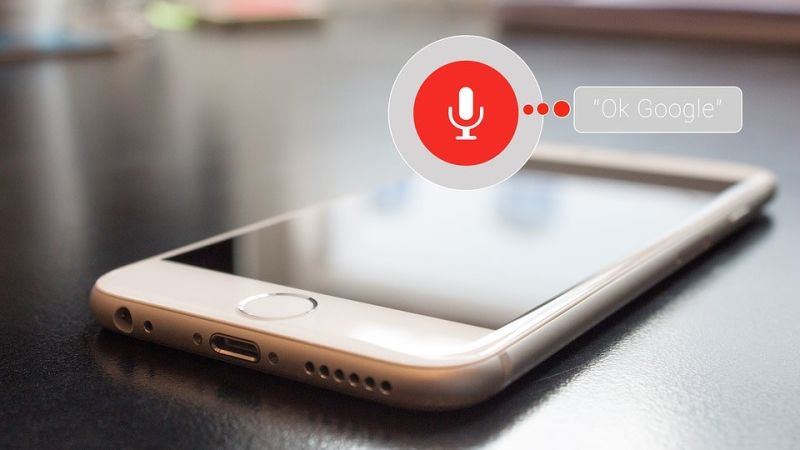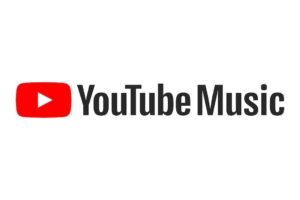Google saves all the data you allow it to in order to learn more about you and customize the experience for you. This data includes but is not limited to the voice recordings from your Google Assistant and voice search activity.
It saves several years of your data but the good news is that you can easily delete this or turn it off completely. Here’s how.
What voice recordings can be saved by Google?
Google records your voice and other audio when you use audio activations like Saying commands like “Ok Google.” and Tapping the microphone icon.
Your audio is saved to your account only when you’re signed in and Voice & Audio Activity is turned on. The audio can be saved even when your device is offline.
Turning Voice and Audio On/Off
When Voice & Audio Activity is off, voice inputs won’t be saved to your Google Account, even if you’re signed in.
- Go to your Google Account.
- On the left navigation panel, click Data & personalization.
- In the Activity controls panel, click Voice & Audio Activity.
- Click the switch to turn Voice & Audio Activity on or off.
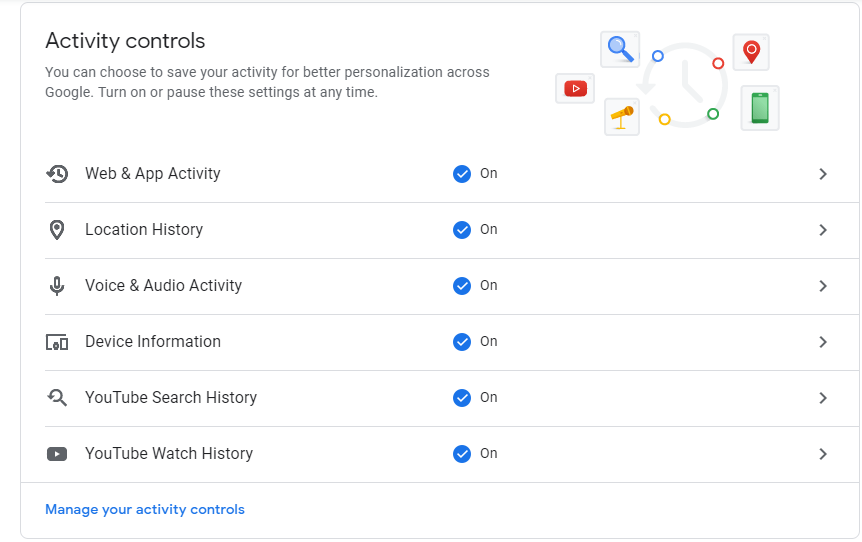
Related Activity: How to edit a location on Google Maps
How to see your voice and audio activity
- Go to your Google Account.
- On the left navigation panel, click Data & personalization.
- In the Activity controls panel, click Voice & Audio Activity.
- Click Manage Activity. On this page, you’ll see a list of your past voice inputs and the date they were recorded.
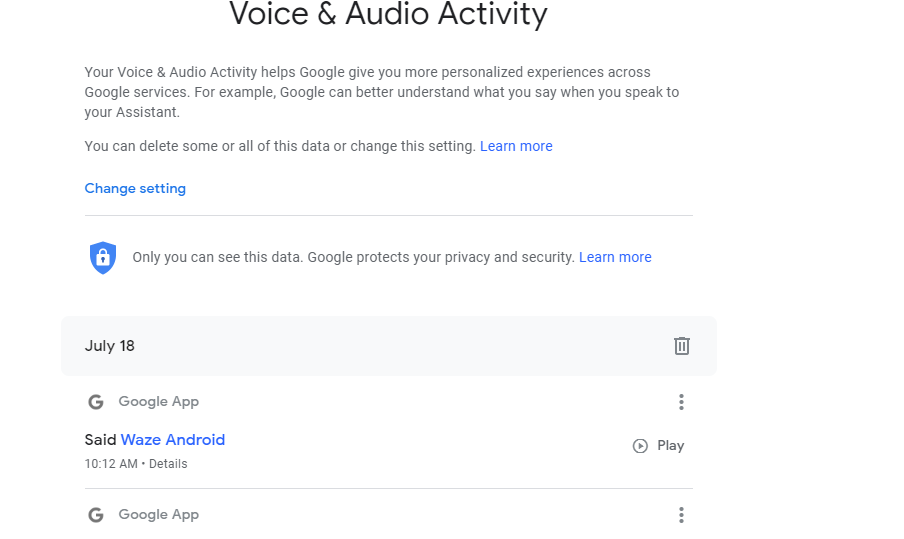
If you see the “Transcript not available” message, your microphone was turned off or there was too much background noise during that activity.
How to delete the Voice recordings
Delete recordings one at a time
- Go to your Google Account.
- On the left navigation panel, click Data & personalization.
- In the Activity controls panel, click Voice & Audio Activity.
- Click Manage Activity. On this page, you’ll see a list of your past voice inputs and the date they were recorded.
- Right next to the item you want to delete, select More and then Delete.
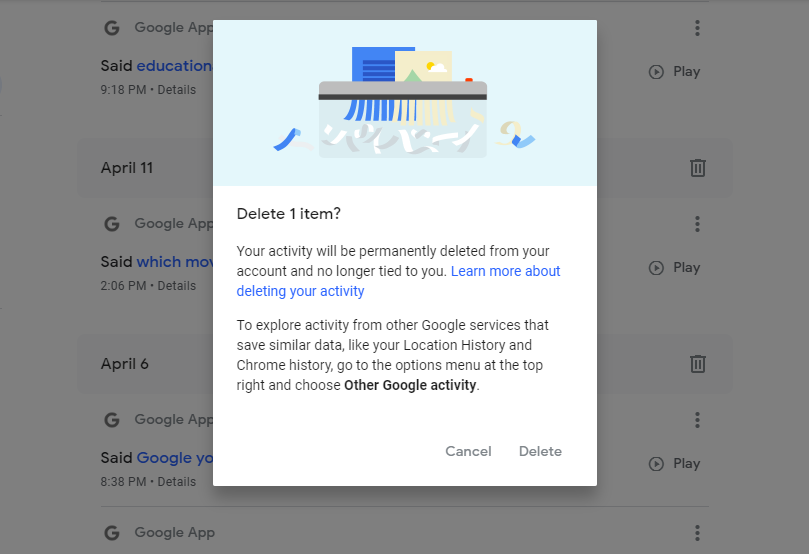
Delete all recordings at once
- Go to your Google Account.
- On the left navigation panel, click Data & personalization.
- In the Activity controls panel, click Voice & Audio Activity.
- Click Manage Activity. On this page, you’ll see a list of your past voice inputs and the date they were recorded.
- On the left panel, select Delete activity by.
- Under “Delete by date,” select Down arrow and select All time.
- At the bottom, select Delete
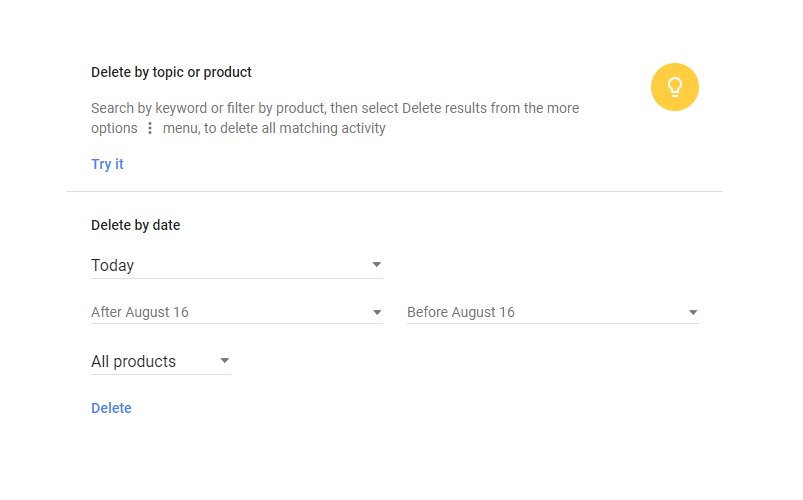
Discover more from Dignited
Subscribe to get the latest posts sent to your email.