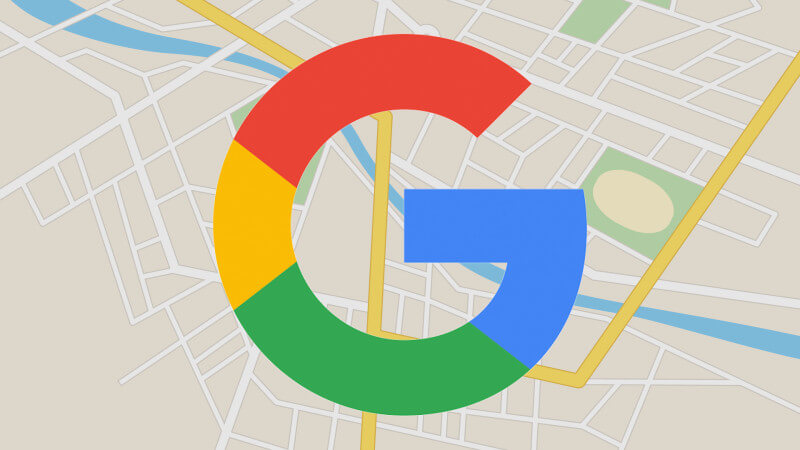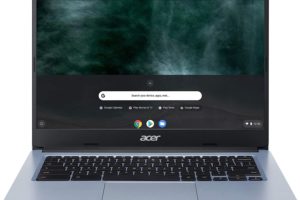I recently shifted but later realized that my new area was misrepresented on Google Maps. When it came to ordering a boda or directing a delivery guy, it became a bit and unnecessarily hectic. Are you in an area whose location on Google Maps has been misspelled, or it was mistaken for another place? If you are in a position where your location needs editing to be done on Google maps, here’s how to edit a location.
It should be noted that you will suggest an edit to Google who will then review it and update the location once the review is done. You can add or edit info about a place, like the: name, address, marker location, hours or other facts.
Related Article: How to use Google Maps Offline
On a computer
- On your computer, open Google Maps and make sure you’re signed in.
- Search for a place or click it on the map.
- On the left, scroll down and select Suggest an edit. If you’re using Maps in Lite mode, you can’t suggest edits.
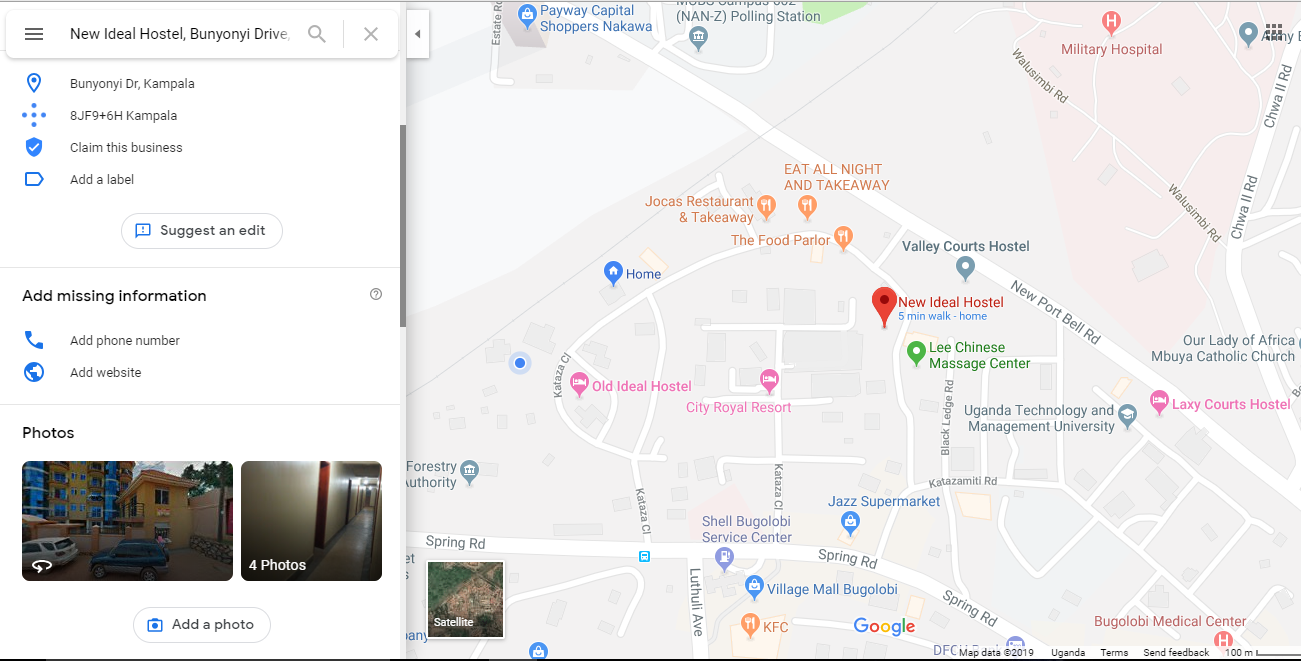
- Follow the instructions.
- Click Submit.
On Android
- On your Android phone or tablet, open the Google Maps app.
- Search for a place or tap it on the map.
- Scroll down and select Suggest an edit.
- Follow the instructions.
- Tap Send
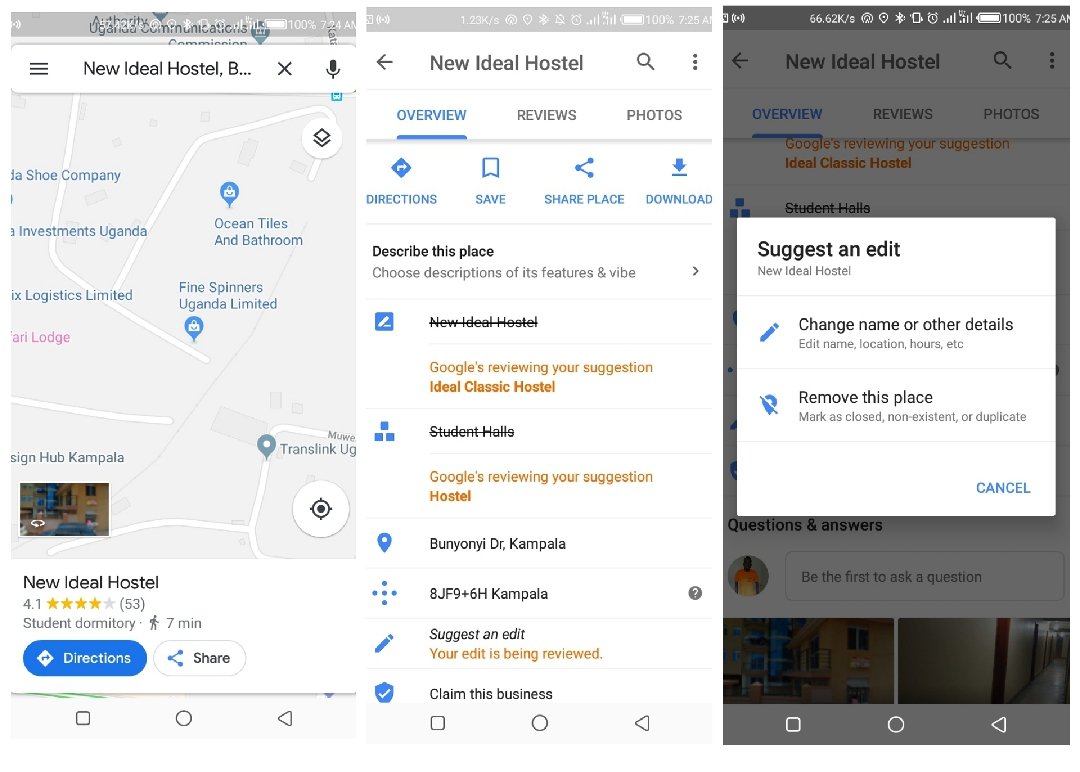
On an iPhone or iPad
- On your iPhone or iPad, open the Google Maps app.
- Search for a place or tap it on the map.
- Scroll down and select Suggest an edit.
- Follow the instructions.
- Tap Send.
Google will review your edits, so your changes might take some time to be updated on the map. Google may email you about the status of your edits and may forward to you questions from other people who review your edits.
A good edit should have the name, address, marker, category, hours open, phone number and website.
Discover more from Dignited
Subscribe to get the latest posts sent to your email.