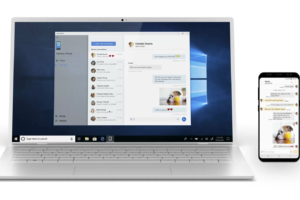There comes a time after a few months in using the new phone you just got. You’ll find out that a chunk of space is taken up by the apps you’ve accumulated over time. By default, these apps are stored in your phone storage and tends to eat up some space. This particularly concerns phone users that have small internal storage space. Besides moving your files to your SD card, you can also move your app to your SDcard. Here is a simple way to free up space on your phone by transferring the apps in your internal storage to the memory card.
Check out: Top 5 Music Streaming Apps for Ugandan, Kenyan and Nigeria music
Moving apps to your SD card
Find your way to ‘Settings’ on your phone, once you’re there, go to ‘apps‘. In some phones, this might be separated to ‘system apps‘ and ‘Installed apps‘. If separated, you will be able yo only once the installed apps and not the system apps. Once you’re in the apps menu, click on the app you want to move to the SD card. After clicking on the app, you click on ‘storage‘ then ‘Move to SD card‘.
You will do this for the other apps you want to transfer to your SD card and you’ll see how space would be freed on you phone. Depending on how much apps you moved and how heavy they are, you could have a significant amount of space available for use on your internal storage without deleting anything. Although very unlikely, some smartphones might not support this feature. To be candid, there are even smartphones that don’t have an SD card slot at all.
Read more: Why do some Apps require MBs or mobile data to work?
In the event where you’re not able to move apps, the reason might be because the SD card was not formatted as part of your internal storage on first use. If it wasn’t, you should try and do this or you might go for rooting your smartphone which is not advisable.
For rooted smartphones
If your device has been rooted already enter play store and download ‘GL to SD‘. Open the app and ‘allow root access‘. Locate the menu at the top right corner, click on it and then tap on ‘Move apps‘. The apps on your smartphone will show up and you can pick the one you want to move and the click on the ‘Move‘ button. Wait for a while for the process to complete. On the home screen, you would see the app(s) you just moved. Select the chain link icon which is stands for mount before you open the app.
While there might be slight difference depending the UI of your smartphone. The method is more or less the same for moving your apps without rooting.
Discover more from Dignited
Subscribe to get the latest posts sent to your email.