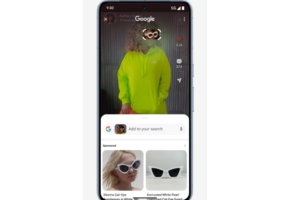One nightmare that can happen to you is to have your Facebook account hacked. The hacker could have access to your private messages, contact your friends, abuse your Facebook page, and delete your personal information. He could also lock you out of your Facebook account forever.
This account of mine was hacked and taken over by the hacker he has change the primary email and phone number to that account and @facebook has not helped to get it back pic.twitter.com/outBnIHB9L
Advertisement - Continue reading below— Apl1956 (@labossierea1) April 15, 2019
This article will show you how to attempt to recover a hacked Facebook account after someone else has gained access to it.
Resetting Your Password on Mobile
This should be the first step you make. Once you change the password, Facebook will log out on all devices previously logged in to.
Open Facebook. This will open the login page if you’ve been kicked out of your account.
Tap Need Help?. This link is below the email address and password fields. A menu will appear.
Tap Forgot Password?. It’s in the menu. Tapping this takes you to Facebook’s password reset site.
Enter your email address or phone number. Tap the text box at the top of the page, then type in the email address or phone number that you use to log into your Facebook account.
Tap Search. It’s a blue button below the text box. This should bring up your Facebook account.
Select an account recovery method. Tap one of the account recovery options at the top of the page:
- via email – Facebook will send a reset code to your Facebook account’s email address.
- via SMS – Facebook will text a reset code to your Facebook profile’s registered phone number.
Tap Continue. Doing so will prompt Facebook to email or text a code to you.
Retrieve your account’s code. If you used your email, open your inbox, look for a message from Facebook, and note the six-digit code listed in the subject line. If you used SMS, open your phone’s messages, look for a new message from a five- or six-digit phone number, and look for the six-digit code in the text’s message.
Enter the code. Tap the “Enter your six-digit code” text box, then type in the six-digit code from the email or text.
Tap Continue. This will submit your code and take you to the next page.
Check the “Log me out of other devices” box, then tap Continue. This logs out your Facebook account on any computer, tablet, or phone on which it is currently logged in, which will log out the hacker as well.
Enter a new password. You’ll enter your new password in the text box near the top of the page.
Tap Continue. This will replace your old password with your new password. You can now log into your Facebook account with your new password, and the person who hacked your account can no longer access it.
Related Article: How to delete your Facebook account permanently.
Reporting the Hacked Account to Facebook
Go to https://www.facebook.com/hacked/ on a computer browser to open Facebook’s hacked account page.
Click My Account is Compromised. This blue button is in the middle of the page. Doing so will open a search page.
Enter your email address or phone number. Click the text field in the middle of the page, then type in the email address or phone number that you normally use to log into Facebook.
Click Search. It’s below and to the right of the text field. This will prompt Facebook to find your Facebook account.
Enter a password. Type in the most recent password you can remember using for the Facebook account. Do so in the “Current or Old Password” text field.
Click Continue. It’s a blue button near the bottom of the page.
Select a valid reason. Check one of the following boxes:
- I saw a post, message, or event on my account that I didn’t create
- Someone else got into my account without my permission
- I don’t see the right option on this list
Click Continue. This will take you to the beginning of the hacked account recovery page. If you check one of the options not listed in the “valid reason” section previously, you’ll end up on a Facebook help page instead.
Click Get Started. It’s in the lower-right side of the page. Doing so will evaluate your Facebook account for recent changes or activity.
Click Continue. This is in the bottom-right side of the page.
Enter a new password. Type a new password into both the “New” text field and the “Re-type New” text field and click Next.
Check the box next to your name, then click Next. Doing so will select your current name as the account’s name.
Edit any information that you didn’t change. Facebook will present you with several different posts, settings, and other changes that were made recently; you can approve these changes if you made them, or revert or delete them if someone else made them.
Click Go to News Feed. This will take you to your News Feed. You should now have full access to your account again.
Featured Image source: Theringer.com
Discover more from Dignited
Subscribe to get the latest posts sent to your email.