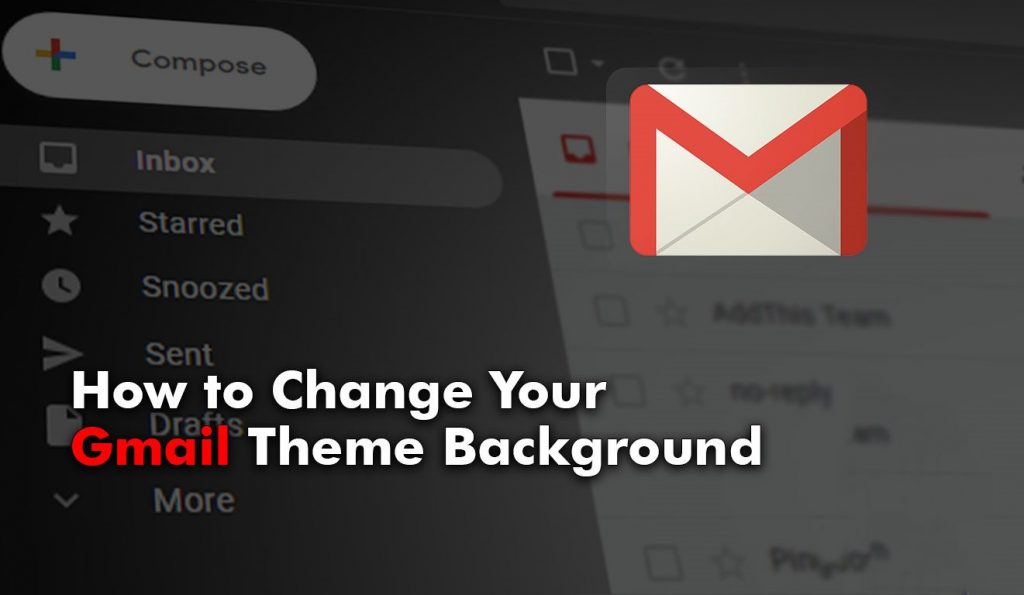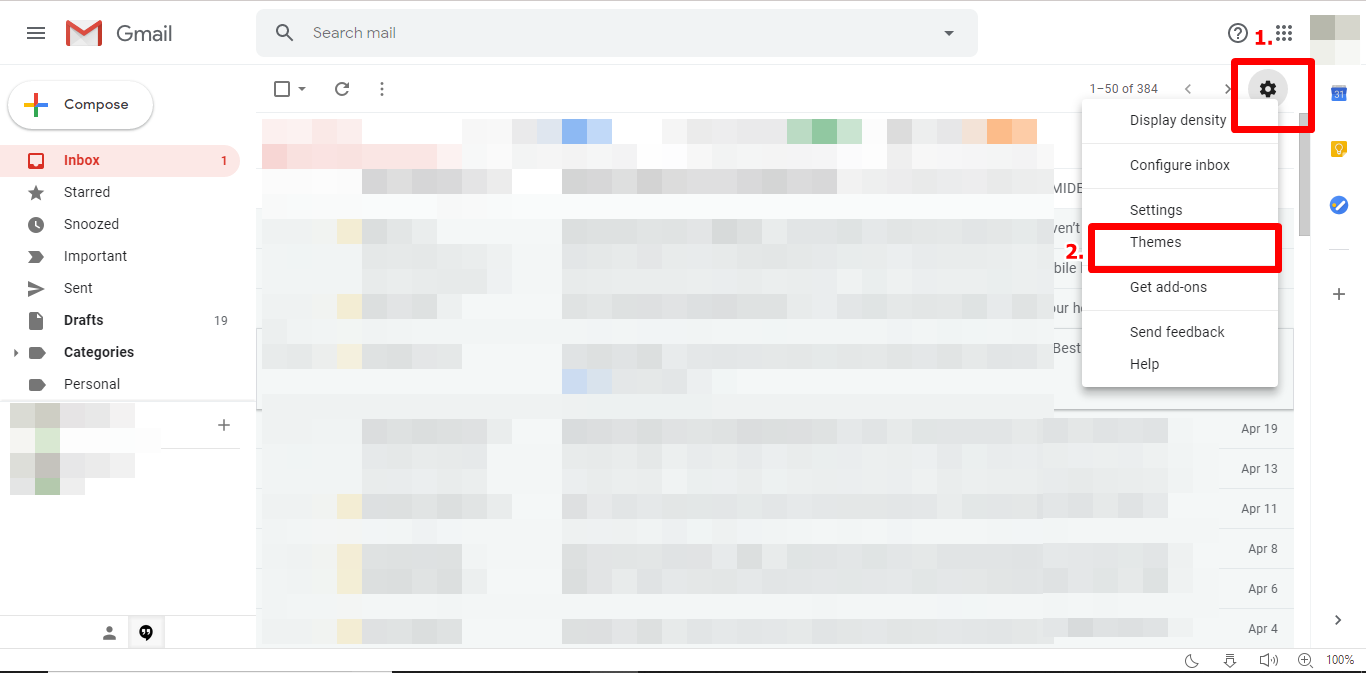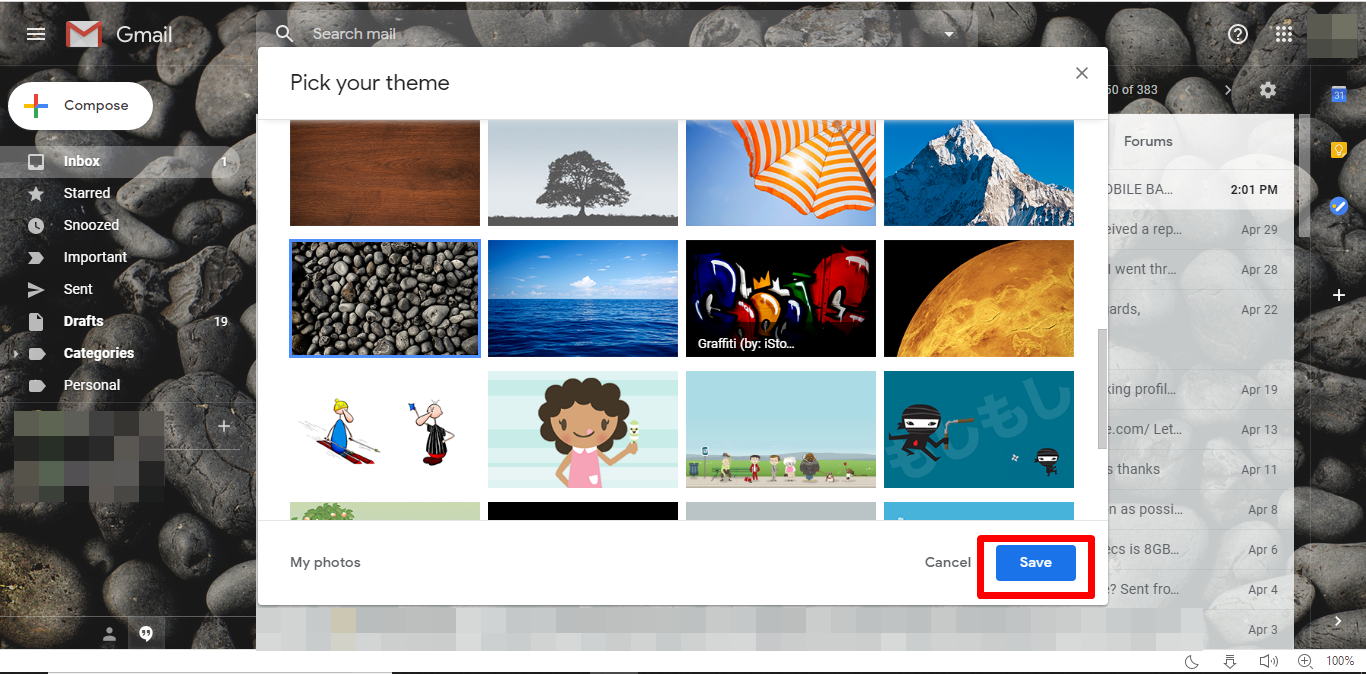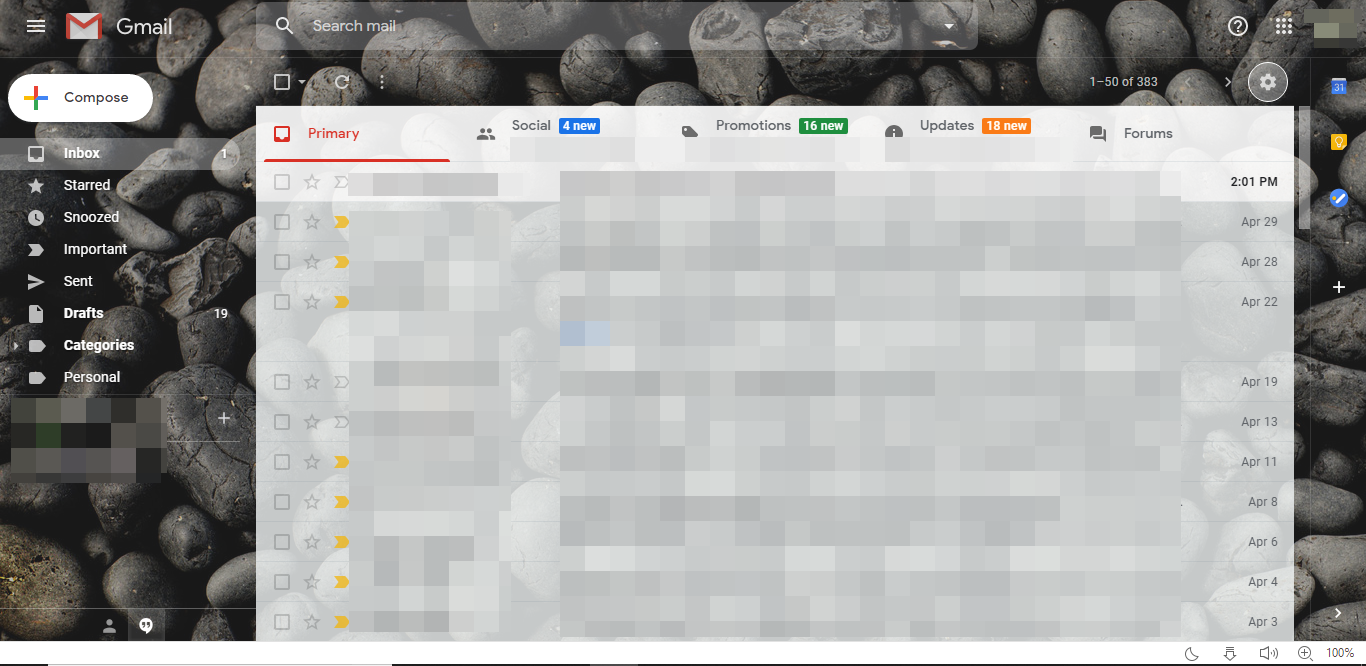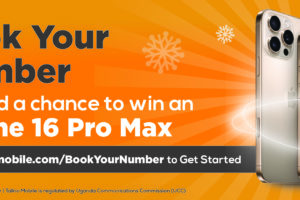Google mail (Gmail) comes with a default white material design background. If — like myself — you find the background mundane, you should change it to something more colorful and fun. Luckily, there’s a provision in Gmail that allows users change the background theme of their Gmail dashboard.
Follow the steps below to change your Gmail background theme.
1.Log in to your Gmail account on your web browser.
2. Click the Gear icon at the top-right corner of your Gmail dashboard.
3. Click “Themes“.
4. On the Themes page, scroll to find a preferred theme.
5. Click on a theme to preview how it looks in the background.
6. Click “Save” to apply the background change.
That’s it. You can now add some spice to your Gmail background. Reading your emails don’t have to be boring anymore.
Discover more from Dignited
Subscribe to get the latest posts sent to your email.