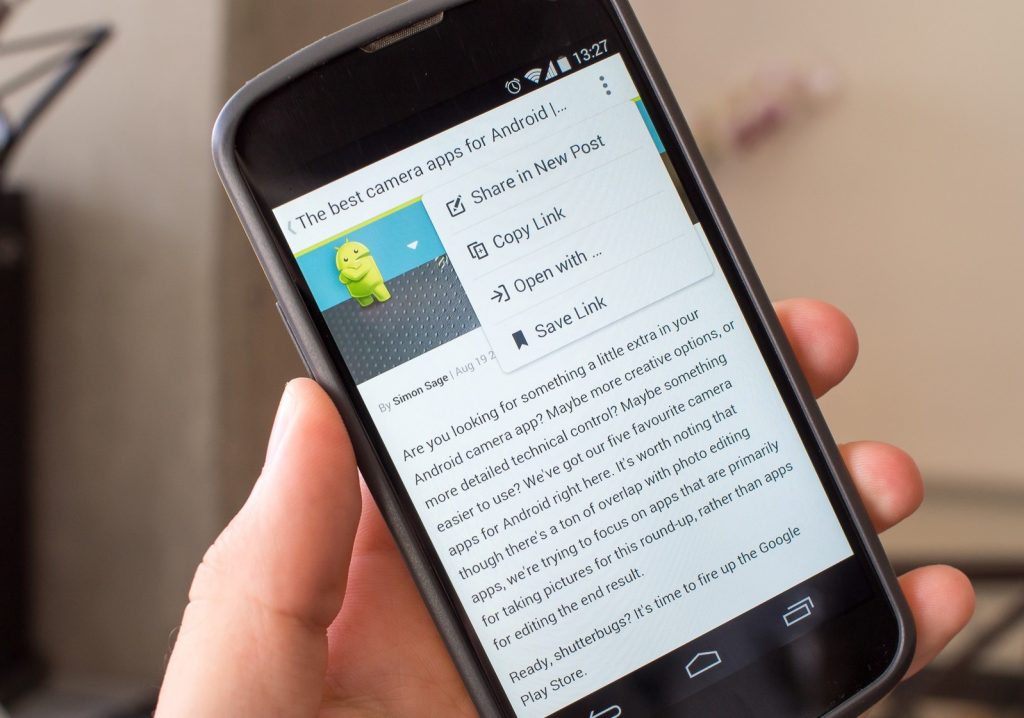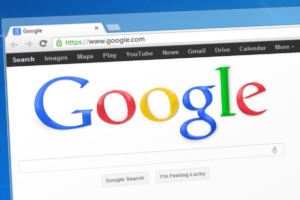A long time ago, when you click on a link within an application, it automatically opens the URL in your phone’s default browser or prompts you to pick a browser of choice. Now, things are a lot different. To keep users locked within their apps, developers and publishers introduced browsers within their apps (called in-app browsers) that opens URLs and webpages directly within the app without leaving to your phone’s default browser.
However, this feature can sometimes get frustrating. In-app browsers are perfect for the most basic browsing i.e. scrolling through a webpage or reading a single blog post. For deep internet surfing, in-app browsers suck. You can’t type in a new URL, neither can you open multiple tabs. Also, when you exit/close an in-app browser, you could lose some information you filled out on a website.
Though you can also open URL in other browsers, it requires additional, time-consuming steps; clicking the menu button and tapping “Open in browser”. Thankfully, there are provisions within major apps that allow users directly open URLs in their phone browsers without first using in-app browsers.
How to disable in-app browsers
We have highlighted the necessary steps you should follow to disable the in-app browsers of major apps below.
1. Gmail
To open URLs attachments from your emails directly on your browser, here’s what you need to do.
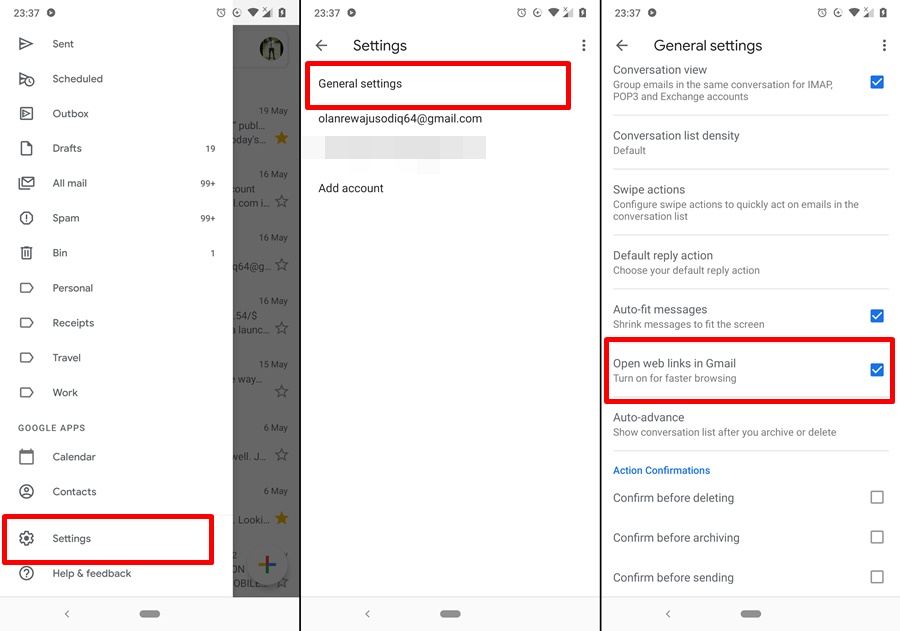
- Launch the Gmail app on your phone
- Tap the menu icon and select “Settings”
- Select “General Settings”
- Uncheck the “Open web links in Gmail” option to disable the in-app browser.
2. Telegram
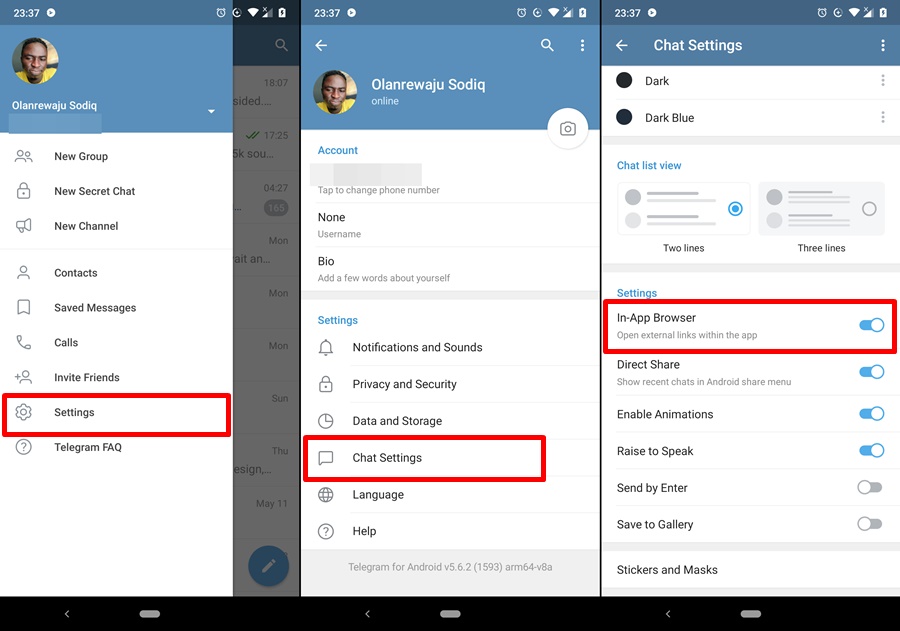
- Launch Telegram on our device.
- Tap the hamburger menu button and select “Settings”
- Select “Chat Settings”
- Scroll to the Settings section and uncheck the “In-App Browser” option.
3. Twitter
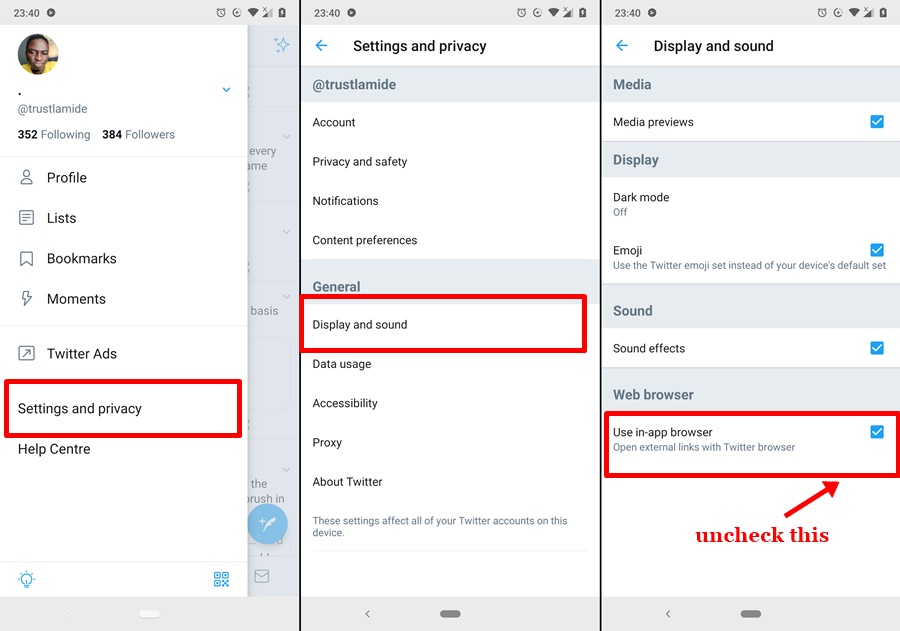
- Launch the Twitter app on your phone
- Tap your profile picture at the top-left corner of the app
- Select “Settings and privacy”
- Under the General section, select “Display and Sound”
- Uncheck the “Use in-app” browser option
4. Facebook
- Launch the Facebook app on your phone
- Tap the menu icon and select “Settings & Privacy”
- Select “Settings” and tap “Media and Contacts”
- Tap the “Links open externally” option to disable the in-app browser.
Do you love in-app browsers? Or they annoy you and you’d rather have them disabled?
Featured image: AndroidCentral
Discover more from Dignited
Subscribe to get the latest posts sent to your email.