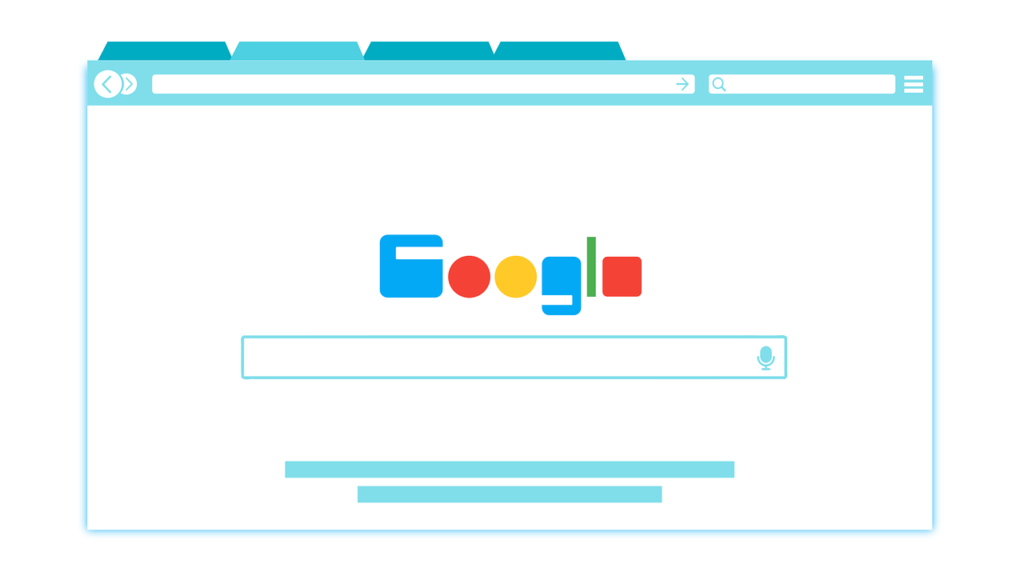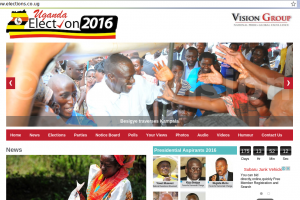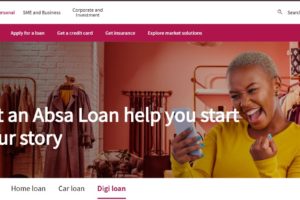Sometimes you might want to checkout a website address or link on your Android phone. Google Chrome desktop version 76 now has feature where you can send any web link or URL from your laptop computer directly to your Android phone.
It works abit like how you use the context menu on Windows to send a file to Flash disk. It’s really simple. So how do can you send any web link from Chrome browser desktop to your Android phone?
From your Chrome desktop, right click on the link you want to share. Then click “send link to ….”. Chrome will identify your Android phone that’s connected to you Google/Gmail account.

On your Android phone, go to notification bar. Scroll down and tab on the shared link. You’ll see the website name and your Laptop name indicated. That’s it.

However, the reverse does not work. Google Chrome Mobile does not have a similar feature that allows you to share mobile link from your phone to the desktop version.
To share links from your Android phone to your laptop, you can use a number of other ways. First you can simply go to settings >> history >> device tab and see the latest links you have visited. You click on the link you wish to view. This is by far the quickest and simplest way of viewing links opened from your Android phone to your desktop Chrome or Laptop computer. You can just click on History for list of previously opened links across all devices.

Alternatively you can use chat apps such as Whatsapp or Telegram. From your phone, share the link with yourself on Telegram for instance. Then open Telegram desktop app which syncs all your chat messages with the mobile app and open the link. I use this a lot not just to share links, but also images and files. So that’s it. Have any other suggestions, let us know in the comments below.
Discover more from Dignited
Subscribe to get the latest posts sent to your email.