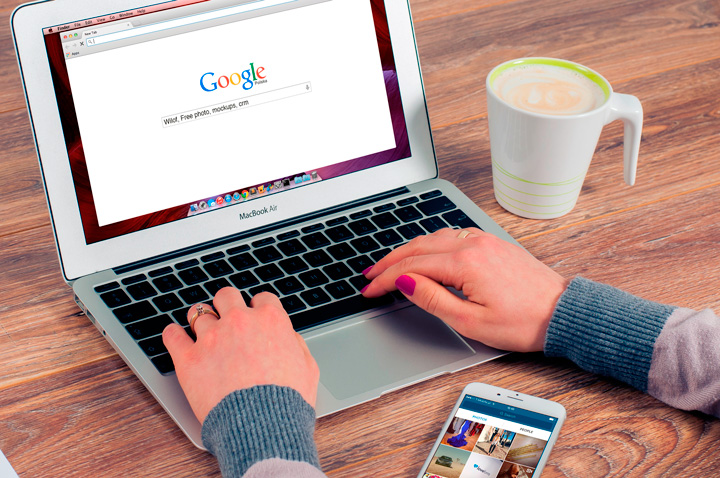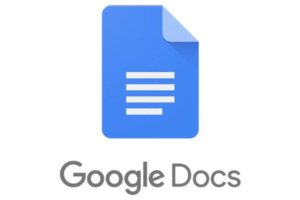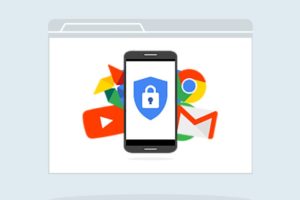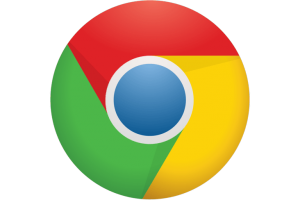Your computer and smartphone should easily connect and talk to each other. However, this convergence or marriage if you like isn’t really as smooth as it should be. When you find yourself wanting to share page URLs or Links or Phone numbers from web pages to your Smartphone, it’s not been that easy. Quickest trick for me has been sending myself a text message or chat.
However, Google has made this even easier. You can now easily share page links and phone numbers from web pages to your Android phone. Users must have the latest Google Chrome Desktop version — at least 79 and Android 8 for this to work seamlessly.
Sending page URLs/Links from Google Chrome Desktop to Android phone
First make sure you are signed to your Android Phone with the same Google Account you are signed on the Chrome Desktop browser. To send any page link from Chrome desktop browser to your Android phone, simply clink on the address bar. It will highlight the link text and a small laptop icon will appear at the end of the address bar.

Now click on this laptop icon and a list of Android devices linked to your Google/Gmail account Account will appear. Click on the Phone and the link will be instantly shared to your Android phone.

You can also share links within the web page to your phone. All you have to do is right click on the link/URL and then send to the phone attached to your Google account as we described in this article.
Sending Phone numbers from Web pages to your Android phone
Another trick is how to send phone number from any web page to your Android phone. Perhaps you have visited the infamous contact-us page of restaurant or hotel or your internet service provider and you wish to call them. You can manually type that number on your android phone or you can do it automatically and eliminate errors.

To do this, select the phone number, right click on it. Click on Call from your linked Phone, in my case the Xioami A2 Lite. The phone will be sent to your Android phone dialer where you can instantly initiate the call. How convenient is that?

If you are looking to sync your laptop and Android Phone such as you can view all phone notifications on the computer, then you can install PushBullet App as we described in this How-To. So hope these few tricks will make your workflow more productive.
Image: inoloop.com