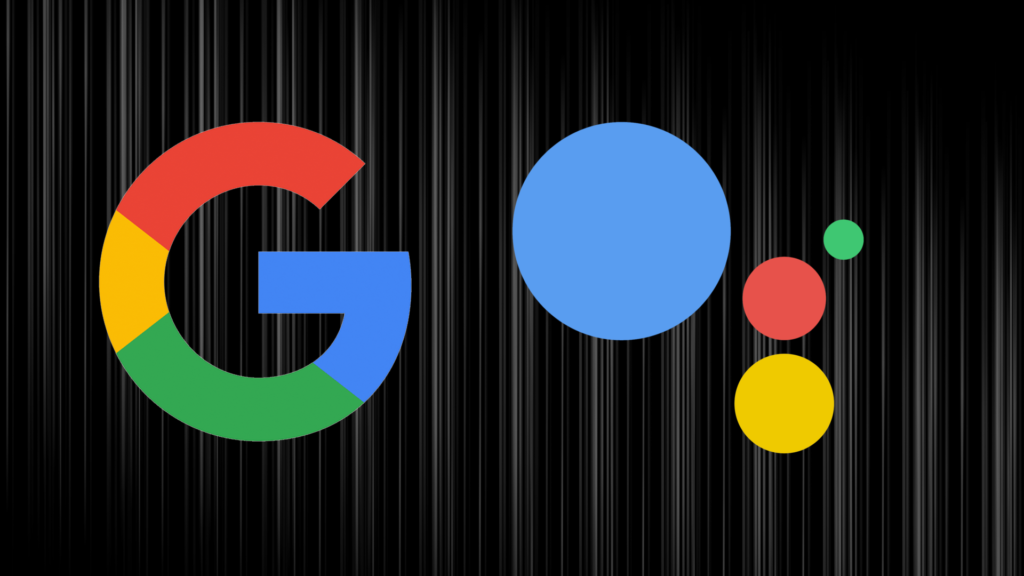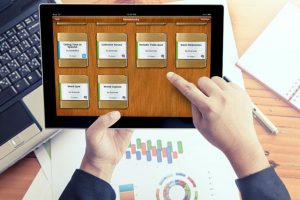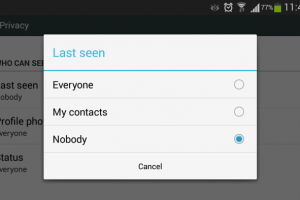If you use the Google Assistant feature to help you with your everyday tasks, but you are not using the Routines feature on Google Assistant, I can tell you for a fact that you are missing out. The routine feature allows you to automate a lot of Google Assistant actions with a single command. You can set routines for going to bed, leaving the house, work out routine, ‘commute home’ routine, and all sorts of stuff. For instance, when you set a ‘commute home’ routine, you get traffic heads up while you commute.
You can group multiple actions together with Routines and set them to go off at different times, on a specific day. We will, in this article, show you how to do all of these with the Google Assistant Routines feature.
How to Use Routines on Google Assistant
- First, you need to open your Google Assistant app on your Android phone. You can do this by just saying “Hey Google, open Assistant settings.”
- Or open the app on your phone, click your profile icon and then scroll down to settings.
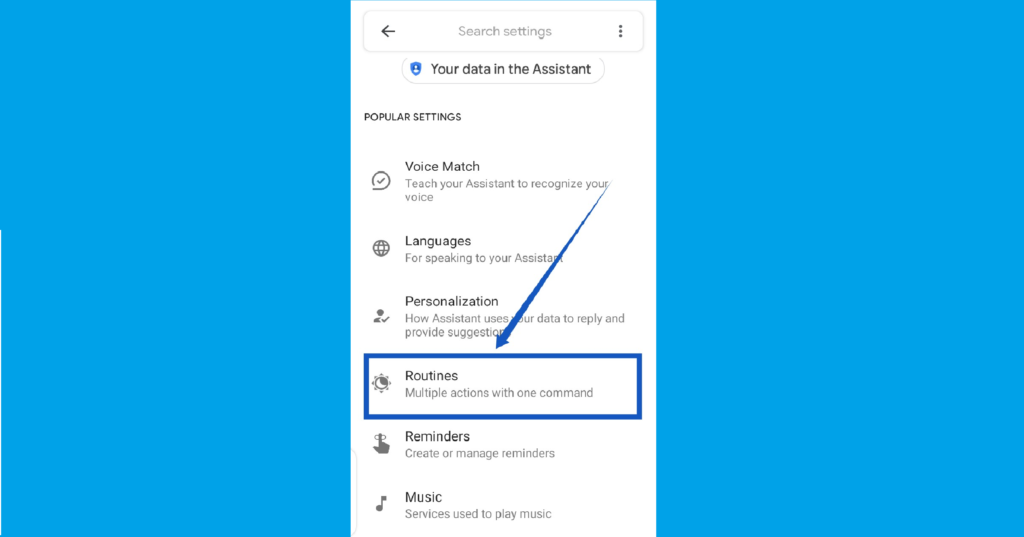
- Under “Popular settings,” tap Routines.
Use Ready-made Google Assistant Routines:
On the Routines interface, you will see all the ready-made Google Assistant Routines. A lot of these Routines are great for helping users with their daily schedules. For instance, there is the Good morning Routine which is designed to help you get going when you get up in the morning.
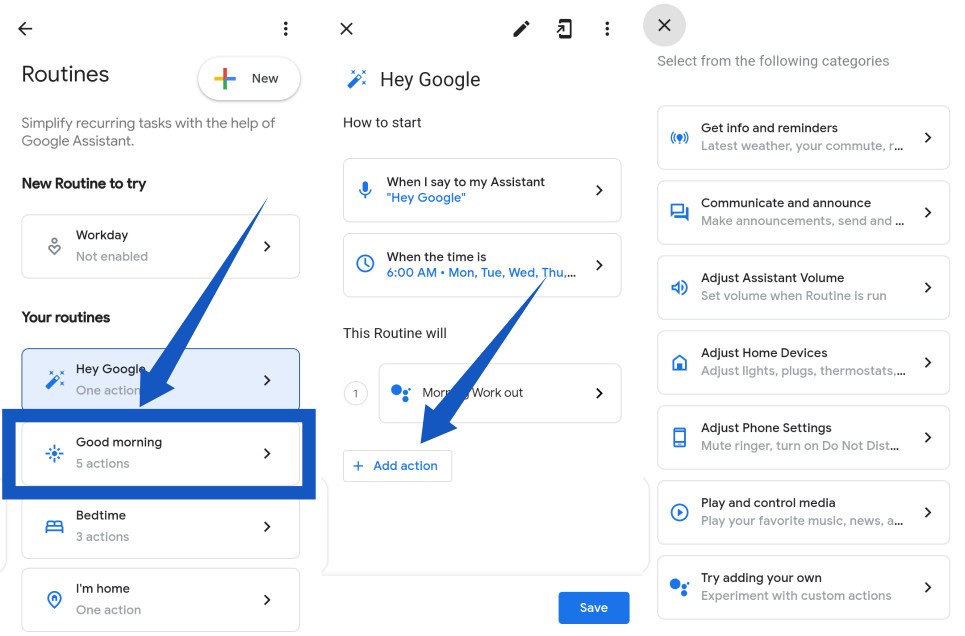
Below the voice command section is the “Routine Will”, Here, all the potential actions that Google assistant carries out in that Routine – in this case, the Good morning routine. Actions like “Tell me about the weather”, “Tell me about today’s calendar”, “ Tell me if my battery is low”, etc. You can also add your own custom actions. Other ready-made routines available on Google Assistant include Bedtime, I’m home, Leavin home, Commuting to work, and Commuting home.
Add a New Routine:
If the pre-made routines don’t cut it for you, you can create and customize your own routine. Here’s how:
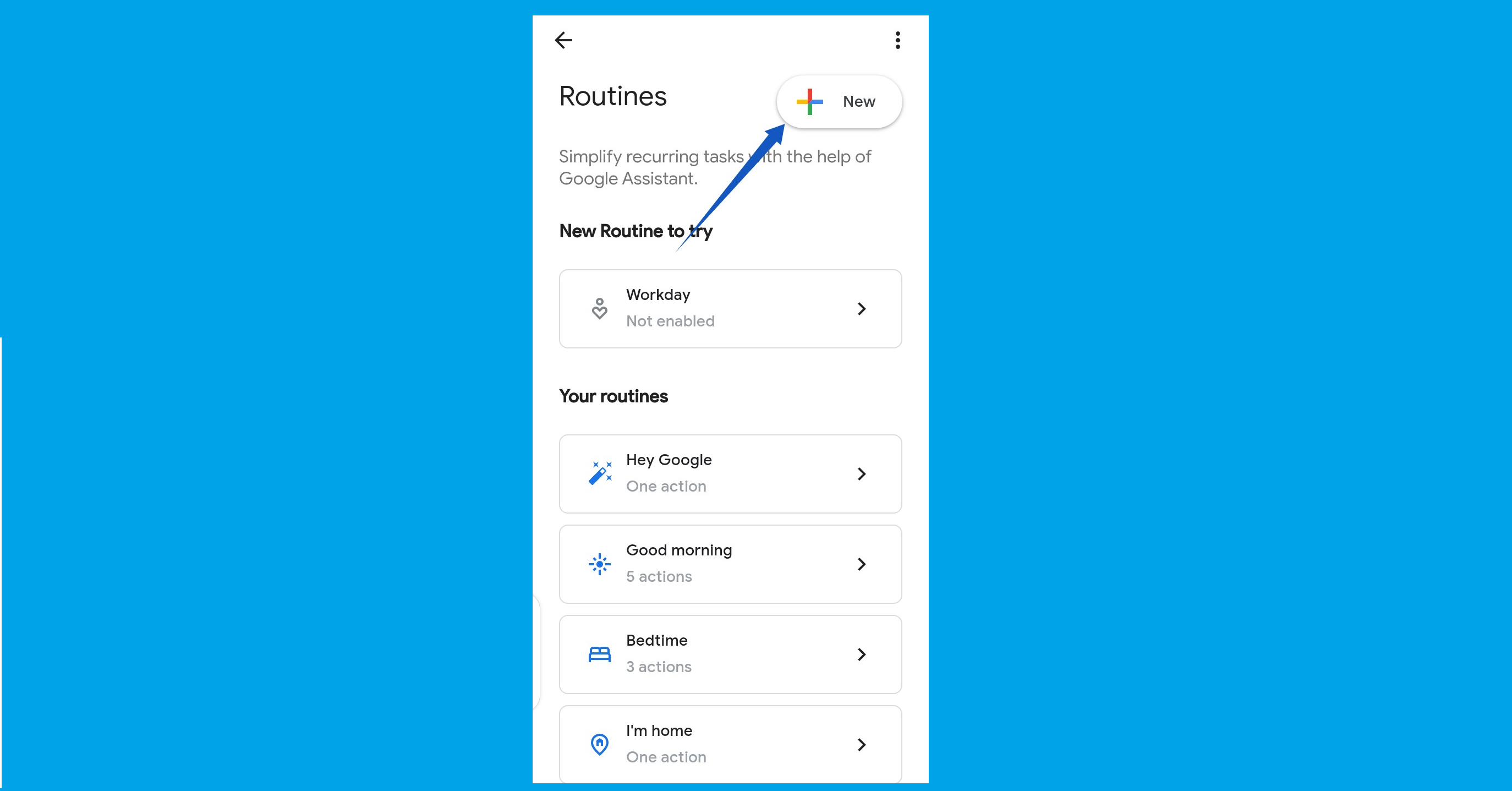
- Tap the new plus sign icon at the top-right corner of the routines page.
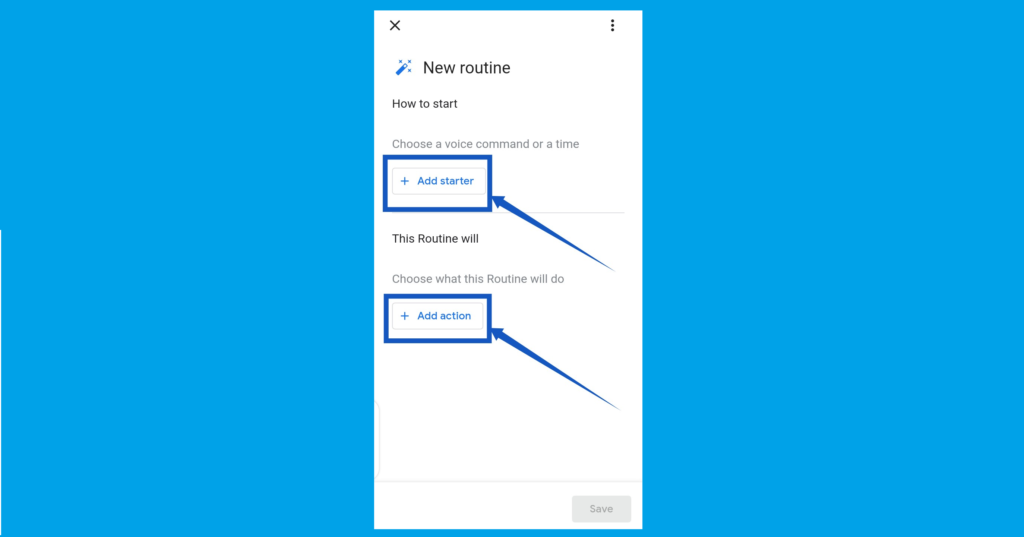
- First, you’ll need to choose a time or voice command that’ll trigger your routine at any time. Tap on Add starter to do that.
- The next thing to do is to add your actions. Tap on Add action
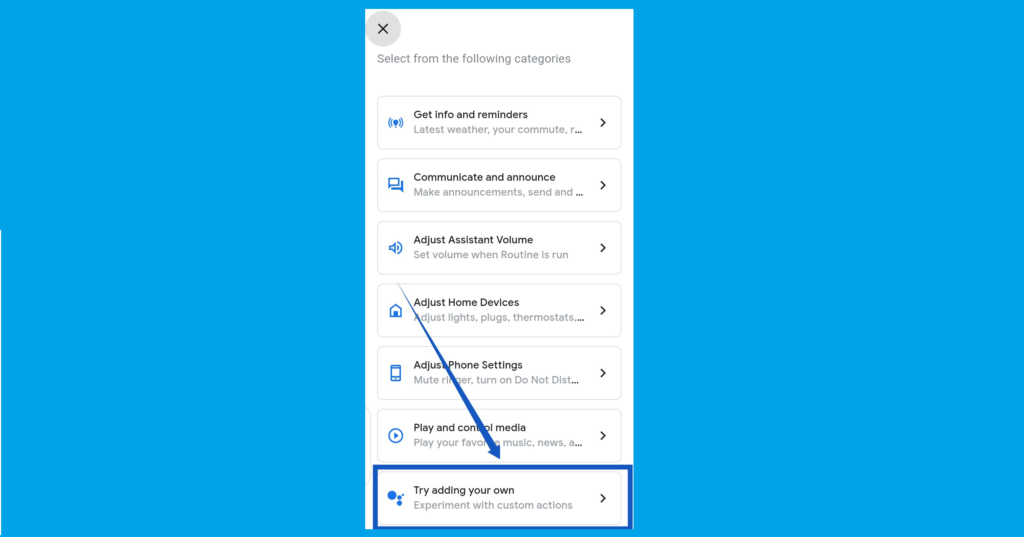
- You can then choose from popular actions listed (Adujust home devices, Get info and reminders, etc)
- Or you can scroll down and Tap on Try adding your own to add custom actions.
Optimize Your Day
I think the most interesting part of using the Google Assistant Routine feature is the fact that we get to personalize every routine to our taste – adding actions that help us get through a typical day at home or at work. Do you use the Google Assistant Routines feature? If you do, what do you find most interesting about the feature?
Discover more from Dignited
Subscribe to get the latest posts sent to your email.