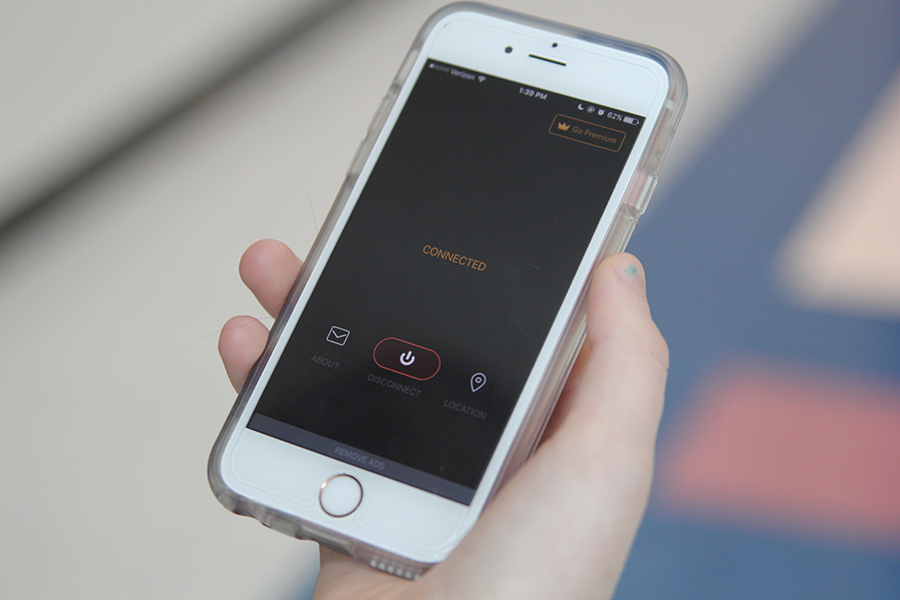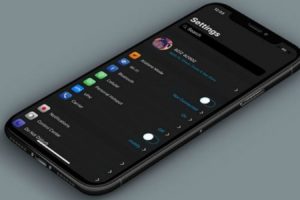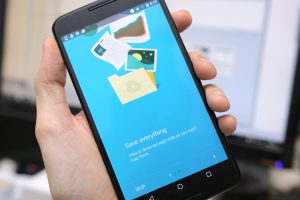If you’d like to hide your online activity and browse the internet anonymously, a VPN is one of the channels you should consider to achieve this. It is, therefore, important to be able to manage VPN apps especially if you’d be using them on your iPhone.
Managing VPN apps on your iPhone includes things like turning them on and off at will, deleting them when you decide, and a number of other things. Being able to manage VPN apps is important because you won’t always want to use the app. Hence, it makes sense to have full control over what happens with it.
In this post, we’ll take you through how to manage VPN apps on your iPhone. The post will cover the major actions needed to fully control VPN usage on your device. Read through.
READ MORE: Before you use a VPN on Netflix, here’s what you should know
Turn VPN On/Off On Your iPhone
Follow the steps below to turn VPN apps on and off on your iPhone.
- Open the Settings app on your iPhone.
- Select VPN.
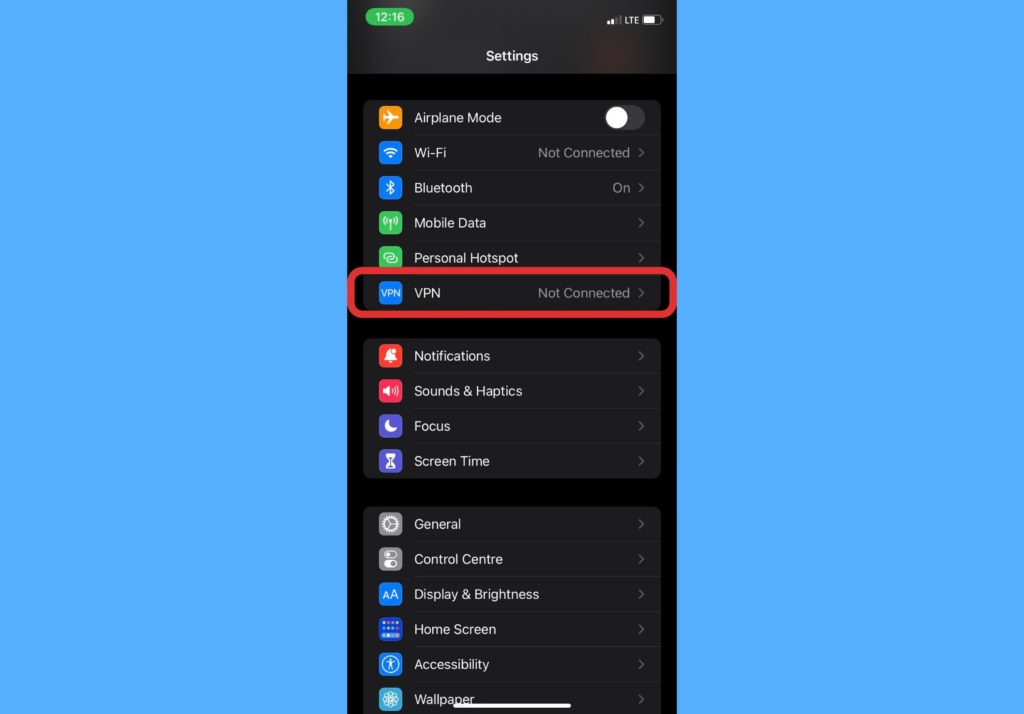
- Select the VPN app you want to turn on/off from the list.
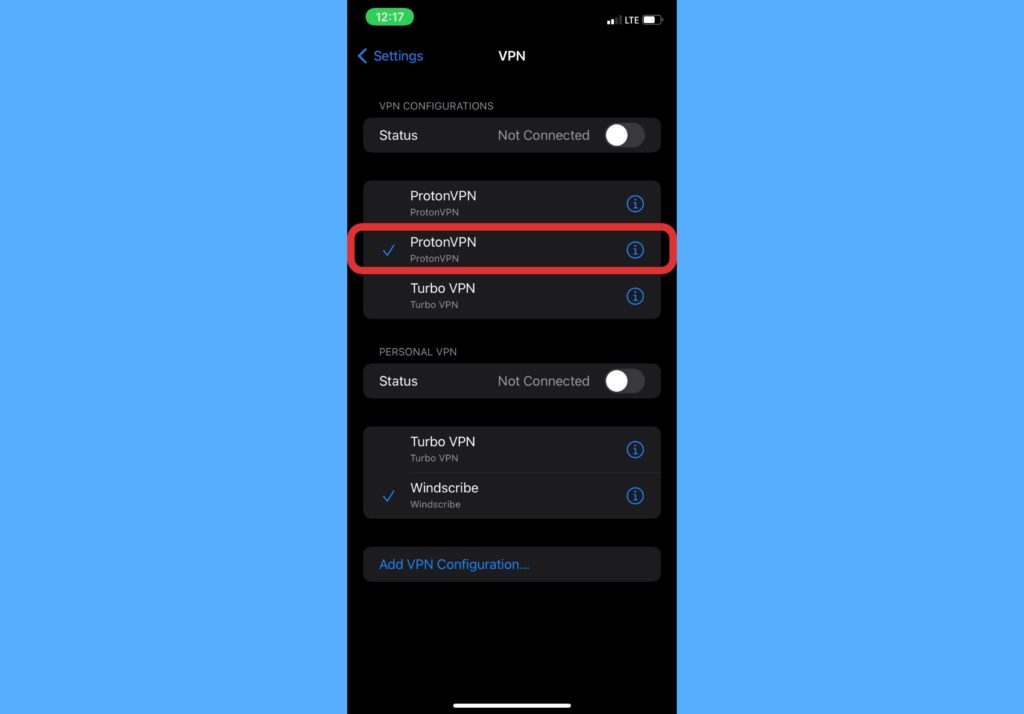
- Toggle the button in front of Status to turn the VPN on/off.
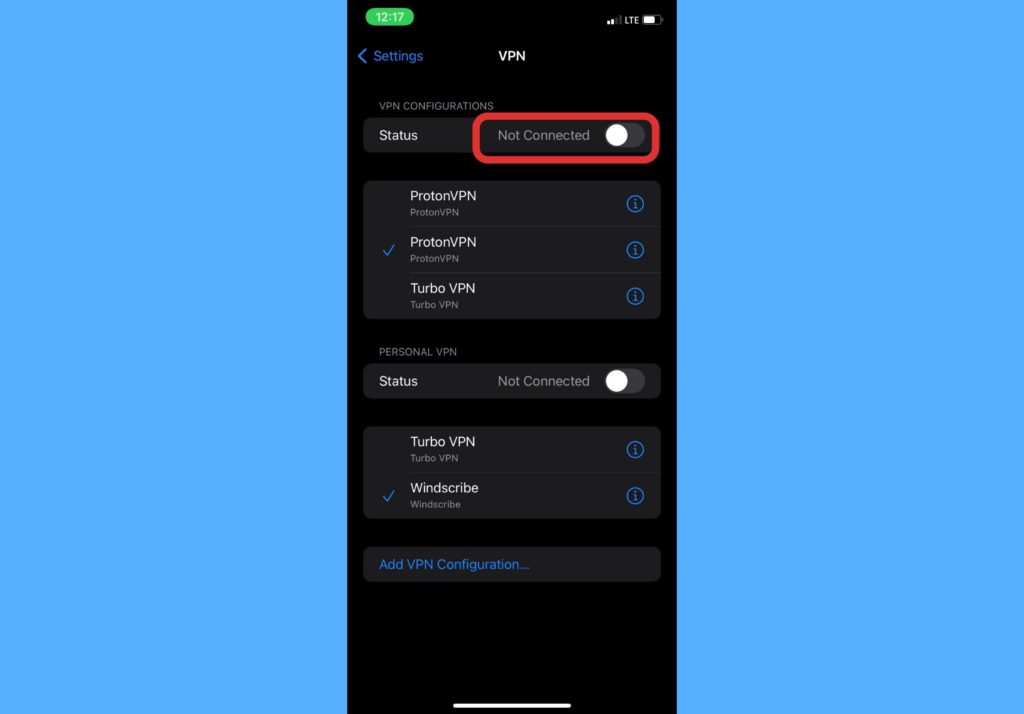
Delete VPN App From Your iPhone
If you’d like to delete a VPN app from your device, please follow the steps below.
- Open the Settings app on your iPhone.
- Select VPN.
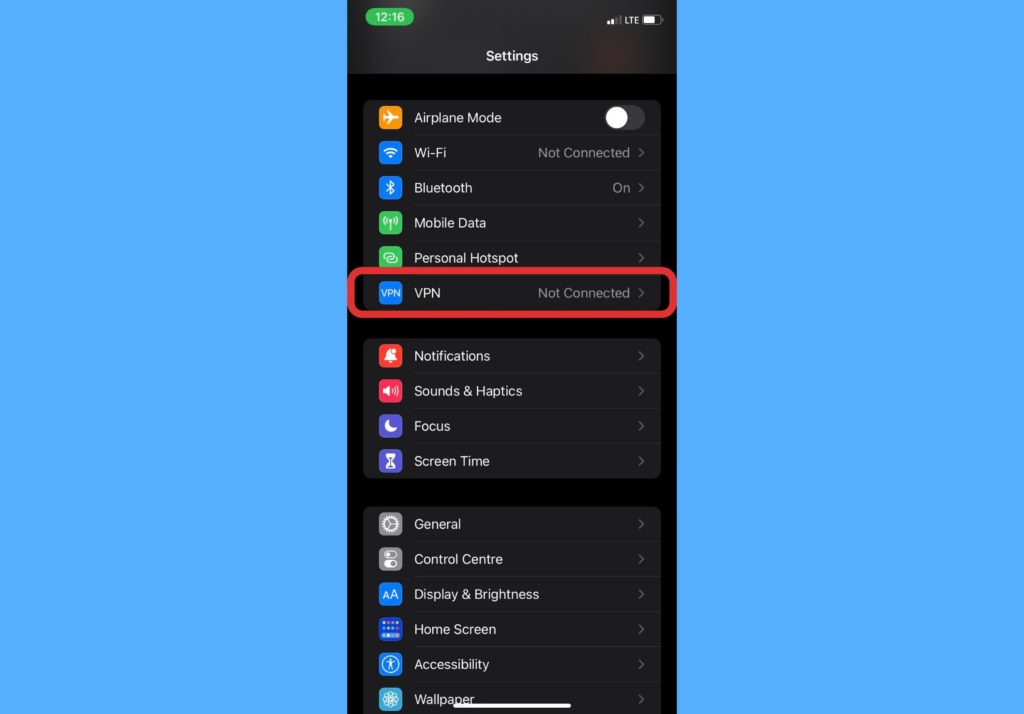
- Select the i icon in front of the VPN app you want to delete.
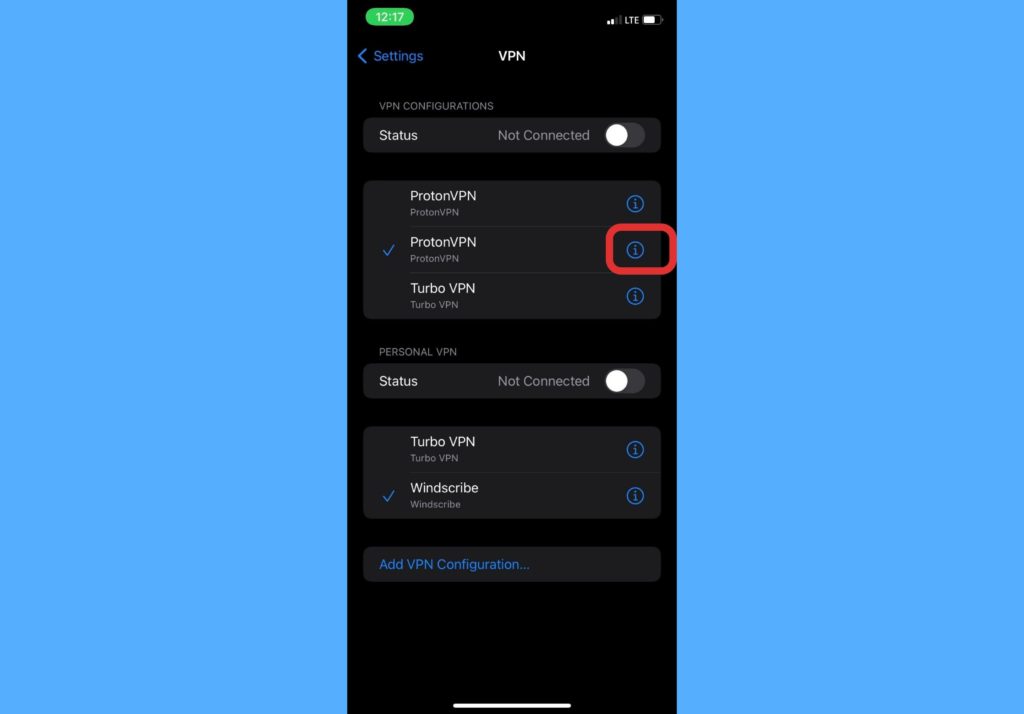
- Tap on Delete VPN.
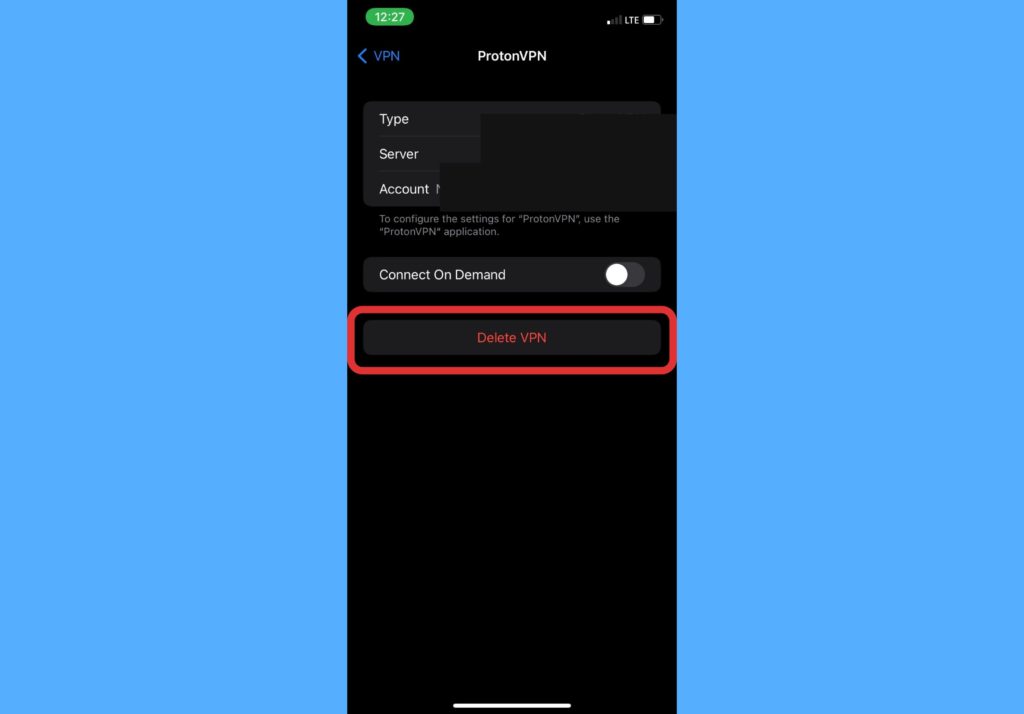
- Confirm by tapping on Delete again.
You can also turn on/off Connect On Demand for any of the VPN app. This feature allows the system to automatically start or stop a VPN connection based on various criteria. To do this, open Settings > VPN > Select i icon in front of app > Toggle Connect On Demand button.
Let us know in the comments section if there’s any other thing you’d love to do with VPN apps on your iPhone.
Discover more from Dignited
Subscribe to get the latest posts sent to your email.