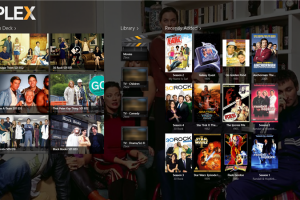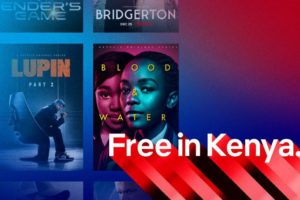If you have got a Fire TV Stick, one of the settings you might want to change is your current country or region. You might want to change this when you have traveled or changed your country of residence or citizenship. You could also change your region to access Apps or content specific to that geographic region. We know that when it comes to content, not all countries are created equal. Changing your country also allows you to purchase content from the Kindle Store in your local currency.
Related post: Change your Google Play and App Store country to the U.S with Virtual Visa card
Whatever your motive, Amazon has made changing your country settings a lot easier than other platforms I have used. Should you change your mind or travel back to your previous country, you can transfer your account to the previous country at any time. Amazon requires you to have an active billing address for that country. Your Kindle content, Apps and Games, and Digital Music will be available on the Manage Your Content and Devices page after changing your country.
From the amazon.com home page, tap on the Accounts & Lists dropdown on the top right menu. Now click on Account > Digital services & Device support > Change your digital and device settings > Preferences > Country/Region Settings. Click on change. A pop-up window will show with form fields for your full name, address and country. Select your country of preference.
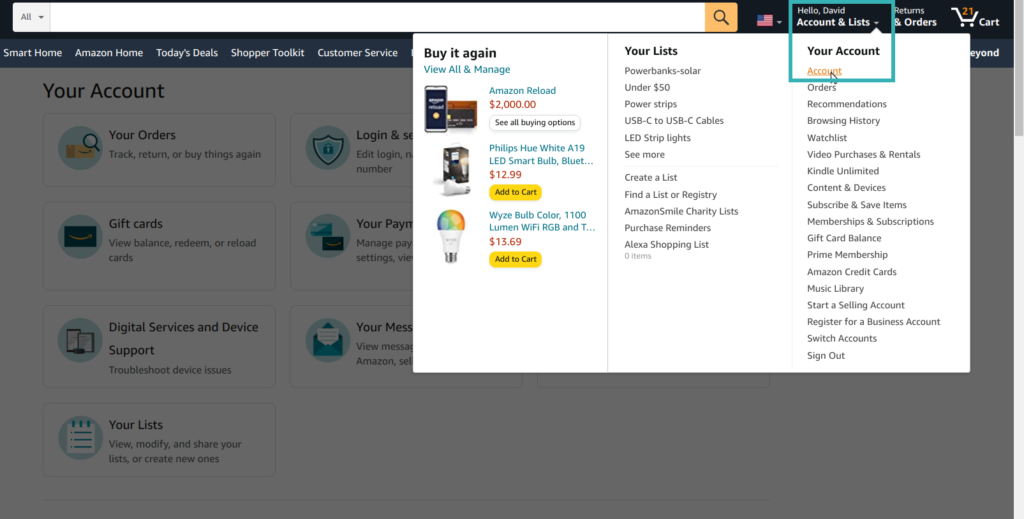

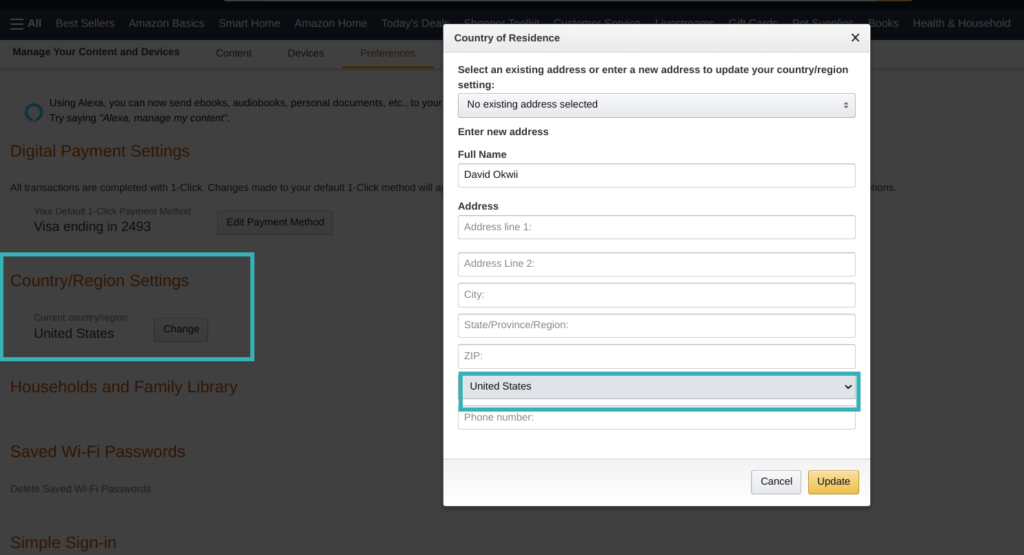
Now you can download those Apps which previously showed “unavailable” on your Fire TV. For me who lives in Uganda, that means Tubi, Crackle, Pluto, Peacock, Disney+ and many more. You will additionally need a VPN connection and subscription plan where applicable to stream content from these Apps.
Read more: Using VPN on your Smart TV: Here are different ways of setting it up