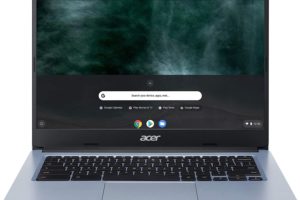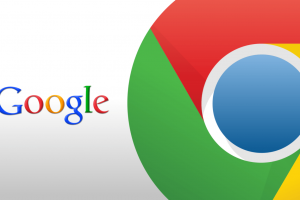The Amazon Fire HD 8 Tablet comes with a couple of apps pre-installed on it. Apps like Prime video, Silk browser, Washington Post, and Amazon Music all come pre-installed. And because Amazon devices don’t support Android apps, users are then forced to install the Google Play Store and then install the Android app they use daily. What then happens is that you find yourself dealing with a ton of Android and Amazon apps on your tablet home screen. This can get really overwhelming, especially when you have to constantly search for the apps you use more often.
There’s a way to organize your apps on the Fire HD 8 tablet, however. Amazon lets you group your apps into different folders for easy search. For instance, you can group all your game apps in one folder and all your social and instant messaging apps in another.
We will be showing you how to do all of these in this article.
How to Group Apps
- On your Fire HD 8 tablet, you can group your apps into their separate folders by tapping and holding on an app for a few seconds.
- Then, drag and place the app onto another app.
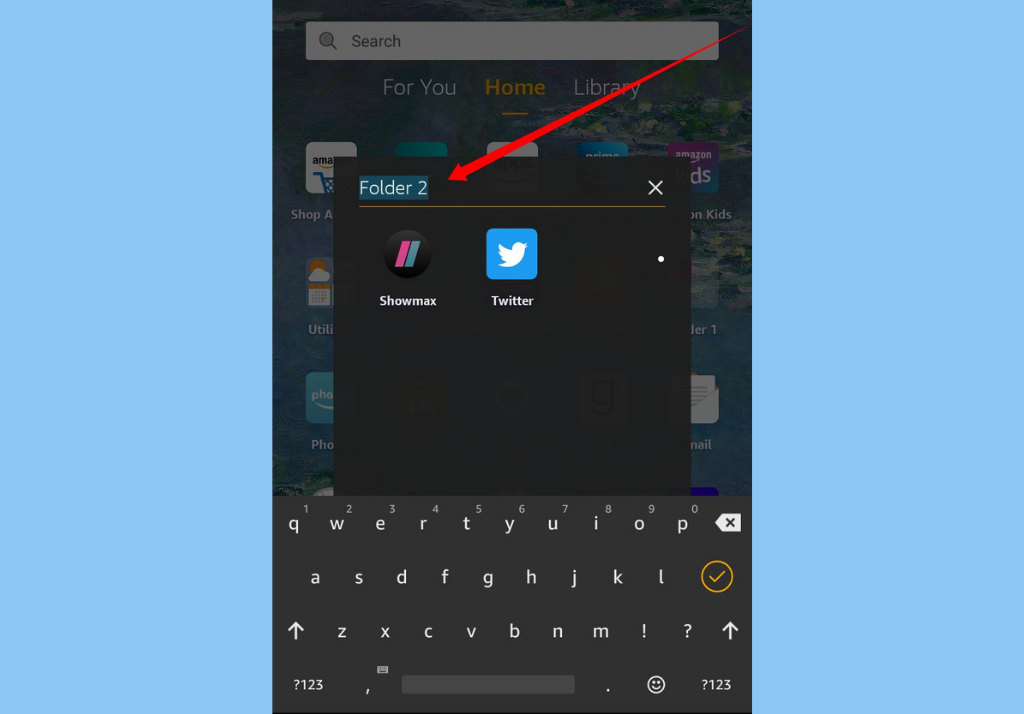
- Once you let go of the app, a folder window will appear. You will then need to give the new app folder a name.
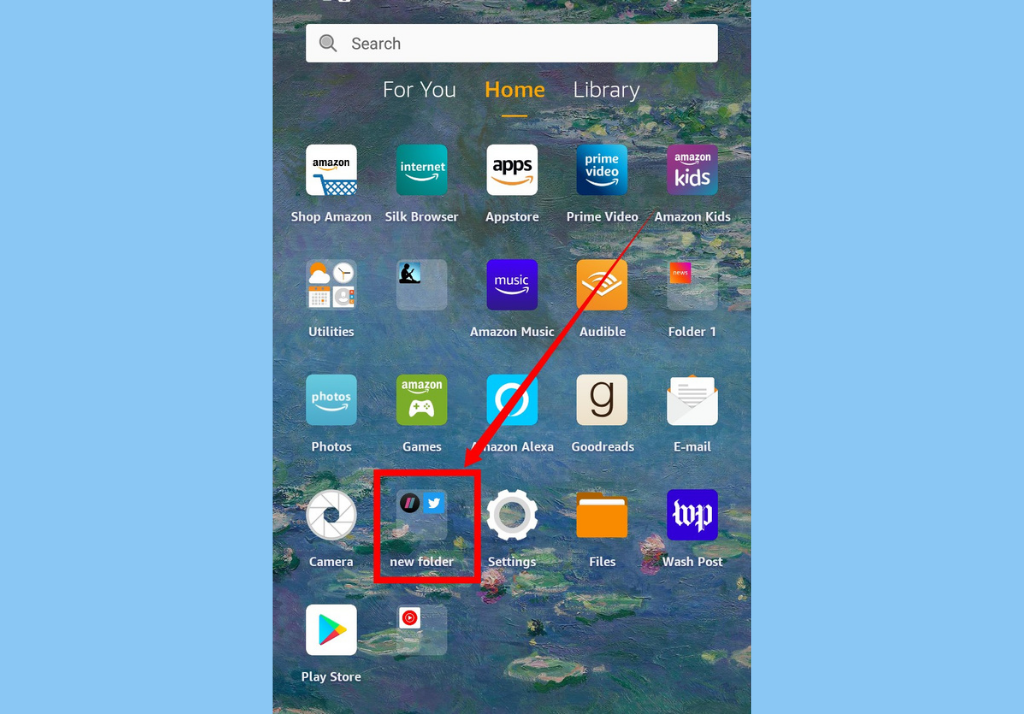
- You can then continue to drag and drop other apps (as many as you’d like to) into your newly created folder.
You can create as many folders as you’ll need for all of your different app types.
How to Remove Apps From a Group
This is pretty straightforward. All you have to do is;
- Tap on the folder
- Then, tap and hold the app you’d like to remove.
- Finally, drag it out of the folder and back to the tablet home screen.
There you have it. That’s how to group and un-group apps on the Amazon Fire HD 8 tablet. Now you can easily move your apps into different groups so you can effortlessly access the when you need to.