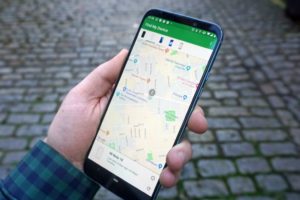The Amazon Fire HD tablet has to be one of the most affordable tablets with so much value; Alexa voice assistant enabled, streaming Netflix or Amazon Prime videos, etc. When you buy an Amazon Fire HD tablet, you are restricted to apps available on Amazon’s app store – an app store that isn’t as robust as the Google Play Store. But here’s the good news; you can install the Google Play Store on your Amazon Fire tablet and install your favorite Android apps – all you need to do is download and install a couple of APK files on your tablet. We will show you how to do all of that in this article.
Before we get started, you should note that this article was put together using a 10th-gen Amazon Fire HD 8 tablet, running fire OS 7.3.2.2.
What You Need
- Your Amazon Fire tablet
- 4 APK files
- A Google Account
- An up to date software version on your tablet
Check Device Model
You should know your Fire tablet model as it’ll come in handy when you download the APK files.
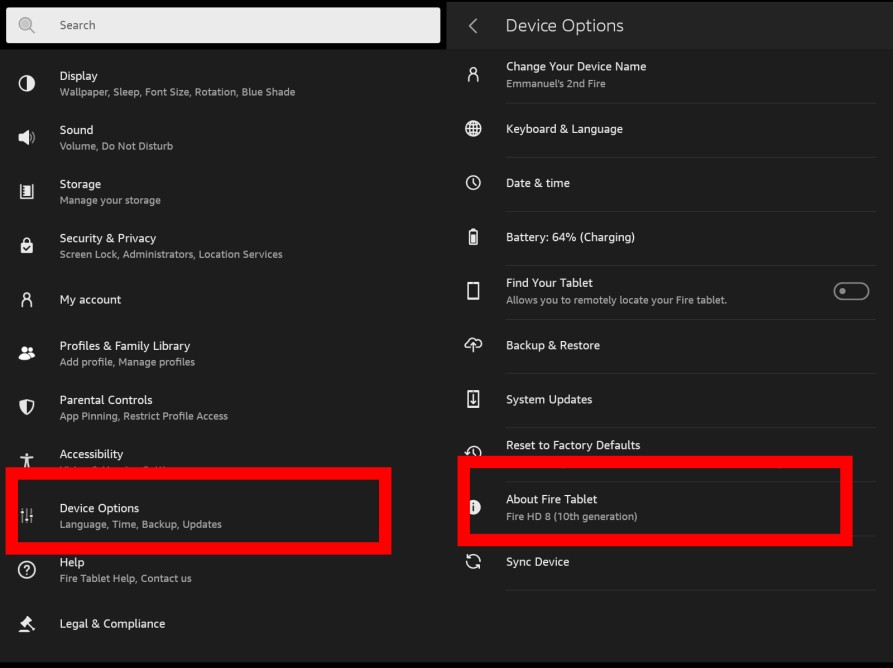
- Open the Settings app on your Amazon Fire device.
- Select Device options.
- Tap About Fire Tablet
Enable App Installation From Unknown Sources
To be able to download the Google Play store app and other Android apps (apps that are not recognized by Amazon), you’ll need to first give your device permission to do that. Here’s how:
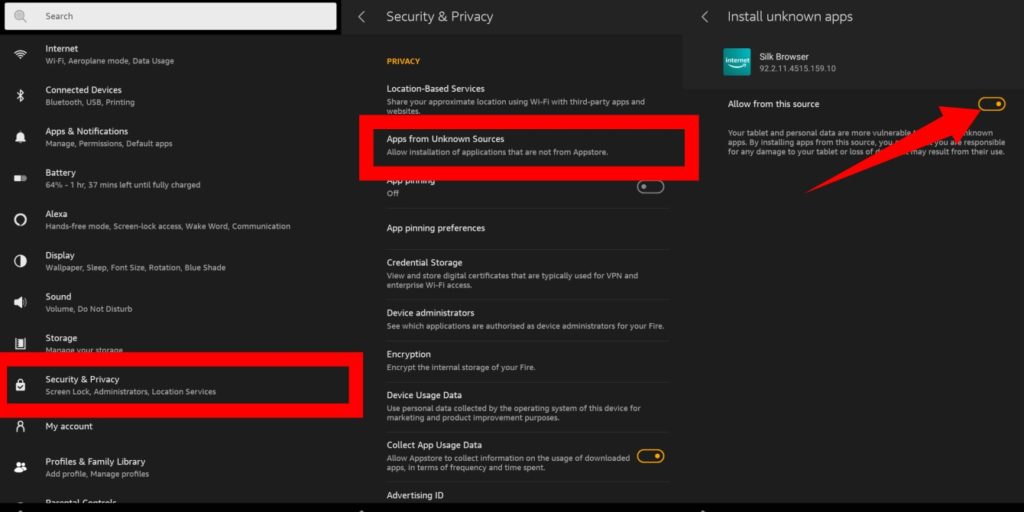
- Open the Settings app on your Amazon Fire device.
- Select Security & Privacy.
- Tap on the Apps from Unknown Sources option. If you see this as a toggle, turn it on.
- Otherwise, tap on the option and select the Amazon Silk browser option and then turn on the toggle. This is the browser you will be using to download and install all your APK files.
Once all of that is done, open the Silk browser on your tablet home screen.
Related: How to sideload apps on Fire TV Stick
Download All 4 APK files
The next step is to download a couple of APK files from the APK mirror. All of these files are important and will be needed to install Google Play Store on your fire tablet. Please note that it is important to download these files in the order in which they are listed. After downloading them, you’ll need to also install them in the order in which they were downloaded.
- First, you need to download the Google accounts manager.
- Download Google Services Framework.
- Then download Google Play Services
- And finally, Google Play Store, itself.
How to Use Google Play Store
- Once all of the files have been successfully installed, you’ll then need to reboot your tablet.
- After the tablet restarts, you should then see the Google Play Store icon on the home screen.
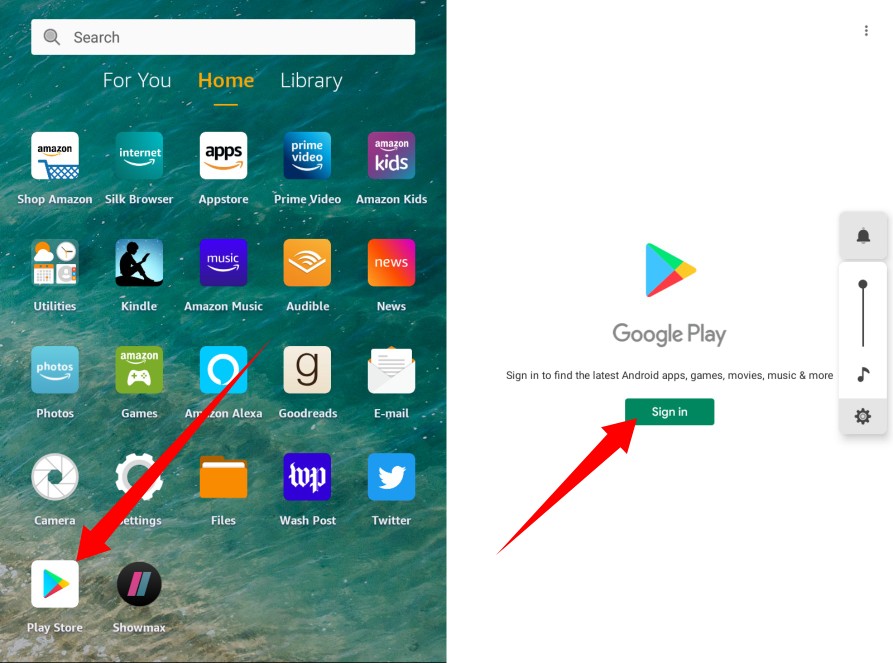
- Open it and sign in with your Google account.
- Once that’s done, you can then search for your favorite Android apps and install them.
Please keep in mind that your Fire tablet model will determine the files you should download and install from the APK mirror. If you experience any issue while installing these files on your tablet, it means you have downloaded a file not compatible with your Fire tablet model.
Discover more from Dignited
Subscribe to get the latest posts sent to your email.