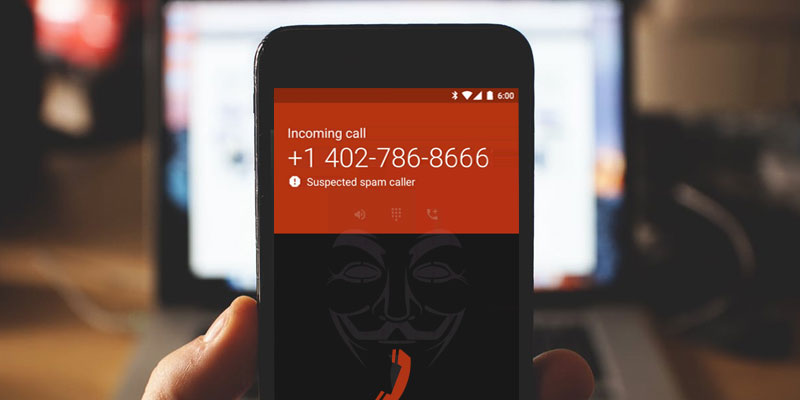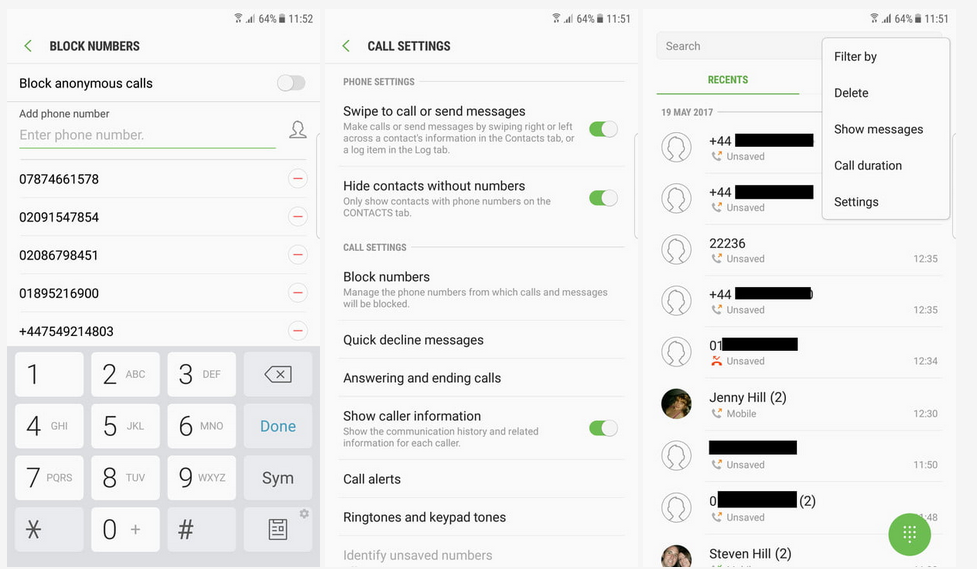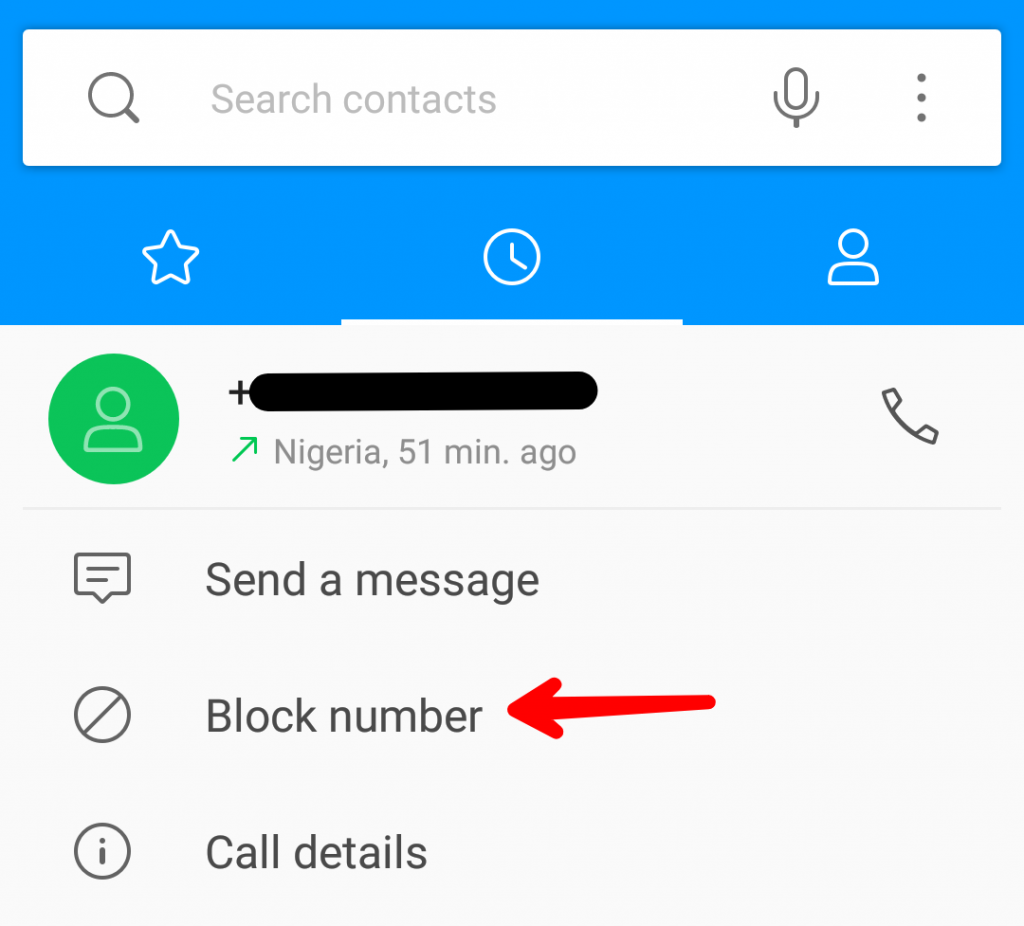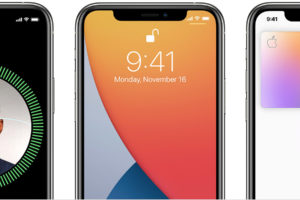Albeit many instant messaging and voice-over-the-internet platforms and services are the most preferred communication methods for many smartphone users, there always will be a place for phone calls, and text messages too.
A phone call is, arguably, one of the best ways to check on a person and get prompt real-time responses to questions and information — as long as the person picks up. Text messages too are an integral part of communication and internet security (think: two-factor authentication).
However, despite their importance, a good number of people abuse them: spammers, telemarketers, strangers, and even friends & family. Unwanted calls and messages could get annoying. And one of the best ways to curb them is to restrict the sender/caller access to your number. If you use an Android smartphone, here are some of the ways you can block a number from calling you or sending you text messages.
NOTE: While some of these methods are general, they could vary according to device type, model, version of operating system, phone user interface, manufacturer etc. The methods listed below are to give you an idea of where (and how) to navigate to in your smartphone to block numbers from calling or sending you a text.
1. From your phone’s contact list
If you have the number you intend to block saved on your smartphone, you can easily block them from your phone’s contact list.
- Simply open your phone’s contact list from your home screen or app tray.
- Alternatively, launch your Phone app and navigate to your contact list
- Click on the contact you’d love to block.
- Tap the three-dotted menu button.
- Tap Block from the list of options.
- On some device, the option could be labeled as “Block number” “Add to Blacklist” or “Add to Block list“
If you use a Samsung Phone (say Galaxy S9 or Galaxy Note 9):
- Launch the Phone app from your Home screen
- At the top-right corner of the screen, tap the three-dot menu icon
- Tap Settings
- Under the Call Settings menu, click on Block numbers
- On the page, you can add new numbers to your Blocked list
- You can also manage your list from this menu — remove numbers, automatically block unknown numbers etc.
2. From Call Log
This is preferable when you do not have the contact saved on your phone. Mind you, you can also block a saved number from your call log. Here’s how.
- Launch your Phone app from your phone’s home screen or app tray
- From the list of recent calls, navigate to the number you’d love to block
- Click on the number, or the avatar beside the number, or simply long-press the number to reveal the menu
- Tap on Block number
3. From Phone Settings
- Launch your phone’s Settings menu
- Navigate and tap “Call” or “Call Settings“
- Depending on your phone’s maker and model, you should see “Call Rejection” or “Call Blocking” or “Block List“
- Create a new list and add contacts or numbers you want to restrict from reaching you via SMS or Phone call
4. Using Third-party Apps
If your phone lacks a built-in call or SMS blocking feature, there are amazing apps on the Google PlayStore that can get the job done. Also, if your phone does have a native call blocking feature, these apps come with more advanced and sophisticated blocking features like automatic blocking of spam numbers, identification of unknown/private callers, schedule specified time for blocking calls or SMS etc. In addition, they are super easy to use and are available for FREE.
Some of the best call and SMS blocking app for your Android Smartphone include:
- Truecaller
- Calls Blacklist
- Mr. Number
- Call Blocker
- Should I Answer? etc.
5. Blocking at Carrier or Network Provider Level
While this might not be the best and most efficient method to block a number from sending you texts or calls, network providers offer such services — but for a small fee. Calls and SMS blocking varies according to your country of residence and your network provider. Contact your carrier’s support center to get more information on blocking terms and conditions as well as rates they charge for such service.
One advantage of blocking a number at carrier-level, however, is that unlike other methods mentioned above, if you change your phone or swap SIM cards into another device, the blocked number still won’t be able to call or text you.
How do you block a number from calling or texting you?