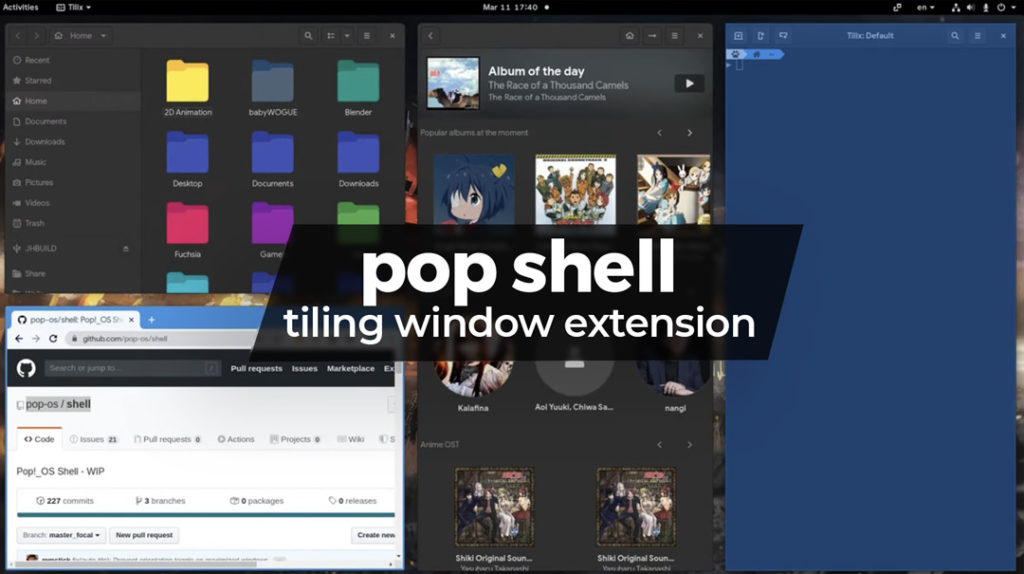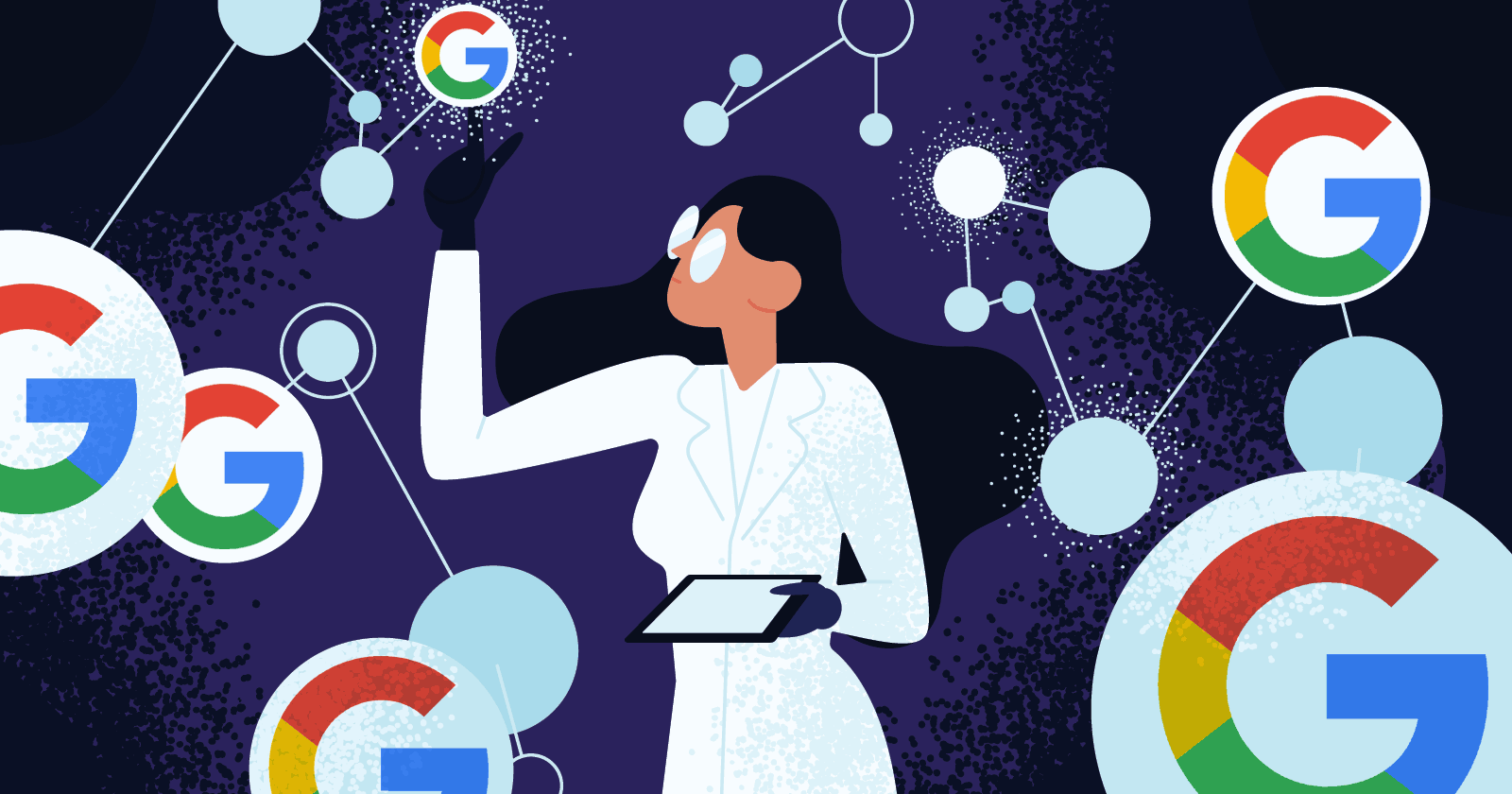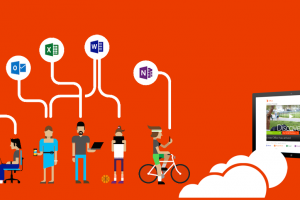System76 might be a little-known computer hardware company to most but in the Linux community, these guys are heroes. Now, even if you aren’t privy to System76, Pop_OS! is becoming a household name in the Linux and computing community.
On top of Stock Ubuntu which Pop!_OS is based on, there are subtle, useful tweaks that System76 has made, further endearing Pop!_OS as a more wholesome desktop experience.
Luckily, Linux is an open platform and if you really do fancy something from a certain distro, with a little elbow grease, you can get it to work on your distro of choice.
Related: I ditched Ubuntu for Pop!_OS and I haven’t looked back since
In this post, we talk you through the process of installing and using Pop!_OS’ super useful Window tiling feature. Worth noting is that this can be achieved using the Pop Shell Gnome extension, an extension that is developed and maintained by the Pop!_OS team.
How to install Pop Shell on Ubuntu-based Distros
In order to build Pop Shell from the source, you will first need to install the build dependencies and git to clone the repository. If all this sounds intimidating to you, just copy and paste the following commands into your terminal, clicking Enter after each command and authenticating with your :
sudo apt install git node-typescript make
Note: these instructions assume an Ubuntu-based distro; other distributions will use different package managers and may have different package names.
Next, you will need to clone the repository using this command. Again, copy-paste it in your terminal and hit Enter.
git clone https://github.com/pop-os/shell.git
Now, enter the directory for Pop Shell (called “shell”) and build the package:
cd shell
make local-install
And that is basically it. You have installed the Pop!_OS Window Tiling feature. Your desktop should freak out for a little bit as it restarts but when things stop moving, you should see the Pop Shell indicator at the top right corner of your screen. Use that to manage the Window Tiling feature.
Featured Image courtesy of OMGUbuntu
Discover more from Dignited
Subscribe to get the latest posts sent to your email.