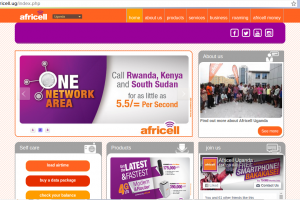Mobile data acting up? While your phone usually configures internet settings automatically when you insert a Safaricom SIM, sometimes things go wrong. If you’re facing connection issues, manually setting the Access Point Name (APN) can often fix the problem. An APN acts as the gateway between your phone and Safaricom’s network to access the internet.
Here’s how to manually configure the correct Safaricom APN settings on your smartphone.
Locating APN Settings on Your Phone
The exact path varies slightly between Android versions and phone manufacturers, but you’ll generally find APN settings here:
- Open your phone’s Settings app.
- Tap on Network & internet or Connections.
- Select Mobile network or SIM cards & mobile networks.
- If you have multiple SIMs, select the Safaricom SIM.
- Scroll down and tap on Access Point Names (APNs).
- Tap the ‘+’ icon or ‘Add’ button to create a new APN profile.
(On iOS, the path is usually Settings > Cellular > Cellular Data Network.)
Entering Safaricom APN Details
Carefully enter the following details into the corresponding fields. Leave any fields not listed below as they are (usually ‘Not set’ or blank). Accuracy is key, especially for the APN, MCC, and MNC fields.
- Name:
- APN:
safaricom - Proxy: Leave blank / Not set
- Port: Leave blank / Not set
- Username:
saf - Password:
data - Server: Leave blank / Not set
- MMSC: Leave blank / Not set
- MMS proxy: Leave blank / Not set
- MMS port: Leave blank / Not set
- MCC:
639 - MNC:
02(Important: Use 02 for Safaricom Kenya) - Authentication type:
NoneorPAP(Try ‘None’ first) - APN type:
default,supl - APN protocol:
IPv4/IPv6(Select this if available, otherwise useIPv4) - APN roaming protocol:
IPv4 - Bearer:
Unspecified - MVNO type:
None - MVNO value: Not set
Safaricom (You can name this anything descriptive)Save and Activate the New APN
Once you’ve entered all the details:
- Tap the menu icon (often three dots) and select Save.
- Back on the APN list screen, ensure the newly created ‘Safaricom’ profile is selected (the radio button next to it should be filled).
- Restart your device or toggle Airplane mode on and then off to apply the changes.
Your phone should now connect to the Safaricom mobile data network using the manual settings. Look for the 4G, LTE, 3G, or E symbol in your status bar.
Alternative: Request Settings from Safaricom
If manually configuring settings seems daunting, you can request Safaricom to send the settings directly to your phone. Call customer care (dial 100 or 200 from your Safaricom line) and ask the representative to push the internet configuration settings to your device. You’ll typically receive an SMS with instructions or a configuration message to install.
Discover more from Dignited
Subscribe to get the latest posts sent to your email.