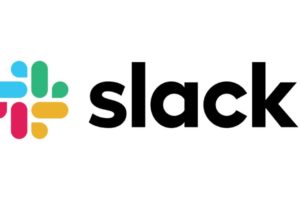The internet can be a beautiful tool. Similarly, it can be a wild west if you aren’t too keen on the sites that you visit on your internet-enabled device.
Now, we’ve all gone on a little deep dive into the internet and came across some shady-looking website that politely asked you to allow it to send you occasional notifications. Harmless, you thought. And boy were you wrong. For days now, you’ve been getting questionable notifications on your device of ‘randy singles near you…’ or some controversial subject that you just don’t care about.
And you only have yourself to blame. Luckily, this is fixable. You can easily block notifications from these sites from ever showing up on your Android and in this post, we guide you through how to turn off some of these sites, or how to turn them all off altogether.
Related:
- The Updated Guide to Online Privacy and Security
- How to sign in to a 2FA-enabled Google account when you lose your phone
- MFA vs 2FA vs 2SV: Which Authentication Method is The Best?
How to Allow or block notifications from all sites
The first option is to go nuclear and deny notification access to Google Chrome. This will surely shut all these websites spamming your device and here’s how to do it.
- On your Android phone or tablet, open the Chrome app.
- To the right of the address bar, tap More Settings.
- Tap Site Settings, then Notifications.
- At the top, turn the setting on or off.
- To allow quieter notification prompts, tap Use quieter messaging (blocks notification prompts from interrupting you). You won’t get notifications after you ignore multiple notifications from a site, or if other users typically don’t allow notifications from a site. Open the Chrome app on your Android phone or tablet. On your Android phone or tablet, open the Chrome app.
- To the right of the address bar, tap More Settings.
- Tap Site Settings then Notifications.
- At the top, turn the setting on or off.
- To allow quieter notification prompts, tap Use quieter messaging (blocks notification prompts from interrupting you). You won’t get notifications after you ignore multiple notifications from a site, or if other users typically don’t allow notifications from a site.
Worth noting is that, if you allowed notifications for a site that Chrome marked as abusive or misleading, Chrome may block those notifications and require the site to request your permission to send a push notification. You can change the setting to allow notifications.
How to allow or block notifications from a specific site
- Open the Chrome app on your Android phone or tablet.
- Go to the website you want to change notifications from.
- To the left of the address bar, tap Lock Permissions.
- If a menu opens: Select the setting you want to change.
- If no menu opens: Permissions are in their original settings.
How to Turn pop-ups off
- Open the Chrome app on your Android phone or tablet.
- To the right of the address bar, tap More Settings.
- Tap Permissions then Pop-ups and redirects.
- Turn off Pop-ups and redirects.
Conclusion
Unless you’ve actually been a victim of these spammy websites, you have no idea the kind of stress that they can cause you. It is important to maintain safe browsing practices while online as recklessly clicking on things is the surest way to get hacked or even get malware onto your device.
Related:
- The Updated Guide to Online Privacy and Security
- For Websites that ask to show notifications on chrome, here’s how to stop that
- Here’s how to Disable Spam Notifications and Ads on Android
- How to Block Notification Requests From Websites on Firefox, Chrome, and Edge
As a rule of thumb, DO NOT accept notifications from any website online, unless you trust the website. Only agree to receive notifications from your email client, your work tools, and any other that you absolutely trust.
Some common sense also goes a long way when browsing and using the internet. For instance, the online calculator website you used when you were too lazy to open your phone’s in-built calculator app, has no business sending you notifications. And neither does that pirated movie site you frequent over the weekend.
Discover more from Dignited
Subscribe to get the latest posts sent to your email.