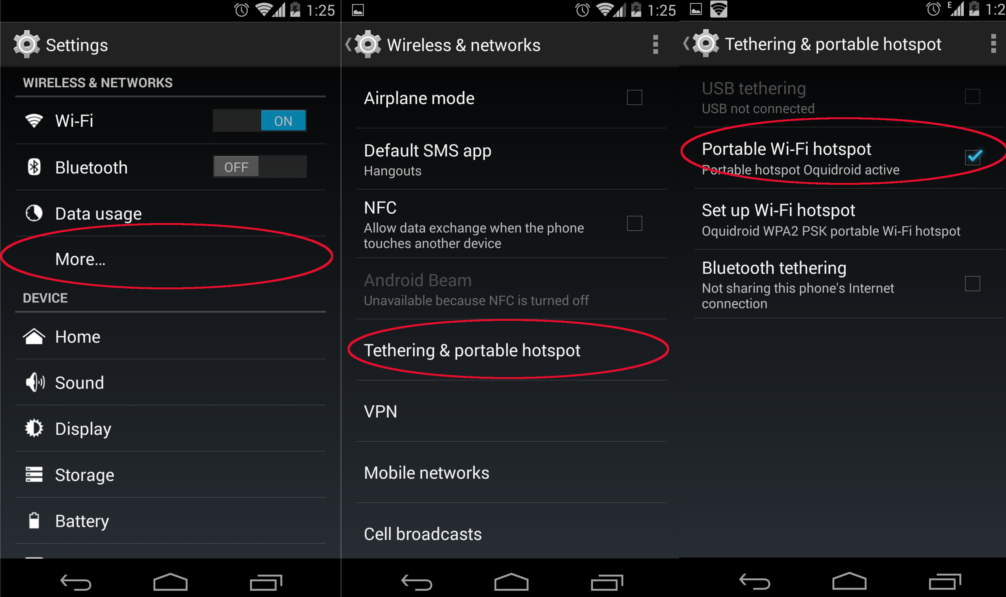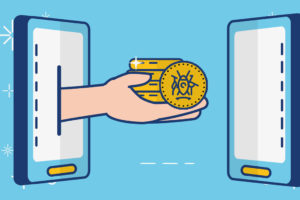If you have a smartphone, you already have an internet modem. In fact, if your phone battery is good enough or if you quickly want to access the internet on your laptop or iPad, or you simply don’t want to invest in buying a stand alone modem altogether, then your phone might be your best choice.
Unlike your USB modem or dongle, your smartphone can provide not just your phone, but upto 8 devices(depending on your phone) including iPad, Samsung tablets, Smartphones and even laptops or notebooks. How it works is that your phone gets the internet through its cellular 3G antenna with the aid of the Simcard and then supplies the internet through Wi-Fi hotspot.
Naming your wireless Hotspot
Different mobile phone operating systems have different steps of turning on the hotspot (also known as tethering or internet sharing) feature. But they all share some common things that you have to setup.
The first is an SSID which is the name of the wireless hotspot as seen by other devices. Various people have different naming conventions for their mobile hotspot. Normally you would go with something that identifies your mobile phone like “Dave’s hotspot” or you can go for something that can potentially keep off unwanted users from tapping your phone data like “virus.exe” or you can use a mean name like “get your own Wi-Fi”.
The second thing you have to setup is your mobile hotspot password. This is so that you can fend off anyone else that you don’t wish to access your data from using it. Your password should be a minimum of 8 characters. It’s advisable that you use alphanumeric characters like “Dave9019” or characters mixed with symbol’s like “D@v3hotwi-fi!” so that it’s hard for hackers to break into and use your phone data for free or even access private data on your phone. Just remember “12345678” isn’t a secure password!
Turning on the Hotspot feature
To turn on the HotSpot feature on Android device, simply go to Settings >Tethering and HotSpot >On. You can also share your internet via Cable (USB tethering) or via Bluetooth if you don’t want to drain your battery and are not sharing your connection with multiple users.
In order to use your Windows Phone as a mobile Wi-Fi hotspot and share your internet connection, simply go to Settings > Internet sharing > On. If you own an Apple device, open settings > Personal hotspot > On.
Before you turn on your hotspot
Check for the following before you switch on that hotspot feature;
– Charge your phone so that the battery is full — you may even consider leaving it on charge while the Hotspot feature is on especially if you are going to keep it on for long — This is because WiFi tethering chews a lot of battery.
– Also make sure you have the right APN settings to enable the data connection (This is usually automatic but sometimes the APN has to be manually input)
– Load your preferred red Data Bundle from your service provider so that you have enough data to share
– Set up your HotSpot by Naming it and giving it a password to avoid freeloaders as we have discussed above. When you turn on the HotSpot, let the recipient devices turn on their WiFi and input the password you give them so as to connect to your HotSpot.
So that’s how you can turn your phone into an internet modem. However, we still recommend that you buy a USB modem or 3G router for your internet needs. This is so that you don’t drain the battery on your smarphone. Also a USB dongle is powered through your laptop’s USB port, so it doesn’t need a separate power source. If you have a family, then a stand-alone internet router where internet can be shared with everyone else at home is the best choice.
Image: odessatransfers.com/
Discover more from Dignited
Subscribe to get the latest posts sent to your email.