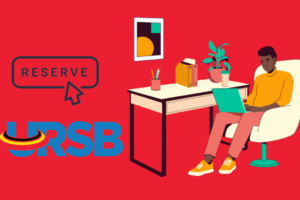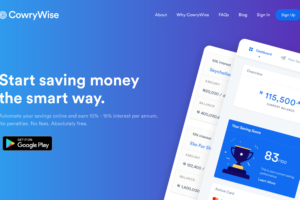ChatGPT, powered by OpenAI, has revolutionized online interactions with its advanced chatbot capabilities. Whether you’re using it for creative writing, coding assistance, or brainstorming, you might want to save and export your conversations for future reference.
This guide will walk you through the process of saving and exporting your ChatGPT chats, conversations, and data, ensuring that you have a record of your interactions for various purposes.
Saving Your ChatGPT Conversations
The process of saving your conversations on ChatGPT is seamless, as the platform automatically saves your chats for later access. Here’s how you can do it:
- Log into Your Account: Open your web browser and navigate to chat.openai.com. Log into your ChatGPT account.
- Access Your Chats: Once logged in, you’ll find your conversations listed on the left sidebar. Each conversation has an AI-generated name for easy tracking.
- Renaming Conversations: If desired, click the pencil icon next to a conversation to rename it according to your preference.
Now, your conversations are saved and easily accessible whenever you need them.
Related: 3 Main Reasons Why You Might Get Blocked on ChatGPT
Exporting Your ChatGPT Conversations
Exporting your conversations becomes necessary when you want to share them or keep a more permanent record. The process depends on the length of your chats:
- For Short Chats: If you’re dealing with a few lines of text, you can simply use the standard copy (Ctrl-C) and paste (Ctrl-V) commands.
- For Full Chats: When dealing with longer conversations, using a Chrome Extension can simplify the process. Follow these steps:
- Log into ChatGPT: Log into your ChatGPT account and ensure your chats are saved and labeled.
- Under your profile, Select Settings.
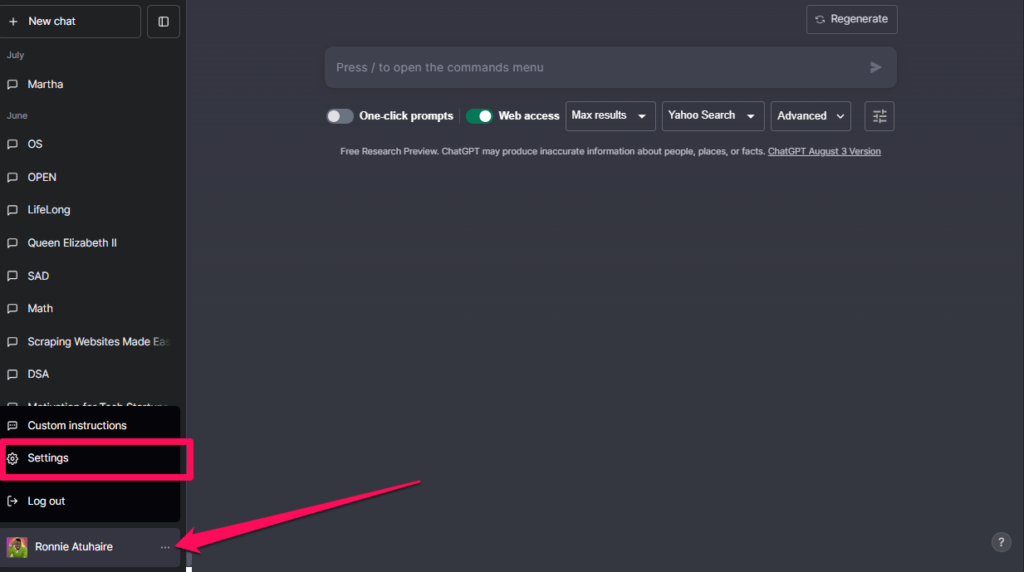
- Move to Data Controls and Select Export data
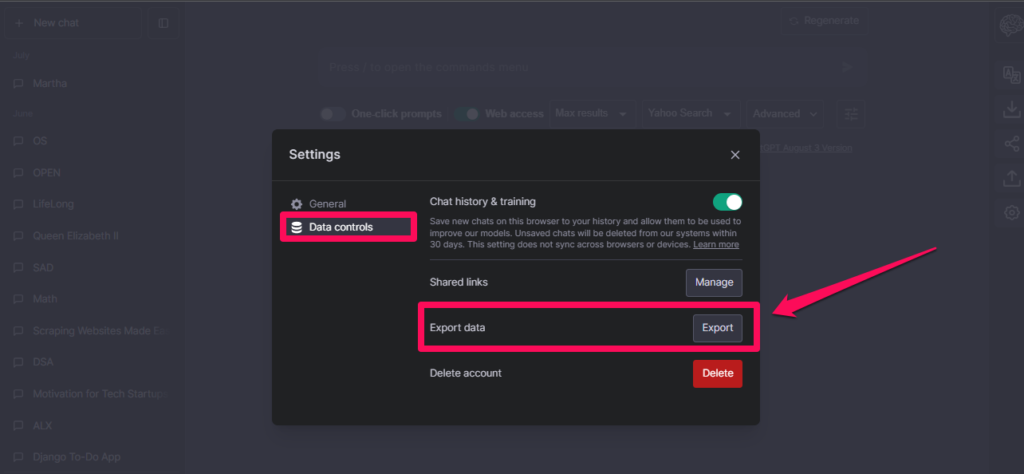
- You will receive an email shortly with the Download data export button
Related: 7 Reasons Why ChatGPT Is Garbage In, Garbage Out?
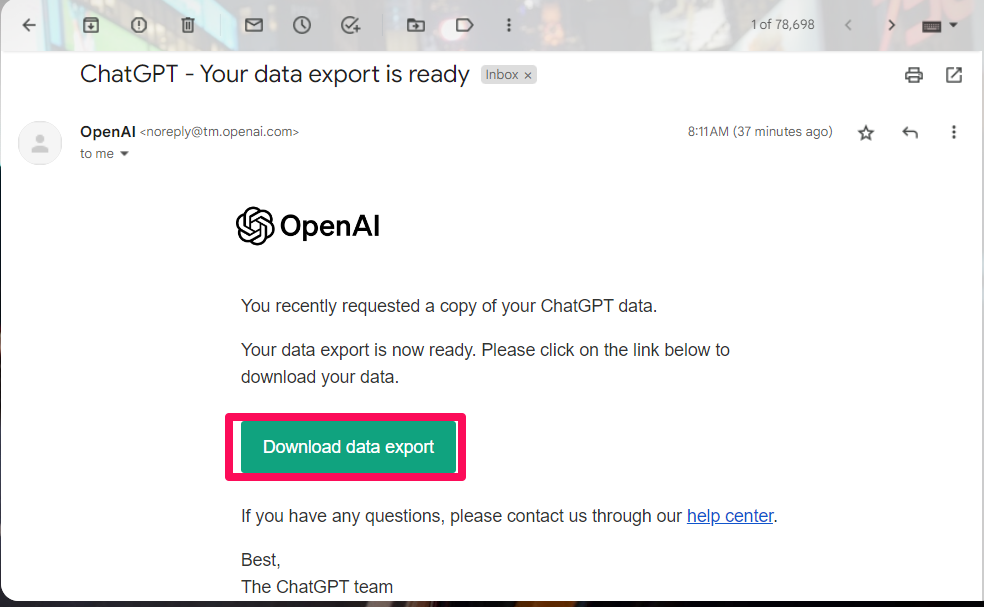
- After downloading the zipped folder, extract the contents. This is what your folder will look like. The Chat.html file is your main file and the data is in the form of JSON data.
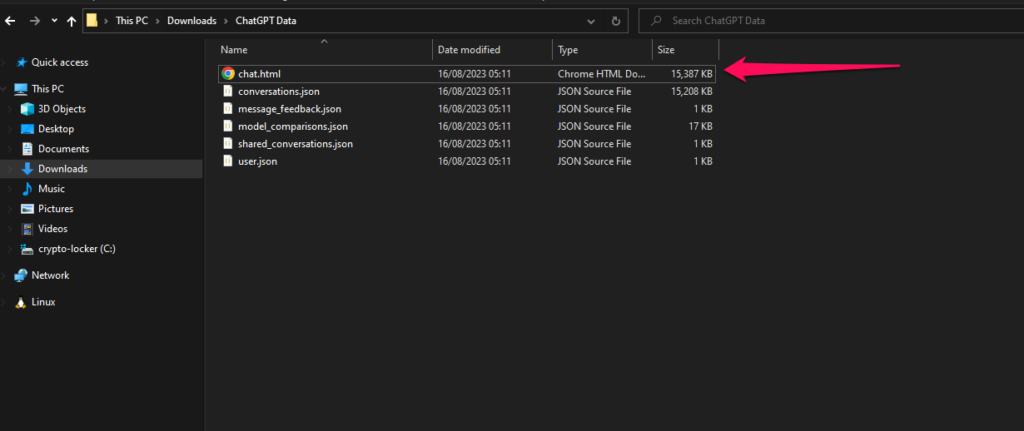
- When you open the file with your favorite browser, it will look like this and you can scroll down to your particular chats or use Ctrl + F to search through;
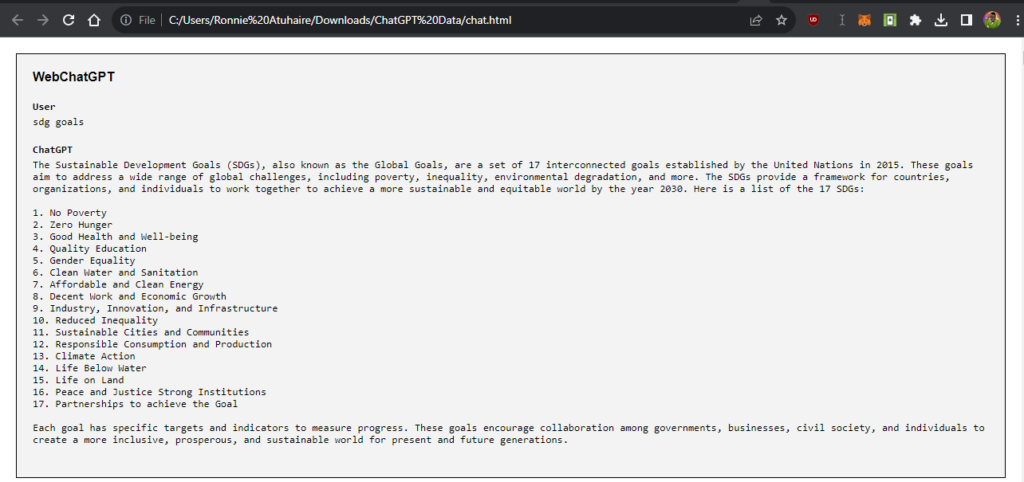
Related: Here are the Top 5 AI Chatbots Tools For Telegram
FAQs
- Deleting Saved Chats: You can easily delete specific conversations by clicking the bin icon next to them. Deleting all your conversations is also possible.
- ChatGPT Free or Paid: ChatGPT is available for free, with an optional premium version that offers priority access and enhanced security during server overloads.
- Privacy: Only you and the OpenAI team can access your ChatGPT conversations unless you share your account information.
Developer Section
If you are technical, you could open the files in your code editor and try to modify the files, you can customize the CSS and other things;
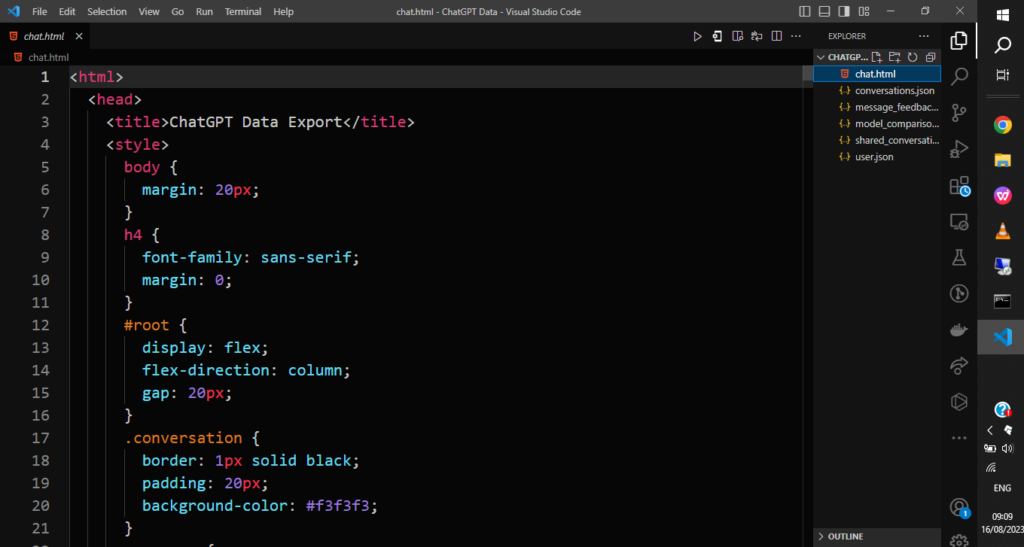
Conclusion
Saving and exporting your ChatGPT conversations is a straightforward process that ensures you have a record of your interactions. Whether you’re using ChatGPT for creative endeavors, business support, or idea generation, having a record of your conversations can be invaluable.
Follow the steps outlined in this guide to save and export your chats efficiently, empowering you to make the most of your ChatGPT experience.
Discover more from Dignited
Subscribe to get the latest posts sent to your email.