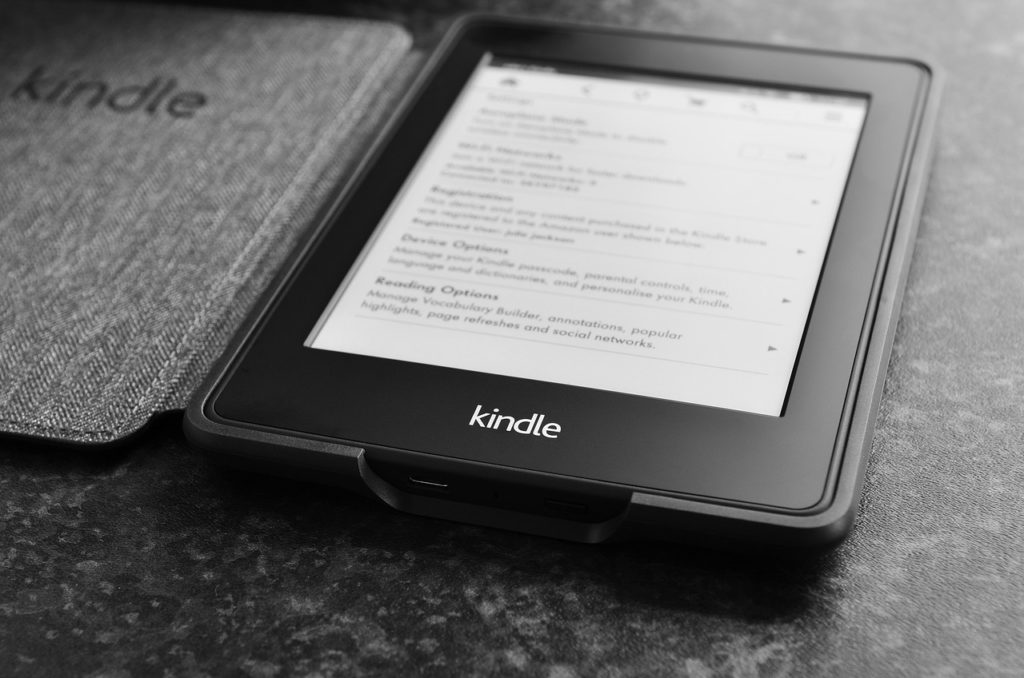Now that you have a Kindle device, it’s time to start loading it with books from your favourite author and book clubs. Purchasing books for your Kindle app and device isn’t as hard as it seems. In fact, it’s one of the easiest things to do online.
But, before you can purchase a book, you have to set up your Kindle device or app fully. This means, having a fully functional Amazon account, and a payment method attached to your account.
Once this is sorted out, simply follow our guide on how to buy discounted and full-price Kindle books. Keep reading to find out how.
What You Need to Know Before Purchasing a Book
Depending on whether you have a Kindle device or the Kindle mobile app, the process of purchasing a book will be significantly different. This is because Amazon disabled the option to buy books directly from the Kindle app.
Now what this means is that, while you can buy books directly from your Kindle device, you can only purchase books on the Amazon website to get them on your library in the Kindle app.
The buying process also varies when you’re on a Kindle Unlimited subscription. With the subscription, you have unlimited access to certain books for free. However, if you don’t have a Kindle Unlimited subscription, you can only buy individual books directly from the store.
Buying from the Kindle store is what we’ll be covering in subsequent sections.
How to Buy a Book on Your Kindle Device
Whether you’re buying a book for your Kindle Original, Scribe, Paperwhite or other models, here’s how to do it easily;
- Ensure your Kindle is properly set up
- Find a book by searching, filtering by categories or just scrolling through the recommendations
- Tap on “Buy for xxxxx” (Depending on the book you select, there might be free reading options)
- Your payment will immediately be processed and you’ll have the option to read it
Now this process is pretty straightforward and you can cancel your order in case you accidentally purchased it.
How to Purchase a Book from the Kindle App
Unfortunately, as we mentioned, you can no longer directly purchase books from your Kindle app. Instead, you purchase it directly from your Amazon web browser. Here’s how to do this;
- Log into your Amazon account
- Visit the Kindle section of the store and find a book you want
- Tap on the book and be sure you select the price tagged “Kindle”
- For delivery options, be sure it’s set to “Deliver to my Kindle Library”
- Tap on the “Buy” option and checkout
- You’ll get the book directly sent to your Kindle Library. You can access this from the app or the Kindle device itself
We always recommend getting a free sample, especially for expensive book titles. This is so you can be sure it’s the perfect book for your needs. This is because you won’t be able to cancel your Kindle order when you read through the book.
And that’s how to buy a book for your Kindle. Try any of these options and let us know how easy it was for you to do this in the comments below. Don’t forget to share this post with your friends who might just need this.
Discover more from Dignited
Subscribe to get the latest posts sent to your email.