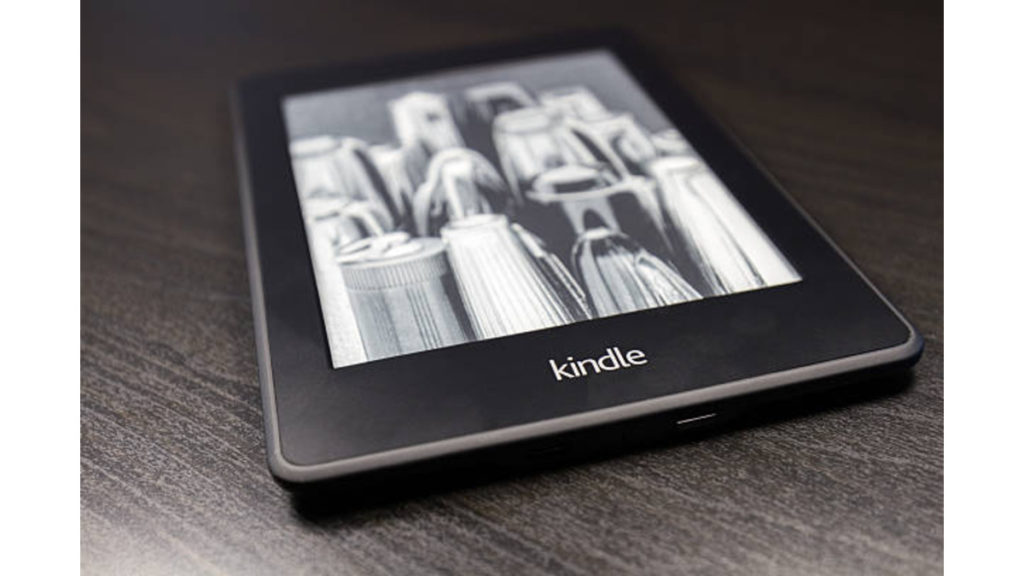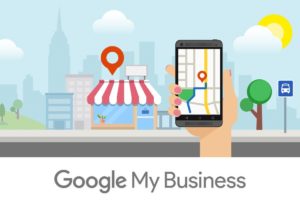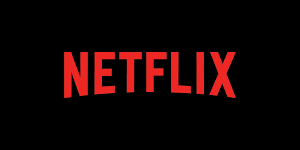Finally, got that brand new Kindle? It’s time to set it up. Your Kindle is a great investment especially if you love reading and hoarding books. With at least 8GB worth of storage, you can save hundreds of books and carry them around with you.
However, before you can purchase books and start enjoying the value of your investment, you have to properly set up your device. This will also help you prevent any future issues with your account.
Here’s how to register or set up your new Amazon Kindle.
Two Ways to Setup Your New Amazon Kindle
In the box, you’ll get a USB charging cable (unfortunately without an adapter). We recommend charging your device so it doesn’t run down during the initial setup.
Once you’ve charged it for a bit, turn on the Kindle by long-pressing the button located just beside your charging port. You’ll be welcomed with a “Register your Kindle” screen. Tap on this to access either of the available setup options.
Here, you can choose to set up your Amazon Kindle by logging in directly to your Amazon account or using the Kindle app on your mobile device.
How to Set up Directly on Kindle
With this option, you’ll have to know your Amazon account login credentials and also have functional WiFi in your area.
- On the display, tap on the “Set up with Kindle” option
- Connect to a local WiFi network
- Enter your Amazon account details and tap on “Sign in”
- You’ll get a notification verifying that it is your account
- Choose whether you want to make the Kindle Child-friendly or not
- Follow the next prompts to finish your Kindle setup and get a tour on using basic features
Pro Tip: We strongly recommend using an Internet that doesn’t use a captive portal. This way, you won’t have to struggle with a web sign-in.
Set Up Your New Kindle from Your Mobile Phone
If you already use the Kindle app on your mobile phone or iPad, you can set it up even faster by migrating your existing data to your new device. Here’s how to do this;
- Choose the “Set up with your phone” option on the setup screen
- Open the Kindle app on your phone
- Tap on the “More” tab located at the lower right of your screen and select “Settings”
- Turn on the toggle for “Amazon device simple setup”
- This option uses a Bluetooth connection. So allow Bluetooth permissions on your mobile device
- Then on the pop-up showing you your new Kindle, tap on “Get Started”
- Tap on “Link and Continue”
- Connect to a WiFi and then wait until the migration is complete
You’ll see all your previous purchases, reading history and more on your new device. You will also be able to see your Kindle under the Amazon devices registered to your account.
Remember, this is how to set up your Kindle as the primary owner. For children, you’ll be required to set parental controls. So the setup option will be very different.
We hope you’ve found this post particularly helpful. Do share it with your friends who recently purchased their very first Kindle.
Discover more from Dignited
Subscribe to get the latest posts sent to your email.