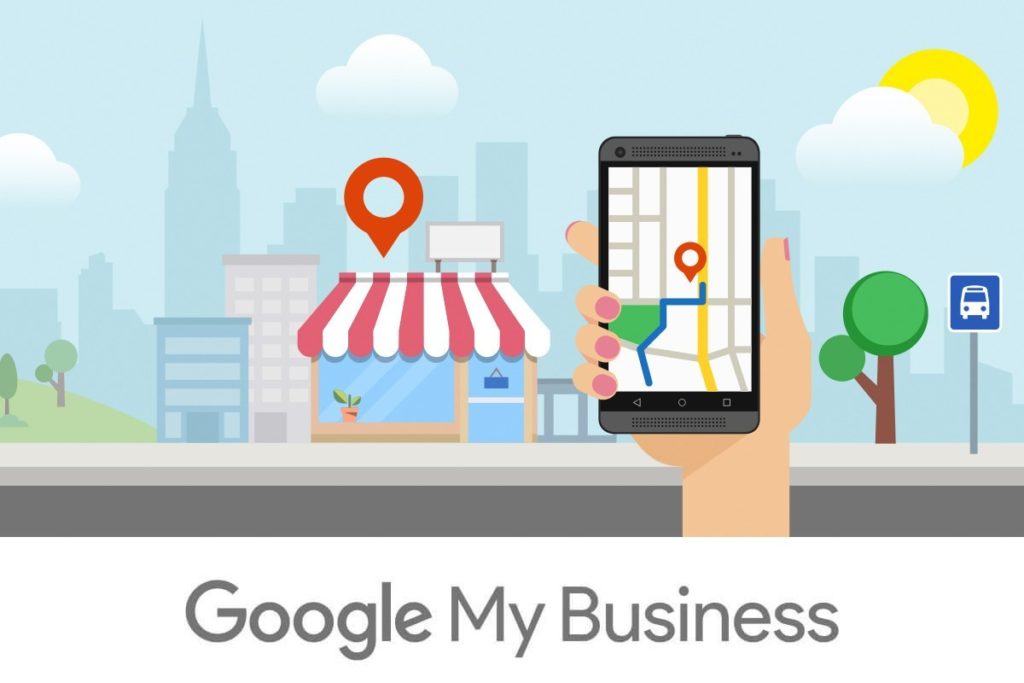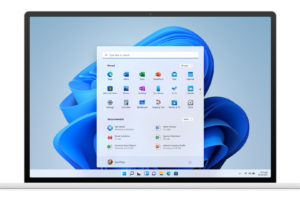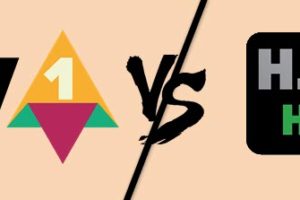Did you know that you can create a mobile-optimized website to represent your business via your Business Profile on Google? In this day and age having an online presence is really key and you really don’t want to miss out on possible leads. We shall see how to create a free business website without any coding or technical knowledge in this article.
Google will automatically use the information and photos from your Business Profile to create a site that you can customize with themes, photos, and text. Your site will automatically update whenever you change your business information or post new photos and will also be optimized for display on desktop, laptop, and mobile devices.
How to create your business profile and add a website
Google’s website builder is suitable for everyone, even beginners. There’s no need for technical expertise with a free Google website and no worries regarding extensive backups.
Also Read: Understanding Google My Business (GMB)
Before building your website, set up your Google Business Profile, if you haven’t already. Here’s how to do just that. I will assume you have a Gmail account and are already logged in. Visit GBP here to follow along.
- Start with your business name and press continue
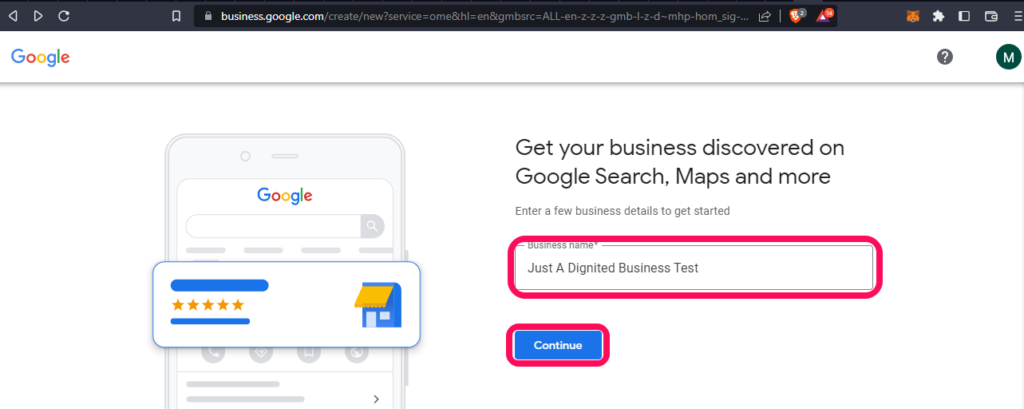
- Select your category and press continue to capture other details
- Add your address details
- Select business type, and location on Google Maps
- Enter contact details and go through the process of verification
- Add Opening hours of your business
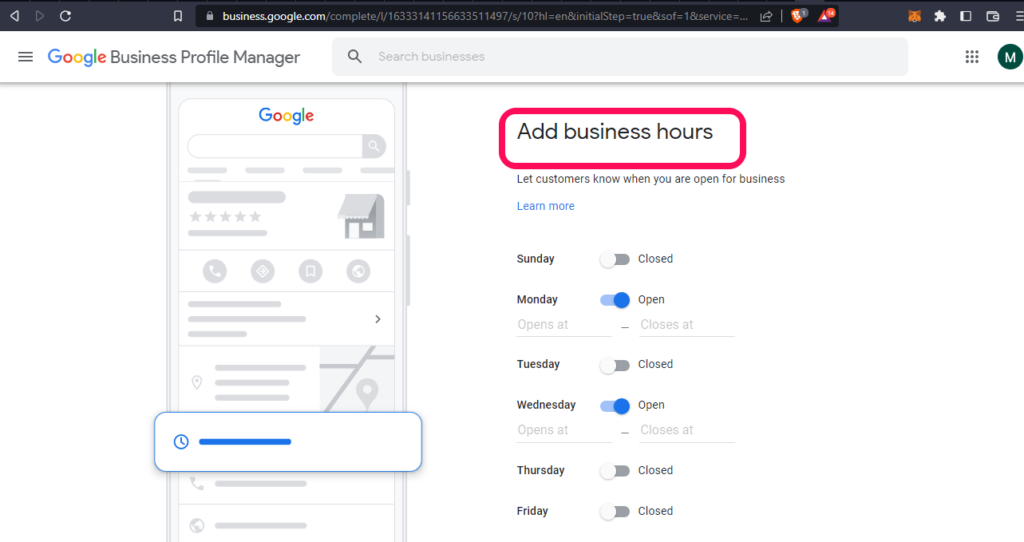
- Add messaging options
- Answer all the next prompts and press the Next/Continue button
You can add photos, the business description, etc, or can skip some of the things but check I don’t have a website yet when you come across it.
- Once you press the continue button, you will be redirected to you business that you have just added.
- Scroll down and select add website
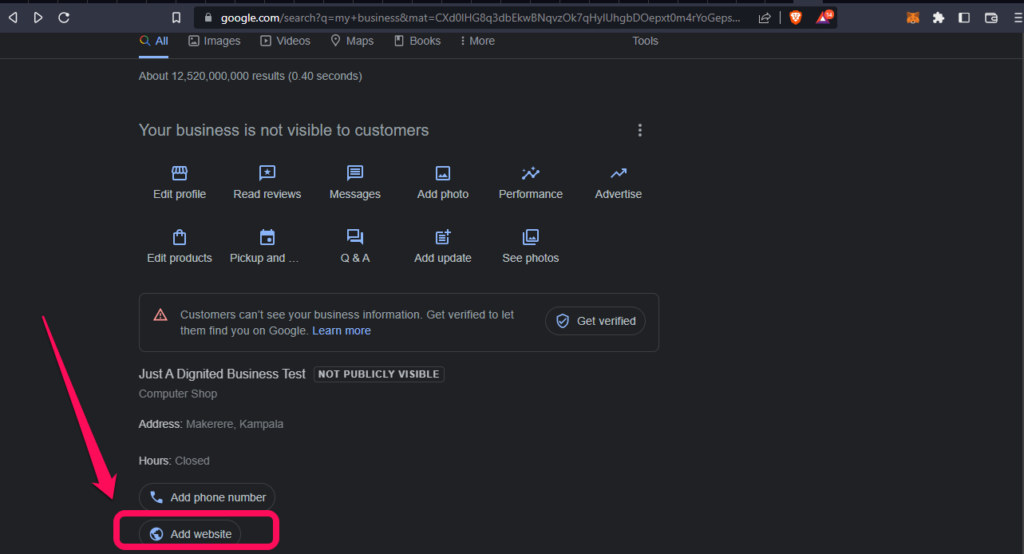
- Choose a new website in the prompt or create a website
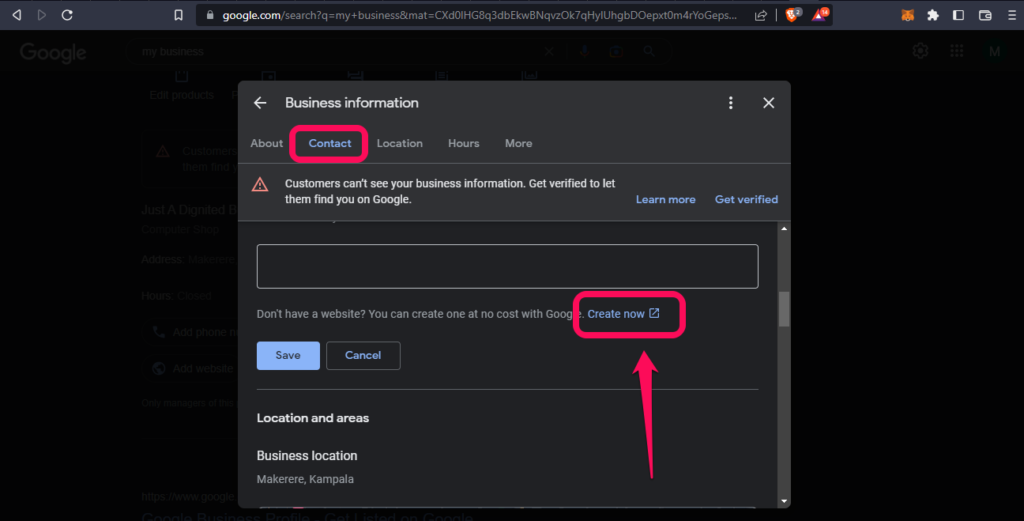
- It will redirect you back to the dashboard
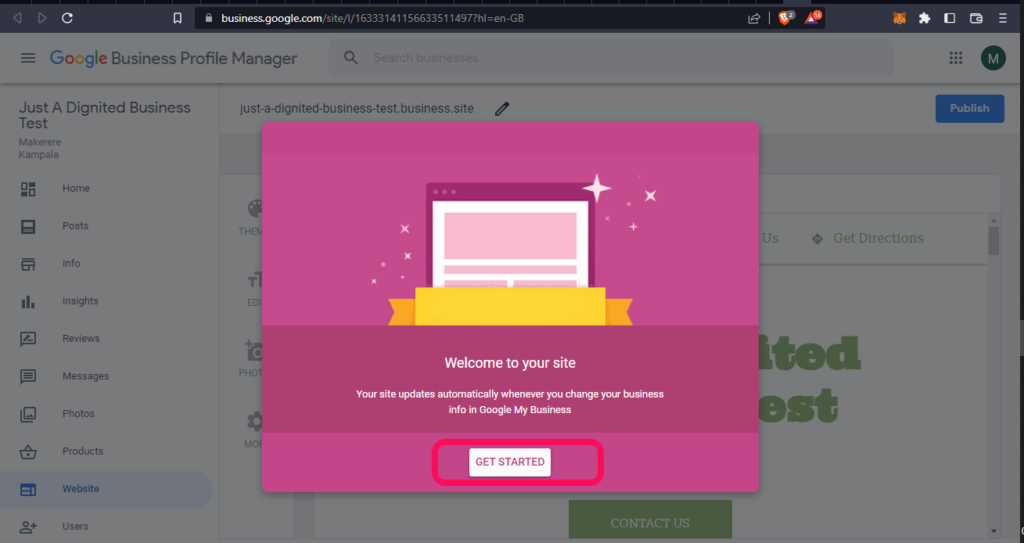
- Edit the highlighted parts for different sub-domain names; will leave mine on the default business name.

- You can also edit the picture, and add a few texts, media, and pages in the same dashboard.
- Once done; you can submit or tap on the publish button on the top right as seen in the previous screenshot. Select the View Site button
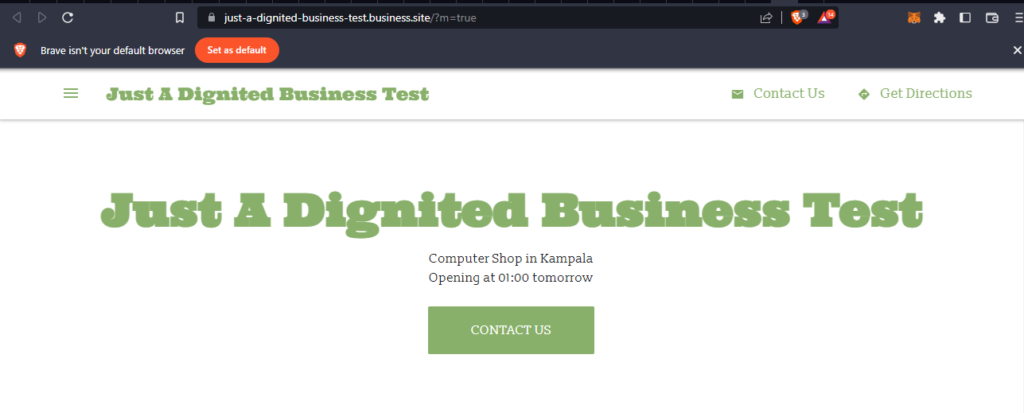
Google will process your information for verification. It usually takes a few minutes or a few hours.
Related: How to Easily Create a Google Group and Add Emails
Here is what I have just built alongside this article. Google Business Profile is an easy-to-use tool for businesses and organizations to manage their online presence across Google. To help customers find your business, you can verify your business and edit your business information.
Conclusion
I hope you have learned how to create a basic website on Google for your simple business. The method was straightforward but if you want to have more impact as you grow, consider buying a real domain name and getting a developer or advanced website builders.
Discover more from Dignited
Subscribe to get the latest posts sent to your email.