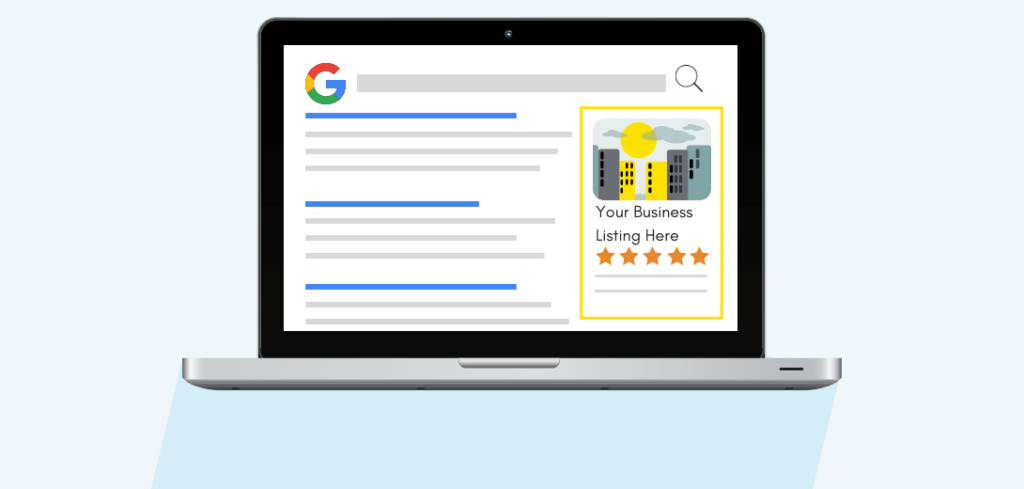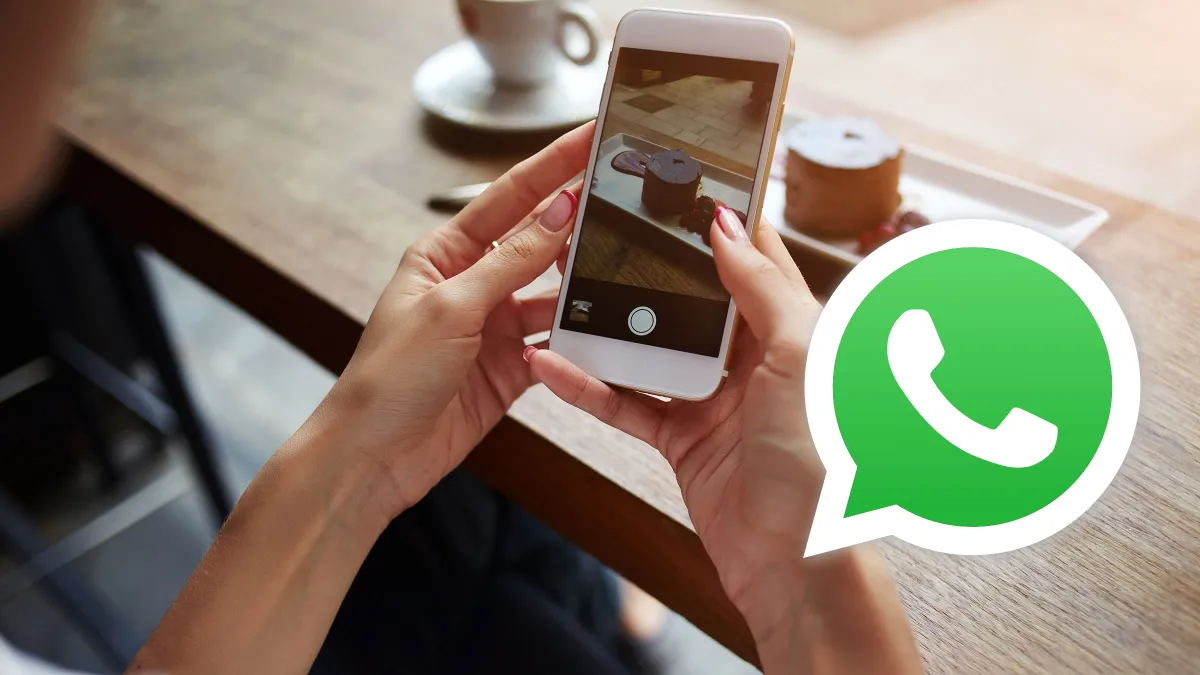Before I make any purchase online, I normally do a quick Google search for the vendor selling that particular product. In my search, I am interested in knowing where the vendor is located and also what are the vendor’s contacts. I am sure many people Google search businesses for various reasons and that’s why Google My Business exists.
What is Google My Business?
Google My Business is a free tool created to help businesses manage their online presence across the Google platform. As with an online directory, business owners create and claim ownership of their Google My Business profile and populate it with vital information such as hours, location, and photos.
Business owners can also publish posts to their Google My Business profile although these posts are not permanent, they delete after 7 days. Customers can upload photos of your business to your listing and leave a review if they want to.
By listing your business on Google, you can appear right when people search for products or services you offer, allowing interested customers to learn more or get in touch with you.
How to create a GMB Profile
Online only businesses, virtual offices, properties you are trying to sell, and businesses conducted by meetups in different places can not be listed on Google My Business. This is because they do not have physical locations.
- Go to Google My Business to sign-up and create a new listing.
- Enter Your Business Name and Address in the Search Box. Select a listing if it appears amongst the suggested matches, or create a new one and provide the necessary information.
- Verify Your Business: Google will verify that your business is located where you say that it is. You will have to wait for 1-2 weeks for a postcard with a verification PIN
- Complete verification and start sharing the latest information
Related Article: How to Edit a Location in Google Maps
How to optimize your GMB profile
Go to the Google My Business dashboard, click the listing you’d like to work on, select “Info,” and then choose a section to fill out or update
Add as much information and media as you can, including a business profile photo, the area you serve, your hours, attributes (e.g. “wheelchair accessible,” “free wifi”), the day and year you opened, and a public phone number and website URL.
Anyone can “suggest an edit” to your listing, so it’s important to get everything right the first time so people do not make their own changes.
Regularly log into your GMB dashboard and make sure all the details look right.
Respond to reviews. Not only does it show the original reviewer you’re thankful for their support, but it also makes that positive review stand out on your listing and influences people to leave their own reviews. You should also respond to negative reviews to show you take them seriously and satisfy the unhappy buyer.
Discover more from Dignited
Subscribe to get the latest posts sent to your email.