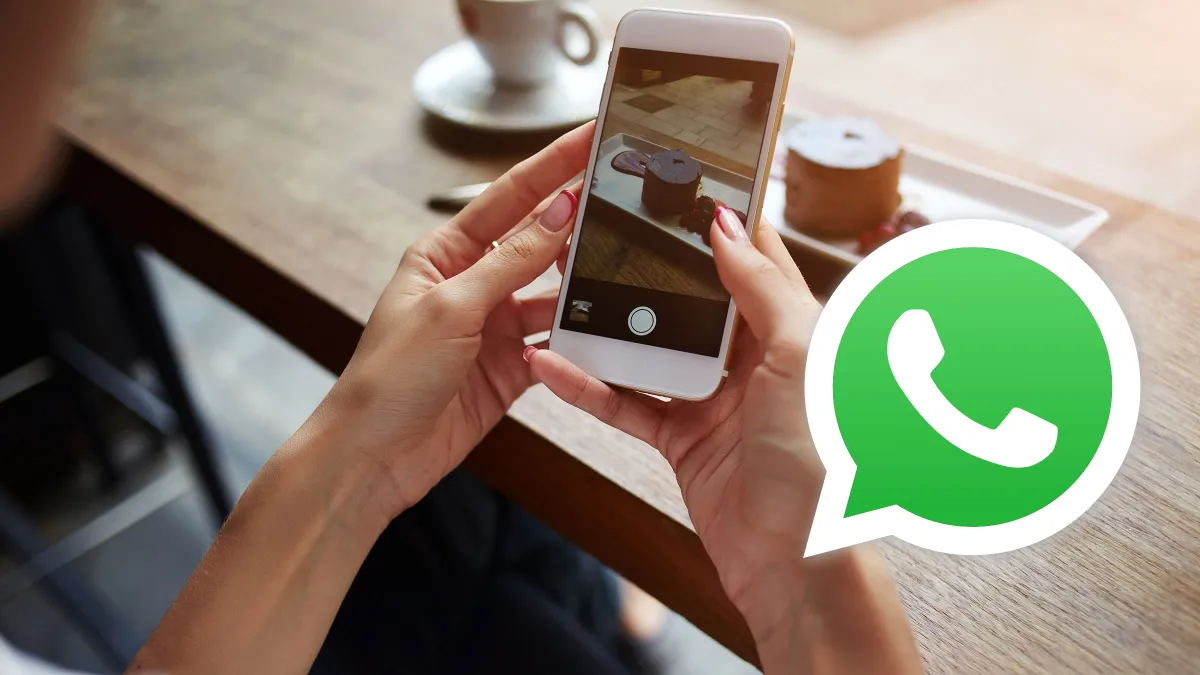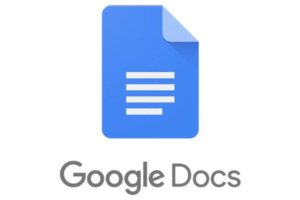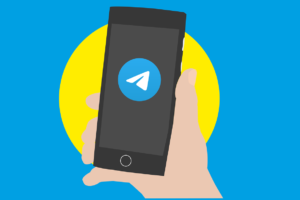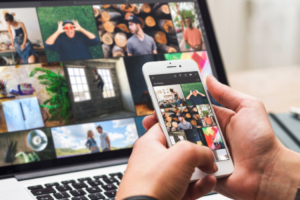WhatsApp is a popular messaging app that allows you to share images with your friends and family. However, sometimes the image quality is compromised because WhatsApp compresses images to save data and storage space. But don’t worry, there are ways to send high-quality images on WhatsApp. In this article, we will discuss five ways to send high-quality images on WhatsApp.
Here are five ways to share media, whether videos or images without losing quality on WhatsApp.
Use Google Drive or Dropbox
You can use cloud storage platforms like Google Drive or Dropbox to share high-quality images with your WhatsApp contacts. You can upload the images to the cloud storage platform and generate a link that you can share with your contacts. This way, you can bypass WhatsApp’s compression algorithm and send high-quality images to your contacts.
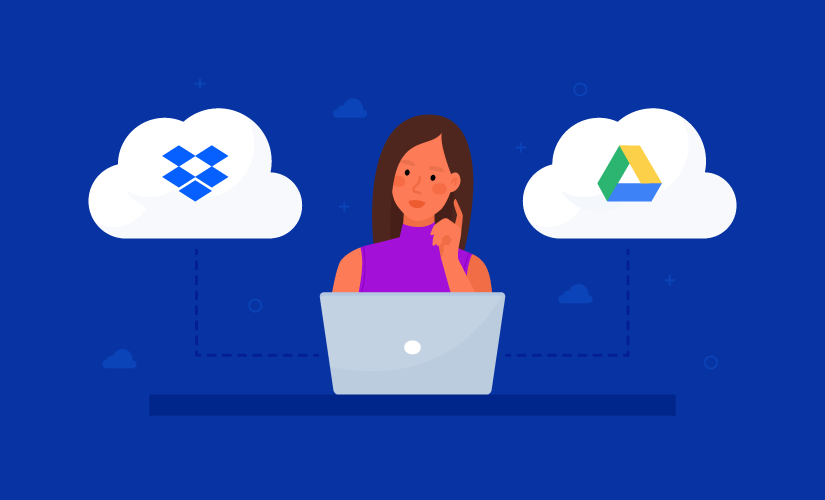
To get started with Google, create an account here. And to use Dropbox, head over to their official page. These two options help you to leverage cloud storage options which are way more convenient than storing these pictures or images on a phone locally.
Rename the Images
Another simple way to send high-quality images on WhatsApp is to rename the image. By renaming the image, you trick WhatsApp’s compression algorithm into thinking it’s a different image. To do this, simply rename the image before sending it, and the recipient will receive the image in high quality. Here is how;
- Open your file manager and locate the image file you want to send.
- Now select the image and rename it from PNG or JPEG to .doc or PDF.
- Go to Whatsapp and send renamed files using the document option.
- Ask the recipient of the image file to Rename .doc or PDF. to PNG or JPEG
- Renaming image files extension works because Whatsapp is unable to recognize it as an image and send it as it is without compression.
Read More: WhatsApp Avatars: Here Is How You Can Create Yours
Use the Document Sharing Feature
WhatsApp’s document-sharing feature allows you to send high-quality images without compression. To do this, open the chat window of the contact you want to send the image to, tap on the attachment icon, and select “Document or Paper Clip Icon.“ Choose the image you want to send, and it will be sent without compression.
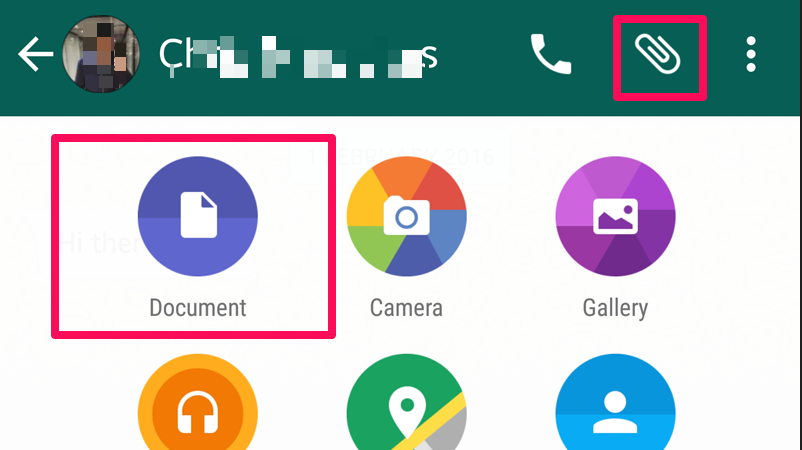
Use Third-Party Apps
You can use third-party apps like “Send Anywhere” or “WeTransfer” to send high-quality images on WhatsApp. These apps allow you to send images up to 10GB without any compression. Simply download the app, select the images you want to send, and share the link with your WhatsApp contacts.
Related: WhatsApp Call Link: How to Create and Share One
Zip Multiple files together
Compressing high-quality images into a zip file is a popular way of sending them through WhatsApp, as it allows you to maintain the image quality during the transfer. This method is particularly useful when you have multiple high-quality images to send, as the recipient doesn’t have to go through the hassle of renaming every single file compressed in the zip folder.
To get started, you can use your file manager or a third-party zipping app to compress the high-quality image folder. Once the folder is compressed, head over to WhatsApp and select the zip folder using the “documents” option. This will allow you to send the images to the recipient.
Once the recipient receives the zip folder, they can simply uncompress the folder to access the high-quality images. This method not only maintains the quality of the images but also saves time for both the sender and the recipient, making it an efficient way to share high-quality images through WhatsApp.
Use of WhatsApp Web
Another way to send high-quality images on WhatsApp is to use WhatsApp Web. To do this, open WhatsApp on your desktop browser, click on the attachment icon, and select the image you want to send. The image will be sent without compression.
Related:
Now, we have put a star on this; since it has not been fully proven, and it may not work but WhatsApp will in the future allow users to select the quality they ought to send according to some unconfirmed rumors. This is a sixth added bonus point which may be valid or invalid at this point in time.
WhatsApp Pro-Tip | Enable Best Quality Manually
The maximum file size allowed for all media (photos, videos, or voice messages) to be sent or forwarded through WhatsApp is 16 MB on all platforms. However, when you share a video as a “Document” on WhatsApp, the maximum size allowed per file is 100MB.
While the Document type still provides the best option to share photos, and videos without any quality loss, the new “Best quality” option provides a decent alternative for quickly sharing photos without compromising much on the quality.
To enable the Best quality mode for sharing photos on WhatsApp do the following:
- Open WhatsApp Settings (Android: Tap on the three dots in the top-right corner from the Chats screen; iOS: Tap on the Settings tab from the bottom of the screen).
- Go to Storage and Data.
- On Android, tap on the “Photo upload quality” under the “Media upload quality” section. On iOS, simply tap on Media Upload Quality.
- Select “Best quality” for Photos.
- Tap on OK to confirm, if you’re on Android.
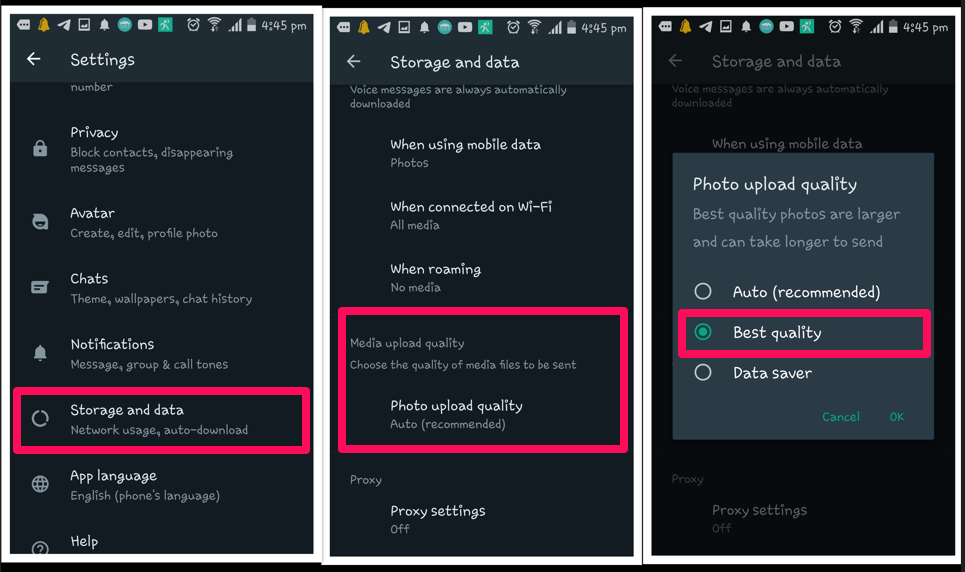
Conclusion
In conclusion, these are five ways you can send high-quality images on WhatsApp. Use these tricks to bypass WhatsApp’s compression algorithm. However, it’s important to note that some of these methods may take longer to upload and share images compared to WhatsApp’s built-in method, but the result is worth it for those who want to share high-quality images. Do let us know which method or trick you found perfect in the comment section below.
Discover more from Dignited
Subscribe to get the latest posts sent to your email.