WhatsApp began introducing the Avatars feature to some Android beta users in October and by late November, the feature was rolled out to many devices here is how you can create and personalize your Avatar. WhatsApp also automatically creates a new sticker pack after configuring the avatar.
You can share stickers with your friends and family from these created packs of stickers. In addition, you can also choose an avatar to use as your profile photo on WhatsApp. Let’s get the ball rolling.
Related:
- WhatsApp Call Link: How to Create and Share One
- WhatsApp Communities: What are they and How Do I Create one?
- WhatsApp rolls out ‘Message Yourself’ feature to iOS and Android users
Where is the WhatsApp Avatar?
To find out if your version or phone supports the feature, go to your WhatsApp settings and see if you find a new section called “Avatar.” If the section exists for you, that means you can the feature has been rolled out to your device, and you can start creating your avatar.
How to create your avatar
- Tap Settings.
- Tap Avatar > Create Your Avatar.
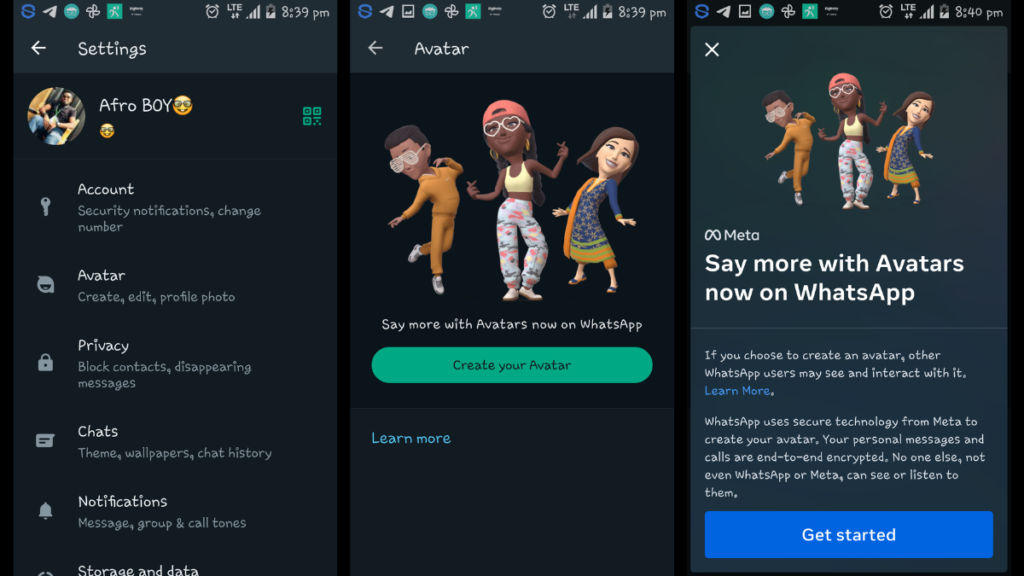
- Follow the steps to create your avatar.
- Hover through the top effects and add-ons menu to overhaul how your Avatar should look like.
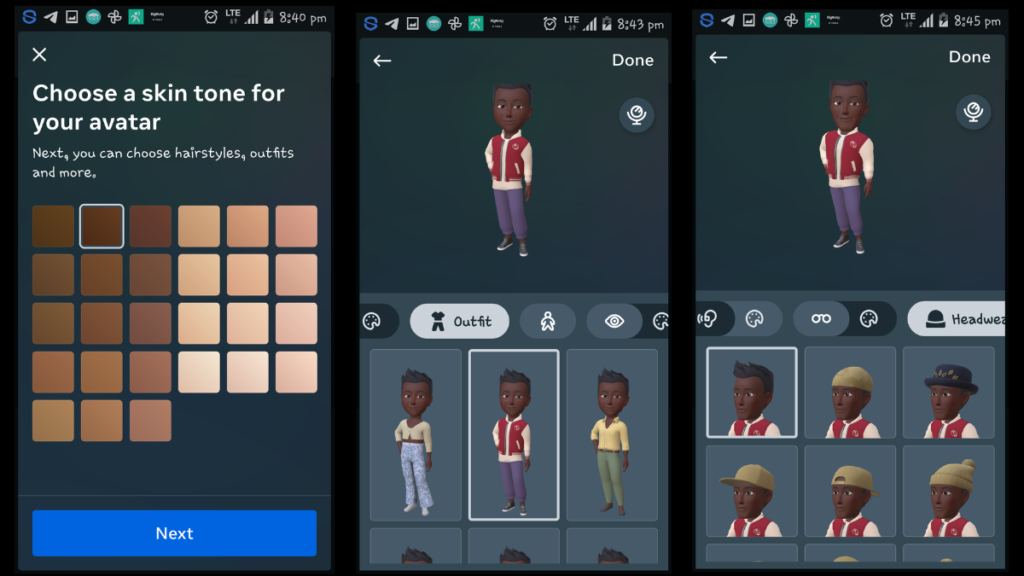
- Tap Done.
- You can update the Avatar with new tweaks and effects and have it updated according to your style.
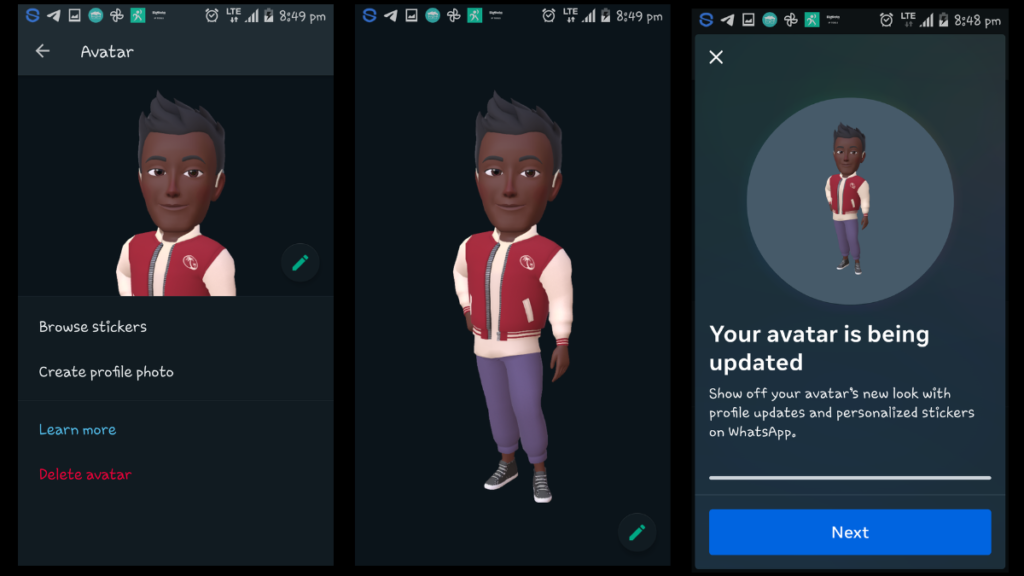
How to make your avatar your profile photo on WhatsApp
- Tap Settings.
- Tap your profile photo > Edit > Edit.
- Tap Use Avatar.
Also Read: WhatsApp Communities: What are they and How Do I Create one?
How to delete your avatar on WhatsApp
- Tap Settings.
- Tap Avatar > Delete Avatar.
- Tap Delete.
Conclusion
Thanks to Avatars, you can personalize your identity by setting up a digital expression within WhatsApp Settings. We hope you have learned how to create and personalize your Avatar on WhatsApp and do let us know if you have tried out the feature yet.











