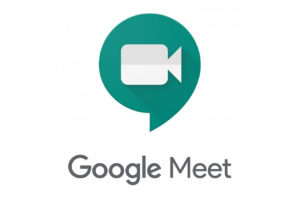To allow people to use instant messenger on their PCs, WhatsApp introduced the WhatsApp Web sometime in 2015. With this feature, you can sync your WhatsApp to your computer. Thus, making you enjoy instant messaging from the direct comfort of your web browser. Remarkably, all your messages will still be live on your mobile phone.
First, you need to update the WhatsApp on your device. If not, download the WhatsApp for Android users or WhatsApp for iOS users. Equally important, ensure you have a strong internet connection to make this work.
Here is a simplified guild to connecting WhatsApp Web to your computer
Step 1
To begin with, open the installed WhatsApp on your mobile phone. Locate the three-dotted button at the top right of your WhatsApp screen and click. An overflow menu will appear, identify the WhatsApp Web option, and Click. You will find a Square Box with a horizontal green line inside moving up and down waiting to scan a QR Code.

Step 2
Proceed to open the Google Chrome browser on the computer you intend to use. Note that for WhatsApp Web to work, you must be using the latest version of Chrome, Firefox, Microsoft Edge, Opera, or Safari. Unfortunately, you cannot enjoy this feature via Safari on an iPad and on the Internet Explorer browser. Proceed to input web.whatsapp.com. inside the search box of the web browser you choose. Immediately, a WhatsApp Web page shows up. On the right side, you will find a QR code on the right side of the screen you need to scan. On the left, you will see a 3-step guide to use WhatsApp on your computer.
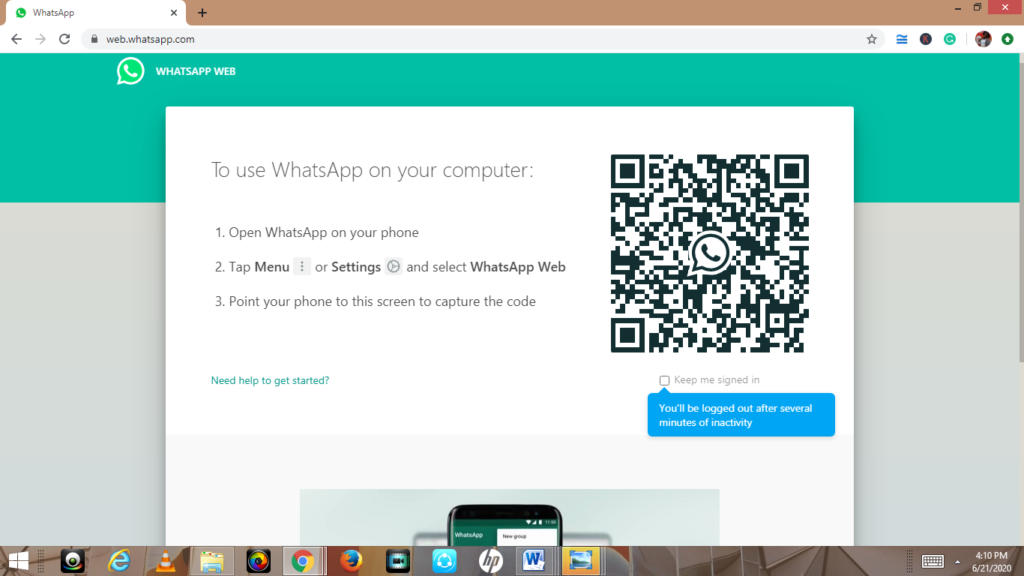
Step 3
Point your smartphone camera to the computer screen to capture the QR code on the WhatsApp Web page. Wait for a few seconds for the QR code to scan. When the connection is established, the interface changes to that of the WhatsApp home screen instantly. You even have the option of keeping your device signed in at your will. Proceed to enjoy sending and receiving WhatsApp messages using your computer while surfing other websites.

Step 4
The computer would automatically log you out after some minutes of inactivity or your connection disconnects. Another method is to simply click the three-dotted buttons on the top left of your computer screen. An overflow menu will pop up where you find the “Log out” button and tap it.

Finally, you need to note that your mobile phone needs to stay connected to the internet for this to work. Connecting the WhatsApp Web to your computer would come handy in your day-to-day activities. Enjoy!
Discover more from Dignited
Subscribe to get the latest posts sent to your email.