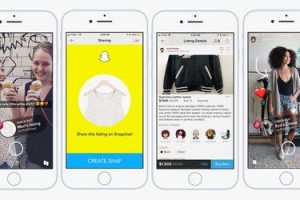Following the integration of Facebook Messenger with WhatsApp and Instagram, Instagram Messenger now has a brand new look. This look is accompanied by some interesting features aimed at making Instagram messaging a lot more fun.
In this post, we’ll be sharing what the new features of Instagram Messenger are, along with how you can update yours to enjoy these features.
What’s New on Instagram Messenger
1. Reply messages: Say bye to confusing texts and losing context in a conversation. You can now reply to a specific message by simply swiping right on the message you’d like to respond to.
2. Vanish Mode: Go incognito with your chats and automatically delete the messages once the session is over.
The “Vanish Mode” allows you to go incognito in a conversation. To do this, simply swipe up in your chat with your partner.
Remember, both you and your partner require the new Instagram Messenger to successfully launch the “Vanish Mode”
3. Reshare posts: You can now reshare a post you’ve shared to another contact. Tap on the arrow just beside the post you’ve shared to try it
4. New chat color: Your chats are automatically changed from the initial greyish color to purple which is the Messenger color for messages
5. React to messages with Emojis: React to a received message with any emoji of your choice. Simply long-press a message to get started.
How to Update Your Instagram Messenger
To update your Instagram Messenger to the new version, simply follow these steps below;
- Log in to your Instagram account and tap on the message icon at the top right of your screen
- You’ll get a popup that highlights some of the features of the new update. Tap on ‘Update’
- This will launch the new Instagram Messanger on your app
If you have ever tapped on ‘Not Now’ when you got the prompt, you’d have to try another process;
- Log in to your Instagram account and tap on your profile located at the bottom right of your screen
- Next, tap on the three line icon on the top right of your screen and then “Settings”
- Select “Update Messaging” and tap on “Update”
Do note that once you’ve updated the interface of your Instagram messages, you cannot go back to the old design. So let us know which you’d prefer in the comments below. The old or the new?
Discover more from Dignited
Subscribe to get the latest posts sent to your email.