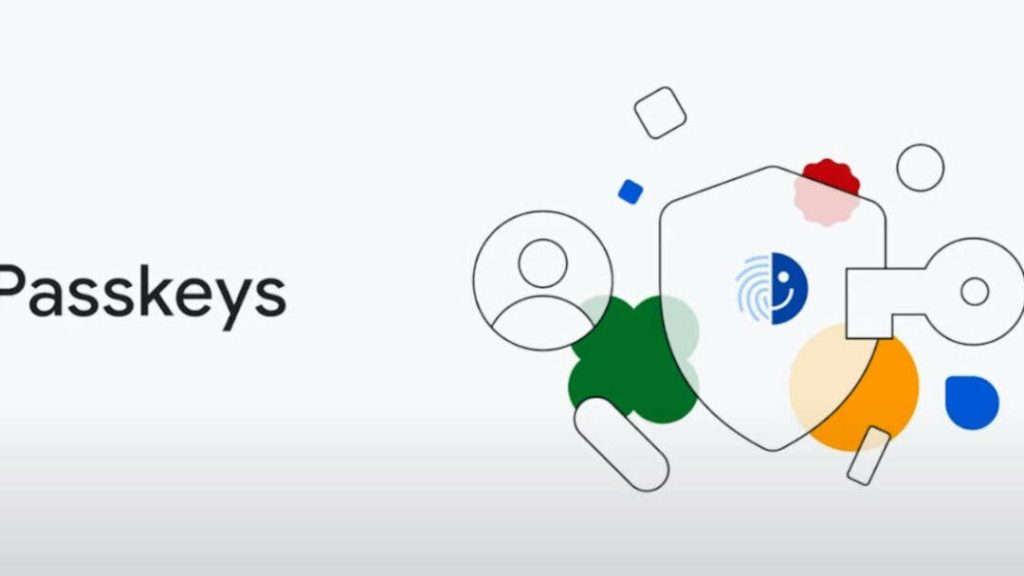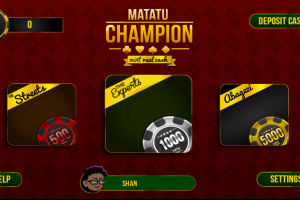Remember the days of scrambling to recall passwords, jotting them down on sticky notes, and praying you haven’t used the same one for everything? Well, Pixel phones are leading the charge towards a password-less future with the arrival of passkey upgrades. Get ready to say goodbye to password fatigue and hello to a simpler, more secure way to sign in.
Passkeys are a more secure and convenient alternative to passwords that can be used to sign in to apps and websites on your Google Pixel device. You can create a passkey by following these steps:
Related:
- MFA vs 2FA vs 2SV: Which Authentication Method is The Best?
- How to Freely Add Two-Factor Authentication (2FA) on Twitter
- Open the Settings app on your device.
- Tap on Passwords & accounts.
- Under Passwords, passkeys, and data services, tap on Google Password Manager.
- If passkey upgrade opportunities are available, a “Simplify your sign-in” prompt is displayed. Tap the prompt to find eligible accounts.
- Choose an account that supports passkeys from the list. Sign in if needed.
- Follow the app or site’s instructions to create the passkey. When prompted, use your screen lock, then enter your PIN, pattern, password, or biometrics.
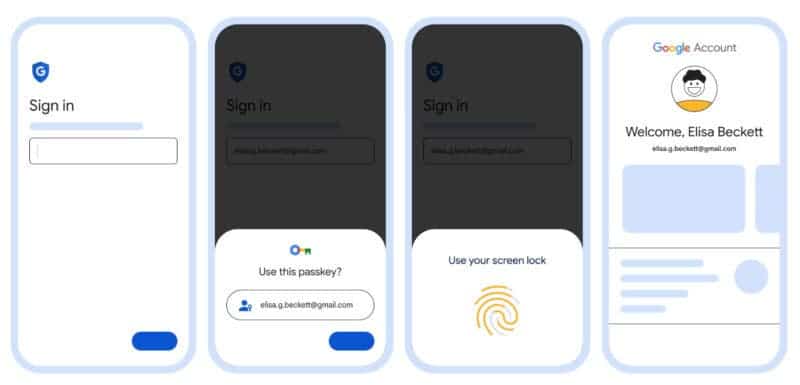
Google is partnering with “Adobe, Best Buy, DocuSign, eBay, Kayak, Money Forward, Nintendo, PayPal, Uber, Yahoo! Japan—and soon, TikTok” on passkey upgrades with hopes of many others hopping on board in the coming months.
What are Passkeys?
Think of passkeys as the next evolution of passwords. Instead of relying on vulnerable character strings, they leverage your phone’s secure hardware, like its fingerprint sensor or face unlock, to create unique cryptographic keys for each account. This means that even if a website gets hacked, your login remains safe.
Related:
These Passkeys are now available on Pixel 5a, newer Pixel phones, and the Pixel Tablet. There has been word on these features rolling out to devices outside these Pixel devices but that remains mere words with no actual timelines to back.
Please note that not all websites, accounts, or apps support passkeys. You can check for passkey upgrade opportunities by opening Google Password Manager and tapping on Password Checkup. If a third-party app or website doesn’t support passkeys, it won’t appear in the passkeys recommendations list.
Discover more from Dignited
Subscribe to get the latest posts sent to your email.