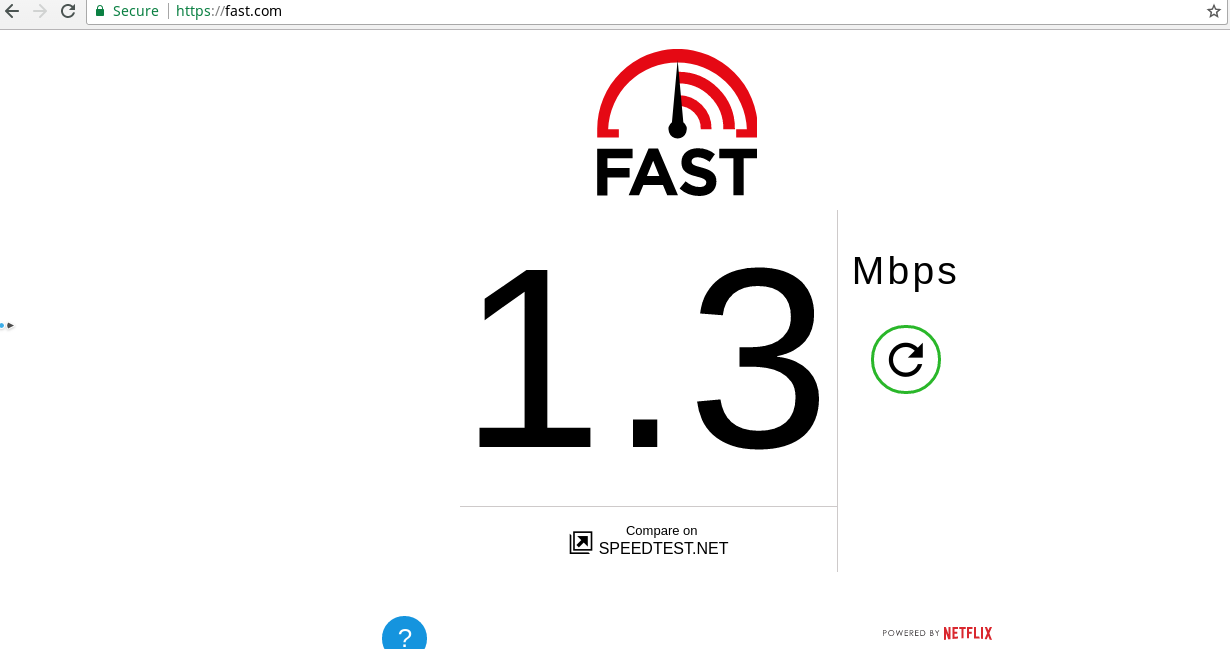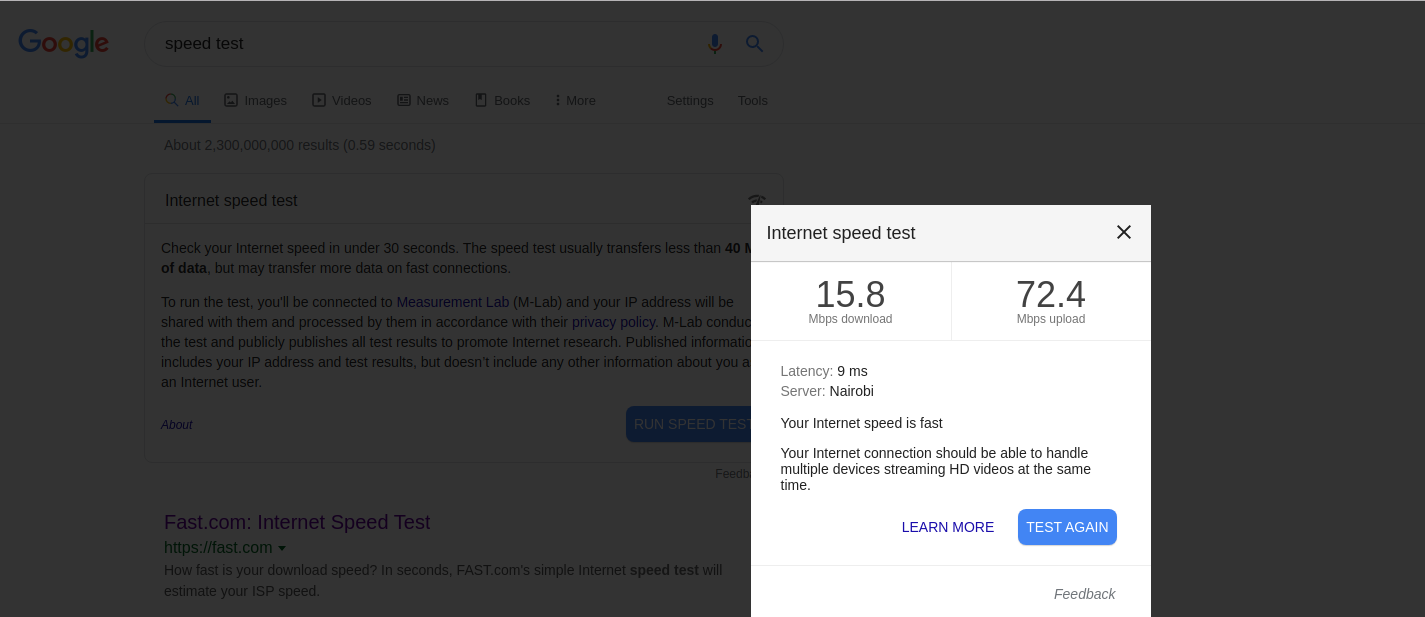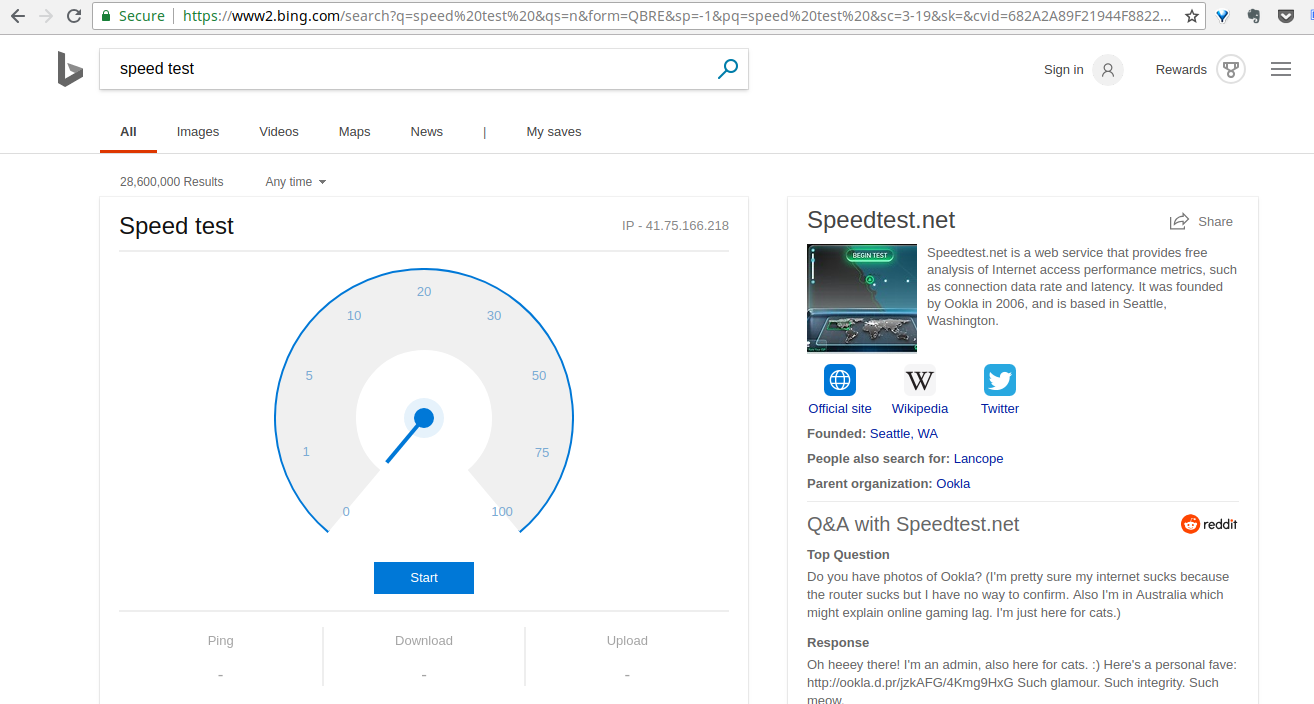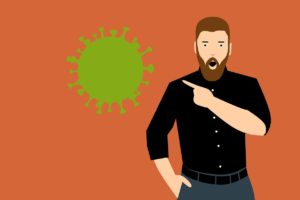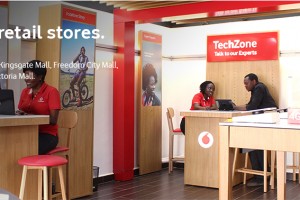There’s a lot of excitement about MTN Uganda unlimited internet package. For Ugx 179,000, you can climax 2Mbps as long as you don’t reach the 1GB limit beyond which you’ll be throttled to just 256Kbps. There are completive offerings from the likes of Smile Uganda, Vodafone but how can you tell that your service provider is staying true to what you paid?
Internet speed tests have been around for a while. I routinely perform tests, especially when I feel my internet is beginning to seem slow. And you should too.
There are several tools — mobile and Web apps — that you can use to test your Internet speeds.
How Internet speed tests work
Few people understand the magic behind speed tests. But it’s simple. How it works is that the testing software downloads a file from a remote server on the internet and then measures how fast it took to download to your device fully. It’s that simple.
Before you test your internet
Before you confirm your service provider is cheating you on speeds, be sure to turn off any background services such as Windows or App updates. Close any open tabs on your browser that might be running services like Facebook or Twitter. And be sure your haughty little sibling isn’t doing anything on the WiFi. We want to be sure we are on a clean slate.
Testing with Fast.com
Open your browser and enter fast.com. It’s an Internet speed testing service by Netflix. Soon as the page loads, internet tests start to run. Give it a few seconds as it calibrates the final results of your speed test. Take note of the first result, perform two to three more tests each time taking the results, and finally do an average. You want to take note of the average at different times of the day; say morning, lunch and at night. This will give you a good understanding of your internet speeds.
On mobile, download speedtest.net’s Ookla App.
Online Speedtest by Ookla
Like Fast.com, speedtest.net is one of the most popular tools for internet speed testing. With a simple click on the “Go” button, the test will start, after which you will be offered information about your upload and download speeds.
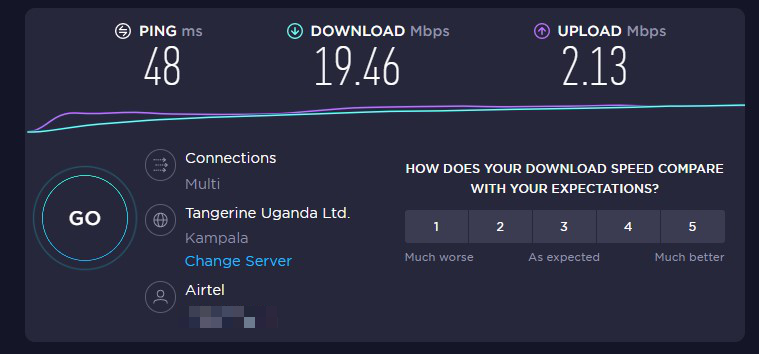
Speedof.me
This tool can be used in almost all devices with an internet connection, be it a gaming console or smart TV. This tool calculates your download speeds first, then calculates the upload speeds, and the latency is then calculated and displayed after the test.
Speedof.me has a “History” column, where you can keep track of all your speed test results to see whether you are progressing or not.
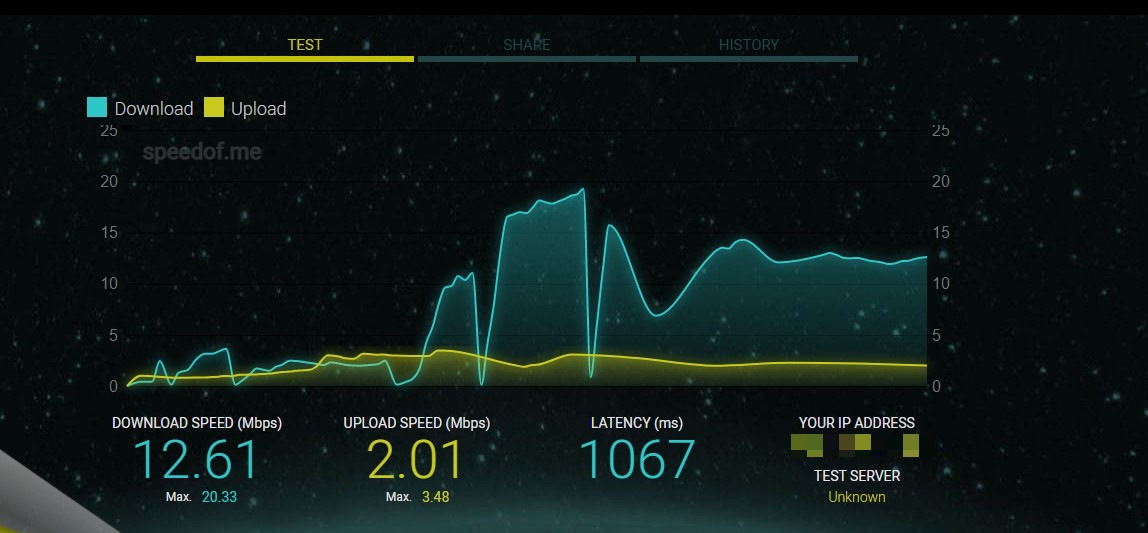
Related Article: Why your home internet speeds are slower than what you paid for
Google.com
You can now do a speed test right from the Google search home page itself. Type “speed test” in Google and voila. After the results come, Google will thoughtfully tell you what you can do with your current internet speeds. For instance, for my case, at 15.8Mbps download speeds, Google says, “Your Internet connection should be able to handle multiple devices streaming HD videos at the same time.”
Bandwidth Place
This tool has been around for over fifteen years, and it is still one of the most widely used tools. Its simplicity is certainly why many people still trust it for internet speed tests. All it takes is one click to start the internet speed test, after which you will be provided with your download, upload and ping speed.
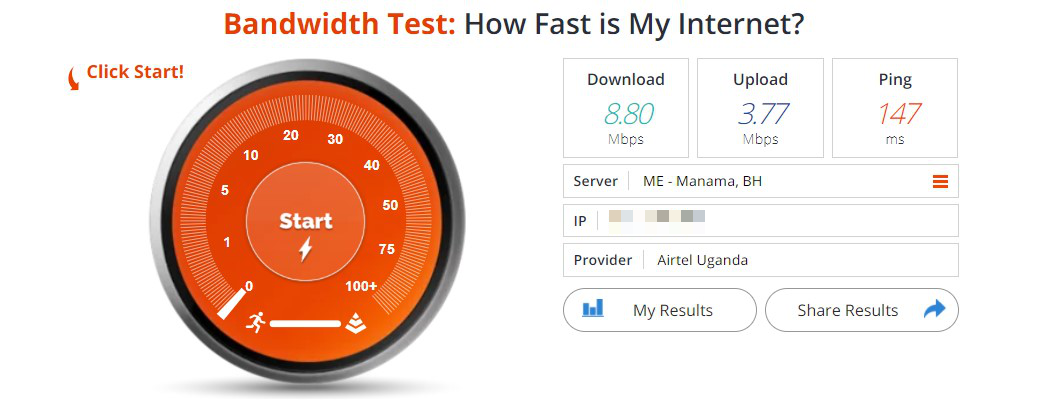
Xfinity Speed Test
This is another straightforward tool for carrying out internet speed tests. Visit the website and click on start test. You will be provided with upload speeds, download speeds and latency. The website also has a FAQ section that explains why your internet speeds might be what they are.
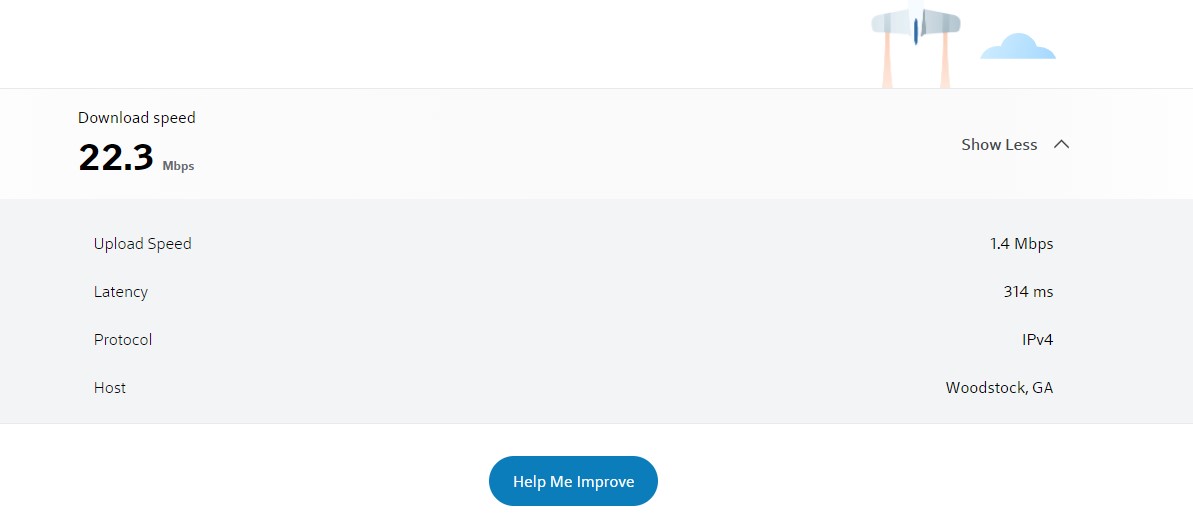
Bing.com
You can also use Bing.com, Microsoft’s search engine, to test your internet speeds directly from the home page by entering “speed” or “speed test” as the search term. Note that some users in some markets might not get results on the Bing home page. From Kampala, for instance, Microsoft didn’t display a speed test widget.
The speed test results
Once you take your average spread over different times of the day or even days of the week, you want to refer to the speeds that your service provider promised you. They won’t be 100% the same in most cases, of course. For instance, if you are on a 2Mbps plan, your internet speeds can never be exactly 2Mbps. The practical speeds should be somewhere between 60-90% of the promised speeds, between 1.2-1.8Mbps. If your speeds start to fall below the 50% mark of the promised value, that’s a good time to call up your service provider. Be sure to have a log of your speed tests because, in most cases, your provider will refute your claims.
Also, another good thing to do is to share the results of your internet speed test online on Facebook, Twitter or this website. If different users are getting similar results, there’s no way the internet provider can deny the results compared to when it’s a solo isolated complaint.
So am going to ask you to post the results of your internet speed tests in the comments below. Please state your service provider and your internet plan(applies to Ugandan audience).
Discover more from Dignited
Subscribe to get the latest posts sent to your email.