You have just bought your Kwese Play device, and are very eager to start streaming your favorite content, but are finding it hard to install it to your television. Look no further, here is a procedure on securely installing it, without the need of calling a technician.
Note that this post exclusively serves for the Kwese Play device.
Install the appropriate power adapter.
The Kwese Play device comes with British style and European style adapters for connection, so choose the most appropriate (basing on the retailer’s guide). Place the adapter over the power supply at an angle so that the small metal prongs on the power supply fall in the center of the adapter. Then, turn the adapter to the right to lock it in place.
Connect the Cables.
Plug in the power supply cable, and one end of the HDMI cable in their appropriate slots. Then, connect the power cable into the grid, and the free end of the HDMI cable to the HDMI port on your TV.
Select your Connection type.
The setup will now prompt you to select a connection type of choice. If you are using a wireless network, you will be required to enter your WiFi password. We recommend that you solely use WiFi for the Kwese Play because it is the best when it comes to data costs of streaming.
Once the WiFi connection is successful, the Kwese Play device will automatically scan for the latest software update. When the upgrade is complete, the device will start automatically.
The device should then run an update of all the channel applications installed on it, and there after ask you to configure any changes in the settings. Once this process is complete, you are able to see the home page of the Kwese Play device and all the available applications.
The device should be now fully installed and able to support screen mirroring.
Note that selecting the settings and Networks, USB, system updates, system restart, or Advanced system settings will take you to a different menu page.
From here on, you can go ahead and create your Kwese account and choose the channels you wish to subscribe to.




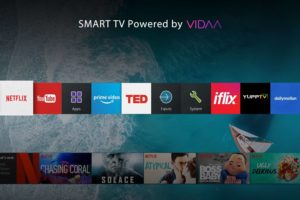








I have a problem with the Kwese setup, after the update completes, it gets to stage where I need to select my country, it just hangs and then throws out an error that I should check my internet connection, I have tried Wifi and Ethernet cable, both working on laptop, but not on The kwese device.
Is kwese play in Zimbabwe yet