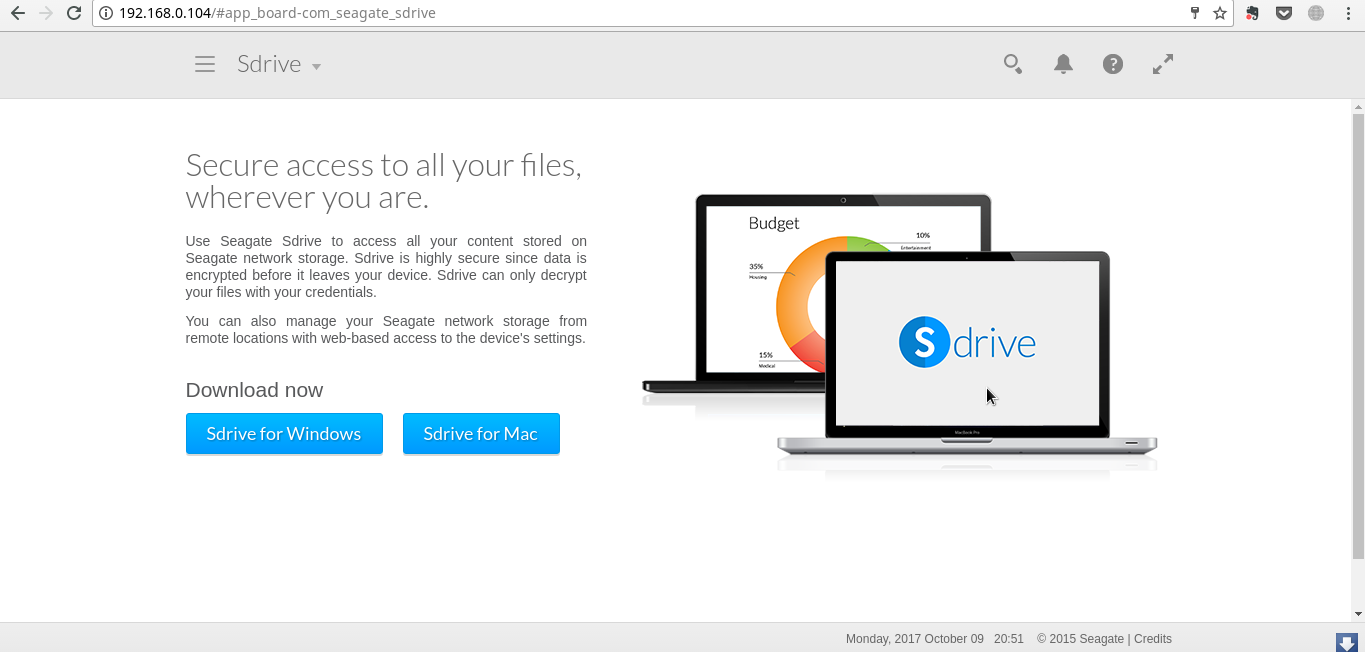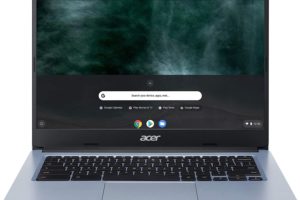Usually when your computer’s hard drive is full and you need more storage space, you might do any of the following; delete unnecessary files to free-up space or upgrade your computer internal hard drive to one with much bigger space or buy an external USB hard drive.
But if you have a lot of multimedia files or documents that you wish to access from different devices at home or in the office, none of the above options seem plausible. Say you just took a video of your Kid’s birthday party and wish to stream it to the big screen TV for everyone to see, you might have to transfer those files to your computer and then to USB flash disk which you then attach to family TV screen. Yikes too much work going on.
NAS or Network-attached storage drives will give you much more flexibility when accessing and sharing files around your home or office.
That’s because as the name suggests, NAS drives are accessible via the network. So multiple devices such as your laptop, tablet, smartphone or smart TV can all access the files from the drive at the same time as long as they are all connected to the same network. Some good recommended NAS drives include Seagate Personal Cloud, Synology DiskStation, WD My Cloud, Drobo 5N2, Netgear ReadyNAS 214.
Nowadays, a lot of home users have wireless routers around their homes. Chances are, you already have one around which you use to access and share internet with family members. Almost all routers support wireless connectivity via WiFi. They also usually come with Ethernet ports which you use to connect laptop or computer to the router using RJ45 cable.
NAS drives come with at least one Ethernet port which you use to connect to the wireless router via RJ45 cable. That’s because cables are faster than wireless of course. Normally it’s a plug-and-plug affair akin to how you plug in a USB flash disk to your computer. The wireless router will instantly recognize the NAS drive making it part of your home wireless network.
Once the NAS drive is connected to your home network, now all the other connected devices are able to access files stored on this NAS drive. It’s that simple and really cool.
Absolute beginners to NAS drive like myself will encounter a few surprises especially if you are used to the traditional plug-and-plug external USB hard drives. You see the external USB hard drives are designed for a very simple use case; provide external storage space to your computer. So you can only use the drive with one device at a time which keeps things simple and straightforward.
With a NAS drive, you simply can’t plug it into your computer and access the files even though they usually come with one or more USB ports. It won’t work. It was personally surprised when I attempted to plug in my newly shipped Seagate 4TB Personal Cloud to my laptop and it didn’t work. It turns out the USB ports on a NAS drive are used for a completely different function.
The USB ports on the NAS drive can be used to attach a USB flash disk or external USB drive which are accessed over the network by other devices just like the NAS drive itself. It’s sort of a way of expanding the NAS drive’s storage space.
Finally it might interest you to know that a NAS drive is actually a small mini computer running custom operating system with a huge hard drive! For my Seagate personal cloud drive, it comes with 512MB of RAM, a single-core ARM-based processor and custom embedded linux-based operating system Seagate calls NAS OS.
Since a NAS storage is more than merely a huge hard drive, there are disk and diskless NAS products. The Diskless NAS storage such as Seagate NAS 2-Bay Diskless Network Attached Storage Drive (STCT100) or
Synology DiskStation 2-Bay (Diskless) Network Attached Storage DS212j do not come with internal Hard drives. This is very important to note for absolute beginners. They have disk bays where you insert hard drives you buy separately. Advantage here is that you can swap disks of your choice easily once one dies.
Because it’s assumed that you will run it for long periods of time just like you switch on your TV until it begins watching you or itself, NAS drives are designed to be power efficient. The drive will automatically power off if no activity is dedicated to preserve power.
| NAS drives vs External USB Hard Drives | ||
|---|---|---|
| External USB HDD | NAS drive | |
| File access | Only one computer at a time | Can be accessed via multiple devices at the same time |
| Connectivity | USB | -Wireless (WiFi) -Ethernet |
| Ports | USB | -Ethernet -USB |
| Software | Simple Backup software | -Custom Operating system -Vendor Apps -Third party apps |
| Internal Hard Drive | Come with own HDD | May or may not come with internal HDD |
| Storage capacity | 500GB-8TB or more | 500GB-8TB or more |
| Read/write speeds | Must faster (80MB/s to 160MB/s) | Slower (10MB/s to 50MB/s) |
| Power management | Less power efficient | Designed to be more power efficient |
| Cost | Affordable ($50-$500) | More costly ($120-$2,000) |
The custom operating system comes with user-friendly web interface accessible remotely via connected computer for easy management. Because files are accessed via the network, the operating system comes pre-installed with network file protocols such as FTP, SMB, NFS, AFP. These make it possible to access the drive’s files on Windows, MAC or Linux computers as well as Android, iOS smartphones/tablets and Smart TVs. NAS drive vendors ship their products with additional supported Apps you can download or install from Google/Apple stores to make it easier to access files from different devices.
As a result of being network-based storage system, Speed junkies might find NAS drives a bit disappointing. NAS drives are slower than conventional USB HDDs. Typically you will get read/write speeds in the neighborhood of 10MB/s to 50MB/s. In comparison, a modern 7200RPM external USB hard drive read/write speeds range from about 80-160 MB/s today and this is even faster with SSD drives.
Because of their added functionality compared to traditional external USB hard drives, NAS drives are typically more costly. Prices range from around $120 to as much as $2,000 depending on storage capacity and functionality.
Image: control4.com
Discover more from Dignited
Subscribe to get the latest posts sent to your email.