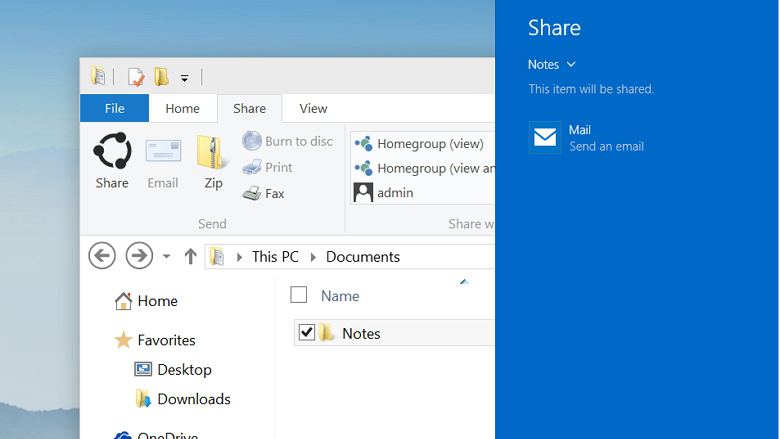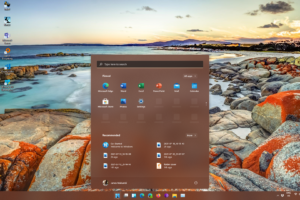Windows introduced a share button in Windows explorer with Windows 8 and it has stuck around in some form in subsequent versions of Windows.
Here’s how to use it.
- Locate the file you want to share in your File Explorer and select it by clicking on it.
- The Share button in the File Explorer, is actually hidden inside the Sharing menu. Click Share to open up the sharing menu. Different options in the Sharing menu will be available to you.
From the Sharing menu, you can also zip, burn, print and fax files, as well as modify network sharing options.
- Click the share button to open the share sidebar
- Choose the program you want to share
In the Share sidebar, you’ll see a list of apps you can share your file with. Again, depending on the file type you’re trying to share, some apps may not show up. Facebook and Twitter will not show up if you’re trying to share a zipped folder, but Mail will.
- Configure your sharing options
By default, the Share sidebar shows the apps you share with most often — to change this and other Sharing options, go to the Settings menu, click on System, and open the Share tab. Here you can toggle the frequently used apps list on and off, choose how many items appear in that list, and turn sharing on and off altogether for certain apps.You are good to go.
If you have any questions on these please let us know.
Discover more from Dignited
Subscribe to get the latest posts sent to your email.