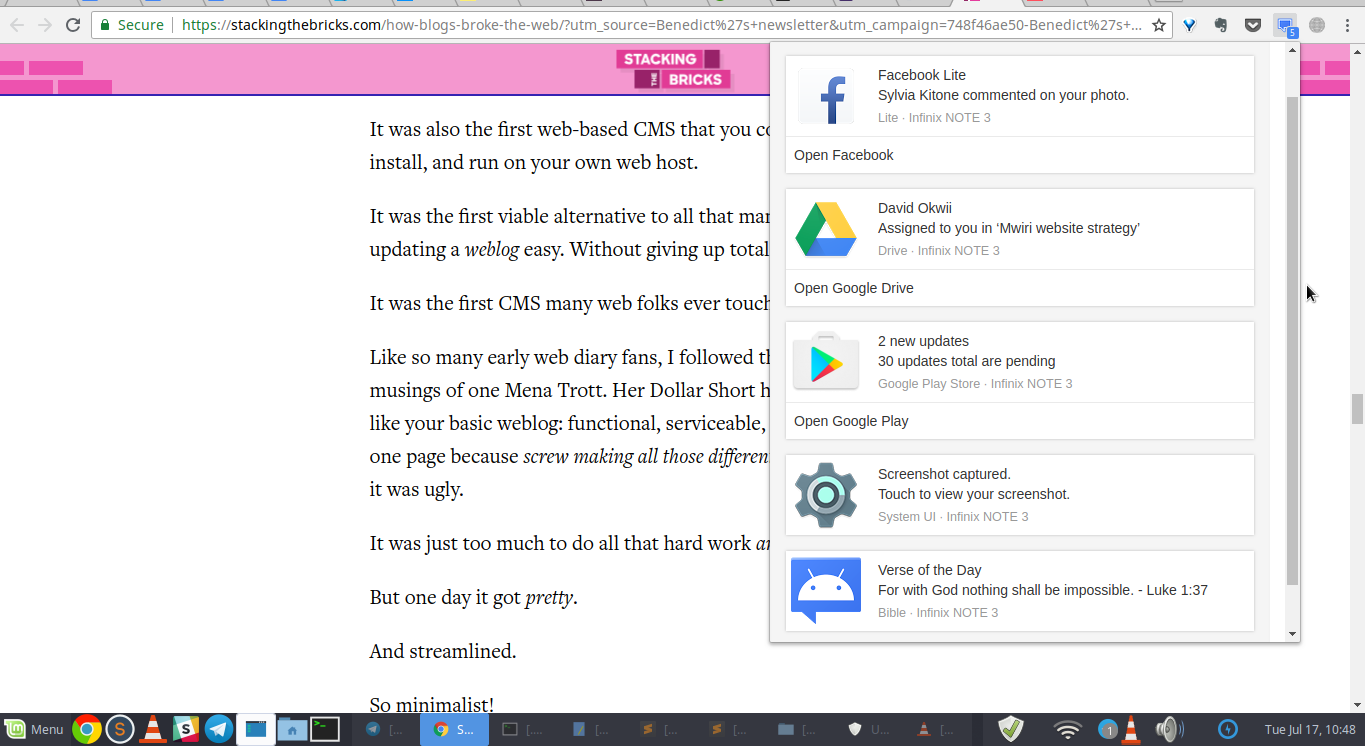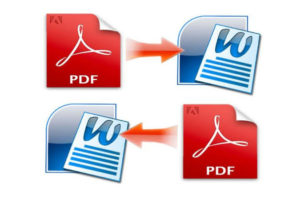If you are tired of being distracted by your phone like me, then you want to put away your phone and do real work. But you also don’t want to miss out on important messages and notifications that hit your phone. To gain your sanity while at the same time keeping tabs on what’s happening with my phone, I use Desktop Notifications Android App.
Update: Desktop Notification app was discontinued, please use PushBullet (read this how-to post for details).
Desktop Notifications app lets you receive notifications coming to your via your computer. These notifications appear as pop-up bubbles on either Chrome or Firefox browser on your computer.
To get started, you need to download the Desktop Notification app on the Google Play store and then Firefox or Chrome extension from the Google Chrome webstore. After installing the app on the phone, sign into your Google account on both the phone and Chrome to connect the devices to sync both devices.
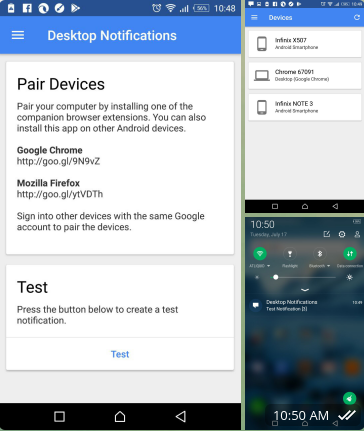
Once these two are linked, you will now be able to see notifications on your phone from your computer. You should be able notifications from popular apps like Whatsapp, Telegram, Messenger, Gmail, calls, SMS, Hangouts and just about any app that sends push notifications. If it’s important, then you can unlock your phone and respond to the message. This will highly improve your productivity.
Discover more from Dignited
Subscribe to get the latest posts sent to your email.