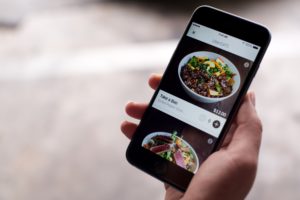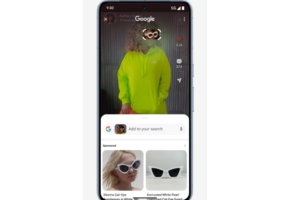Letting Chrome browser take care of some things you do repeatedly can save you a whole lot of time. For example, filling in long forms. If you automatically fill out forms with Google Chrome, you can save so much time. For example, your contact or payment details.
According to Google, Chrome never shares your info without your permission. This makes it safe to use for information such as credit card details.
After you enter info in a new form online using Google Chrome, the browser might ask you to save it. This saved info will be used to automatically fill out subsequent forms hence saving you time.
Automatically fill out forms with Chrome on a computer.
- On your computer, open Chrome.
- At the top right, click the three vertical dots and then settings.
- Under “People” section, you select what you want to add. For example, Address.
- Click Add and fill out the form. Save.
- Make sure you turn on the Auto-fill switch.
- To edit the info, just click the three vertical dots to the right of the card or address, and then Edit.
- To delete: click the vertical dots to the right of the address, click Remove. You might need to wait a few minutes for your address to be removed.
For Card info, select the Card option and follow the above steps.
Automatically fill out forms with Chrome on Android.
- On your Android phone or tablet, open the Chrome app.
- To the right of the address bar, tap More
- Tap Auto-fill and payments.
- Tap Addresses or Cards.
- Add, edit, or delete info:
- Add: At the bottom, tap Add. When you’re done entering your info, at the bottom, tap Done.
- Edit: Tap the entry. When you’re done changing your info, at the bottom, tap Done.
- Delete: Tap the entry. At the top, tap Delete.
Automatically fill out forms with Chrome on iPhone or iPad.
- On your iPhone or iPad, open the Chrome app Chrome.
- To the right of the address bar, tap More More and then Settings.
- Tap Auto-fill forms.
- Edit or delete an address:
- Edit: Tap the address. At the top right, tap Edit. When you’re done changing your info, at the top right, tap Done.
- Delete: At the top right, tap Edit. Select the address. Tap Delete and then Done.
- Sync your payment info to Google Pay
Discover more from Dignited
Subscribe to get the latest posts sent to your email.