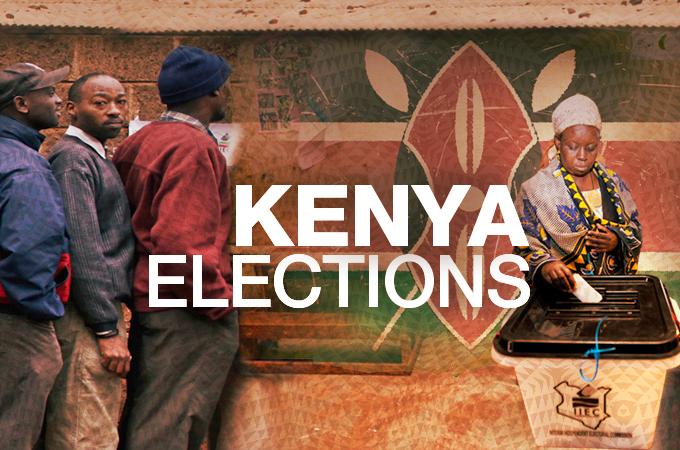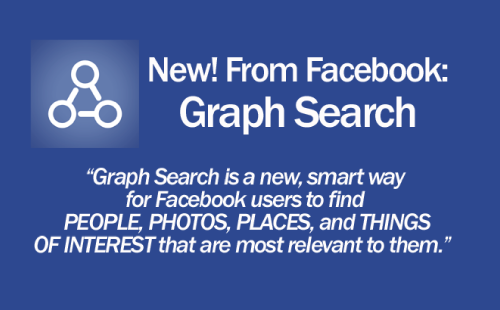Early in the year, Canva made some feature additions to its design platform to help improve users’ creativity and how they interact with Canva. One of the new tools that was unveiled by Canva that has got people excited and sparked interest is the Magic Edit tool. The Canva Magic Edit tool allows you to easily add, remove or replace any unwanted items in your photo.
With the Canva Magic Edit, you can easily brush over the area of a photo that you’d like to change, describe it with what you want and it’ll automatically be added to your photo. All of these are done using AI (Artificial intelligence).
With this new tool, you do not have to spend long hours cutting, removing, and replacing any part of your design or photo. In this article, we will show you how to use the Magic Edit tool on Canva to edit your photo in minutes.
Related: How to use Canva’s AI Magic Write
Use Magic Edit on Computer
- Open Canva on your computer. And from the editor, tap on the photo you want to edit.
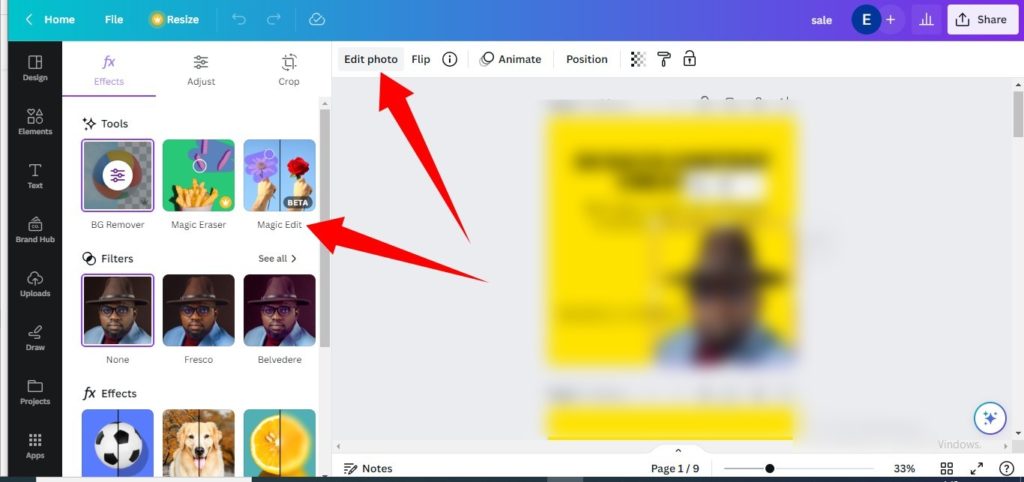
- On the editor toolbar at the top, click Edit Photo and select Magic Edit.
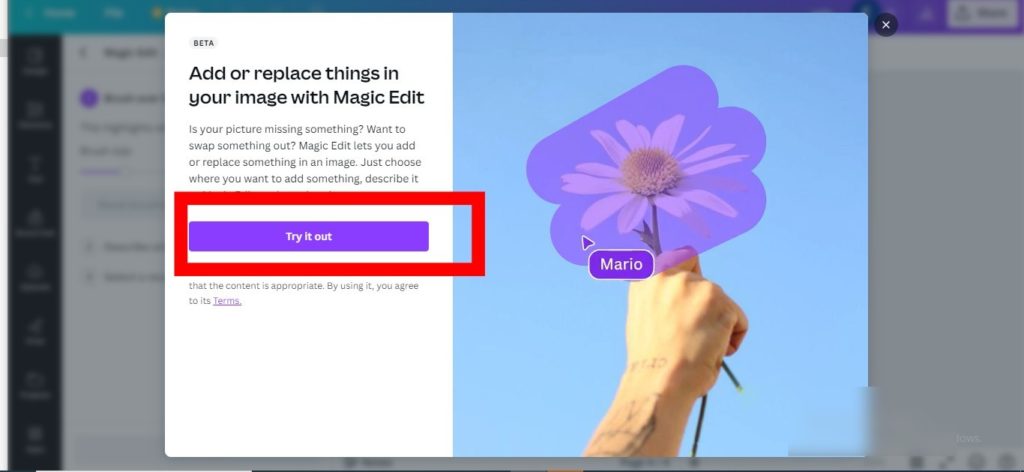
- Brush over your photo to mark the area you want to modify.
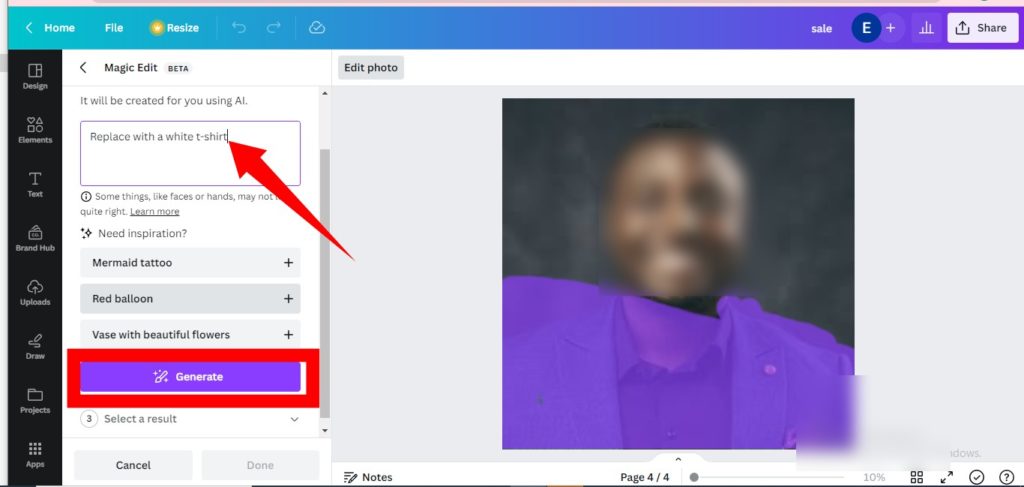
- You’ll then need to describe what you want to add or replace in the brushed area and click Generate.
- Wait for the edit to be processed and then click Done to finish.
Related: How to use Canva’s new Free AI Image Generator
Use Magic Edit on Mobile
- Open Canva on your smartphone. And then, from the editor, tap the photo you want to edit.
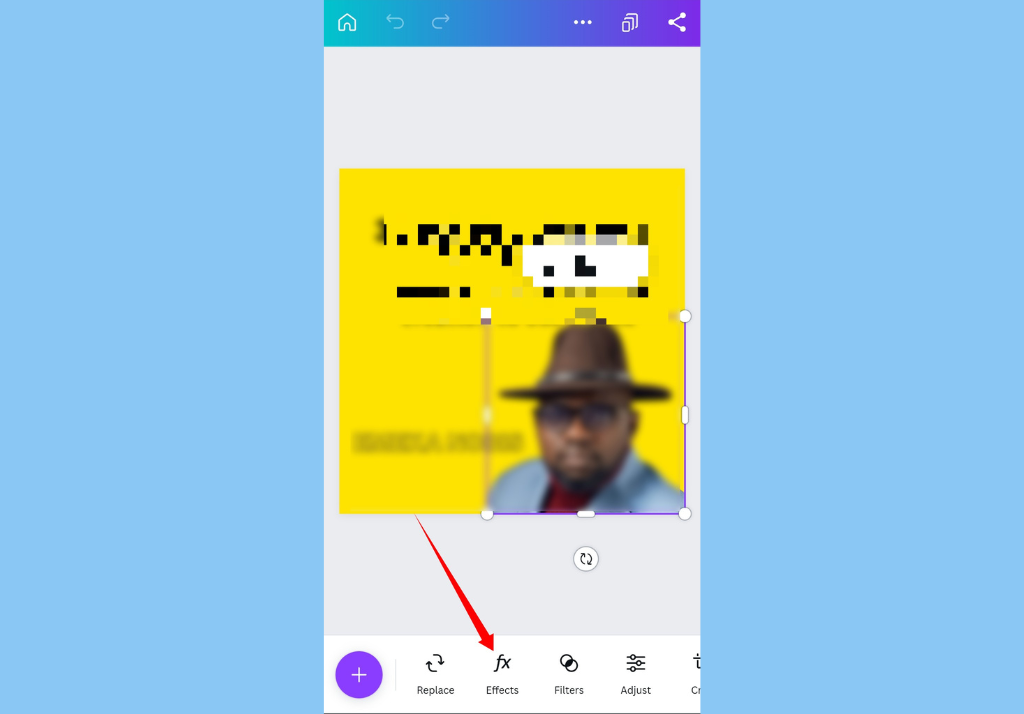
- Tap Effects on the editor toolbar below.
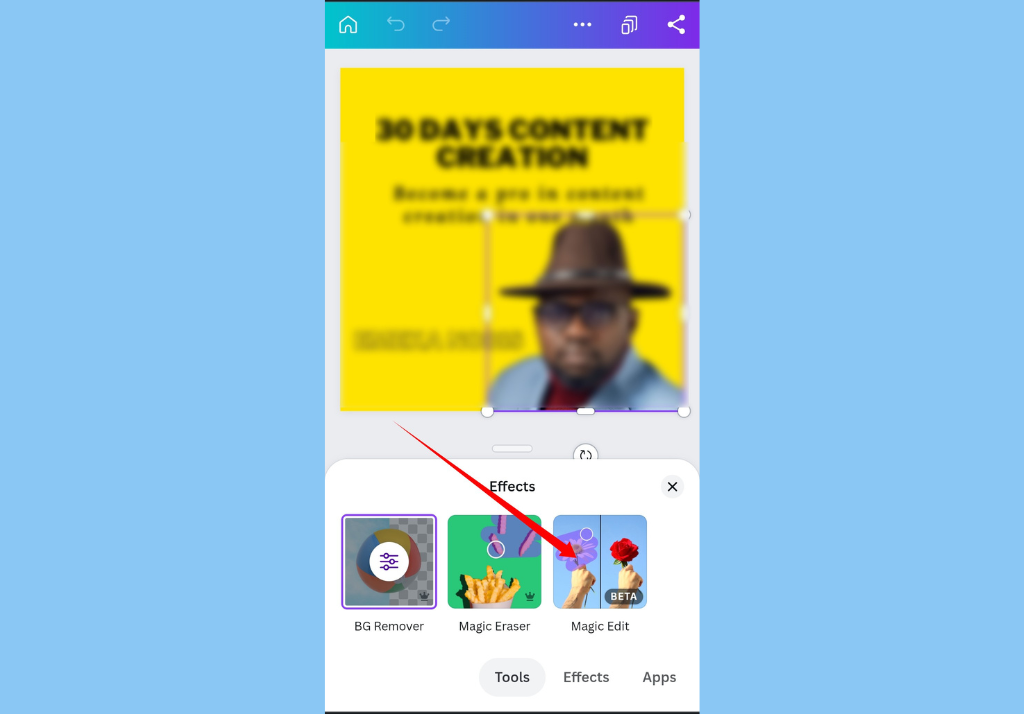
- Tap Magic Edit from the options that are displayed.
- Brush over your photo to mark the area you want to modify.
- You’ll then need to describe what you want to add or replace in the brushed area and click Generate.
- Wait for the edit to be processed and then click Done to finish.
Conclusion
In conclusion, here are a few things you should know about the Canva Magic Edit tool. At the moment, you can only use Magic Edit for up to 100 images per user daily. Generated results can sometimes have colors and style that doesn’t match. And finally, generated results can sometimes come back empty, or different from the description you typed.
Discover more from Dignited
Subscribe to get the latest posts sent to your email.