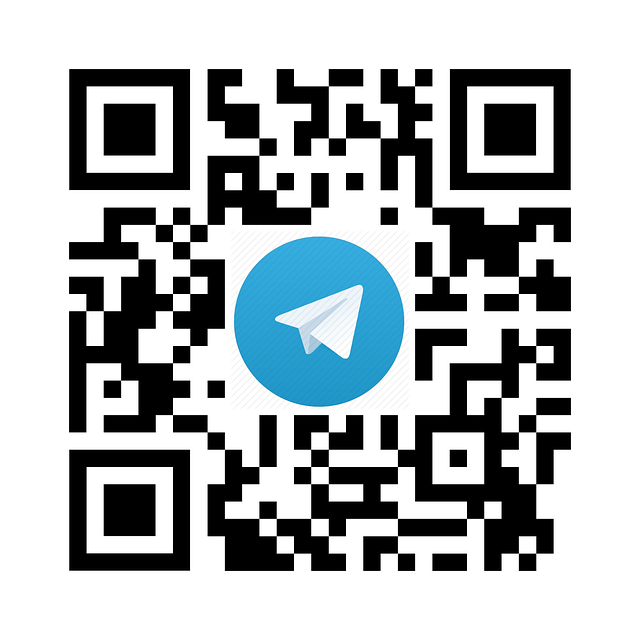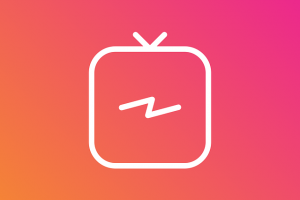Instant messaging apps have been on the rise since they burst on to the scene. Whatsapp has been a dominant instant messaging app although it’s beginning to face competition from other apps. One of such apps giving Whatsapp a run for it’s money is Telegram.
Telegram is a cloud based instant messaging and voice over internet protocol service developed by Telegram Messenger with over 100 million users. With Telegram, users can send messages and exchange photos, videos, stickers, audio and files of any type. It being cloud-based means you can seamlessly move your conversations between your smartphone, tablet and even your desktop.
With Telegram comes private chatting which allows users to enter secret chats that are encrypted end-to-end for extra security. One of its advantages, at least so far is that there are no ads and it’s completely free.
So here is a guide to using Telegram right from the set up process.
The Set Up Process
Install the Telegram app. Open either the App Store or Google Play and search for Telegram. Find the app with the paper airplane logo and install.
Register your account. After swiping through the welcome screen, you’ll be prompted to enter your phone number. Telegram will immediately send you a text message with a four digit code to verify that it’s your real number. Enter that code into the app to continue.
Add your name and a picture. Telegram lets users create their own profiles, complete with name and picture. Enter this information to continue.
Chatting on Telegram
Telegram can automatically search your contacts for friends who use it but after you have granted the app permission to access your address book. Just tap the Menu tab, then the Contacts tab at the left of the screen, you will be shown a list of your friends who use the app followed by contacts currently not signed up to use it. You can send an invite to join a chat by tapping on a friend’s name that’s not yet using the app and you will use any of the options to send the invite link.
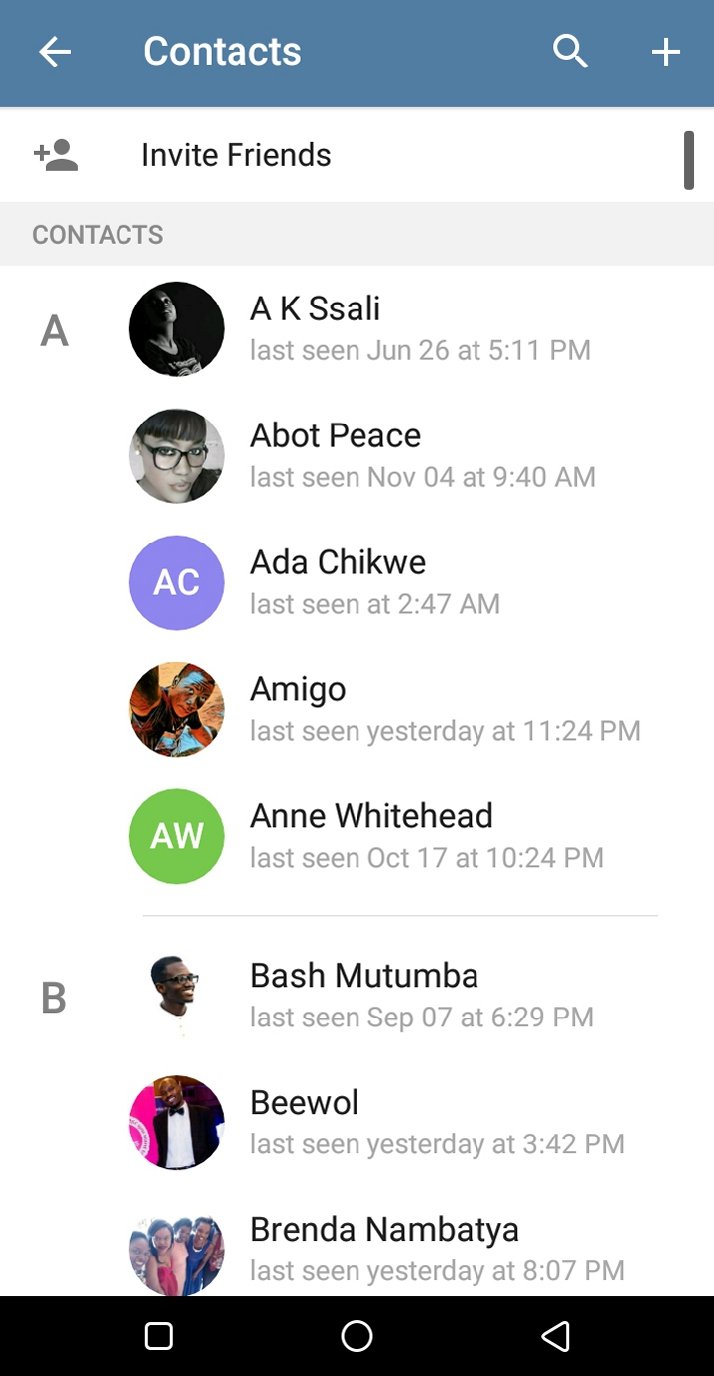
To start a regular chat, select a friend who has a Telegram account to start a new chat. Similar to all other traditional texting apps, there’s a text field at the bottom of the screen that’s used to type messages.
Sharing Media
You can send a photo, Web image, video, document, contact or your current location using Telegram. Tap the paperclip icon next to the chat text field and choose the type of information you want to send.
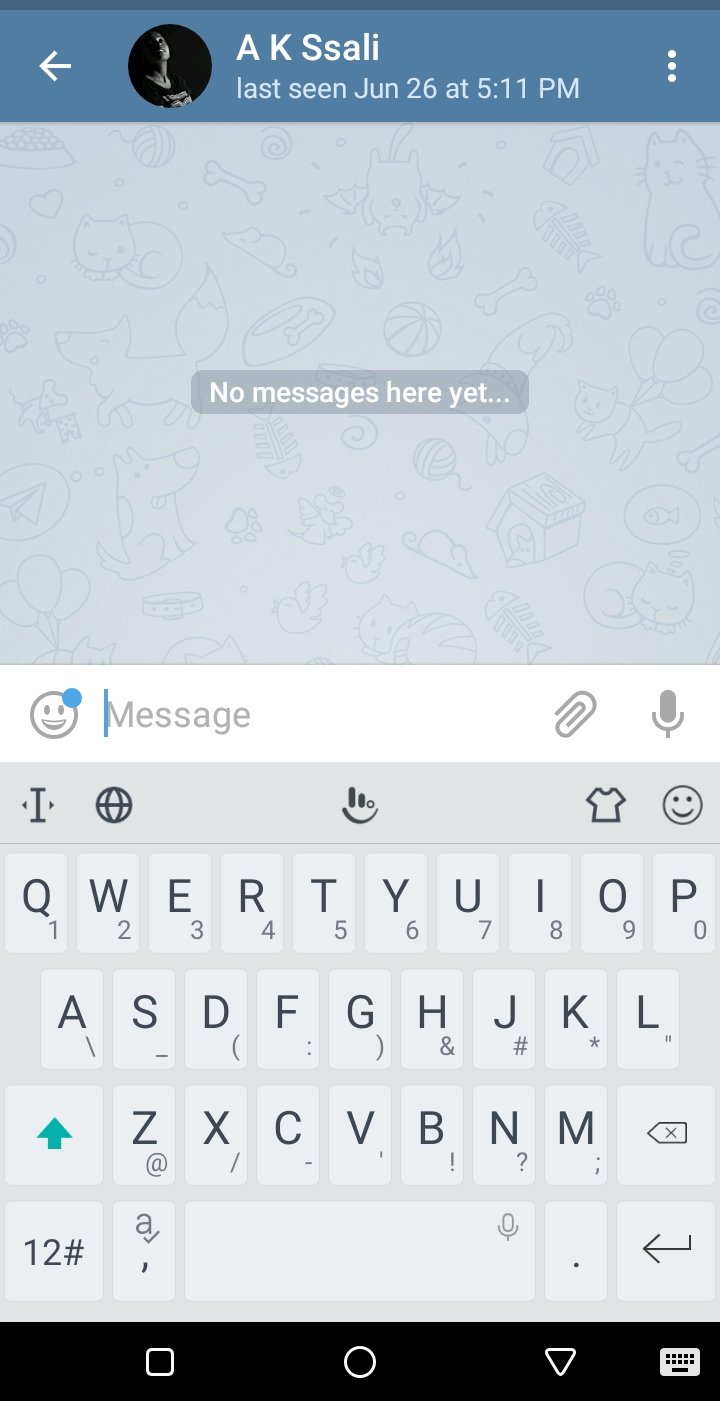
You can choose to immediately take a photo or video, or select one from your library. There’s also an option to search the Web for an image, which opens a search prompt that shows only image results.
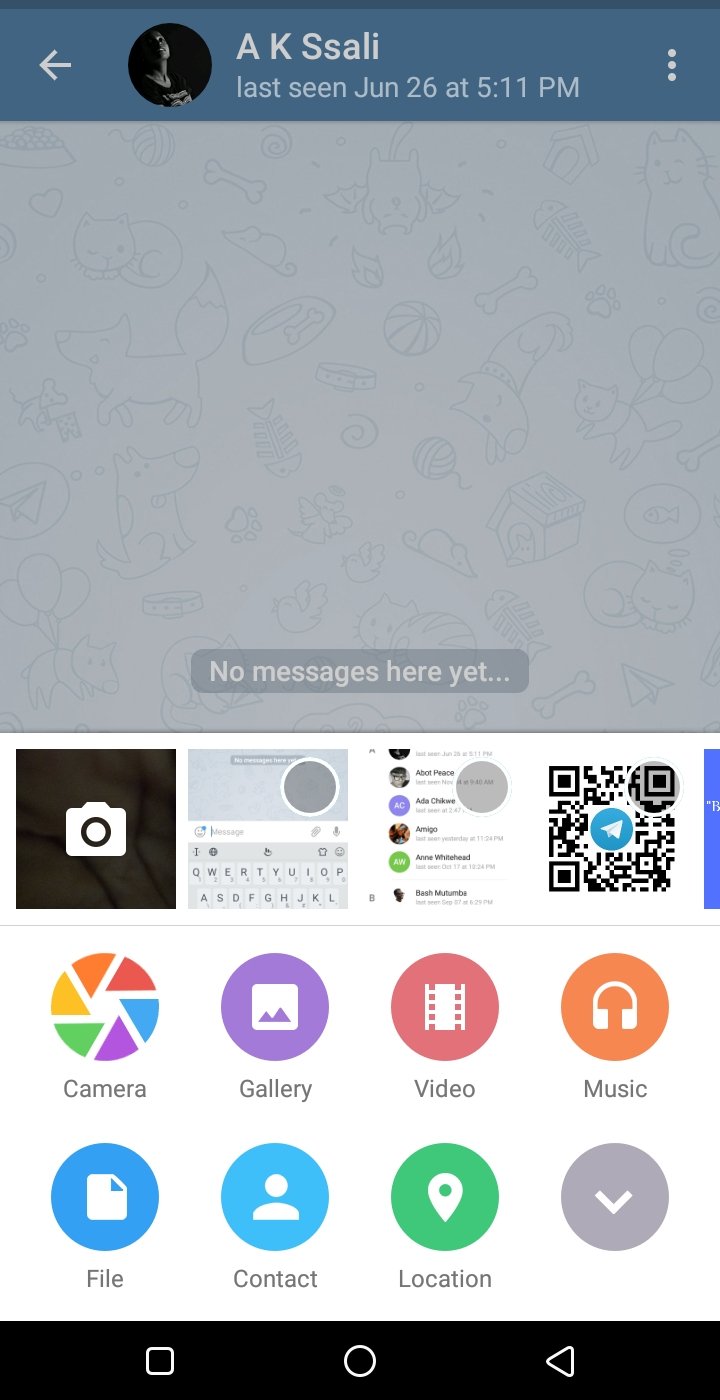
To send your current location to a friend, select the Location option and approve that app’s access to your current location. Your friend will then be sent an interactive map with you as a pin, which can be useful for finding each other when out and about. There’s also the option to share documents and contacts.
Related Articles:
- Telegram Vs Telegram X: Telegram tests new features with official experimental app.
- How to create automated Telegram Bot to post in your Telegram channel.
- Panya, Uganda’s on demand service bots for Telegram and Facebook messenger
Private Chatting
To start a secret chat, here are the steps to follow. From the Menu tab, select the option that says New Secret Chat and then select a friend’s name. Any messages sent in this window are encrypted, meaning that no one else will have access to the chat, even Telegram. You can send texts, media and documents just like you would in a regular chat.
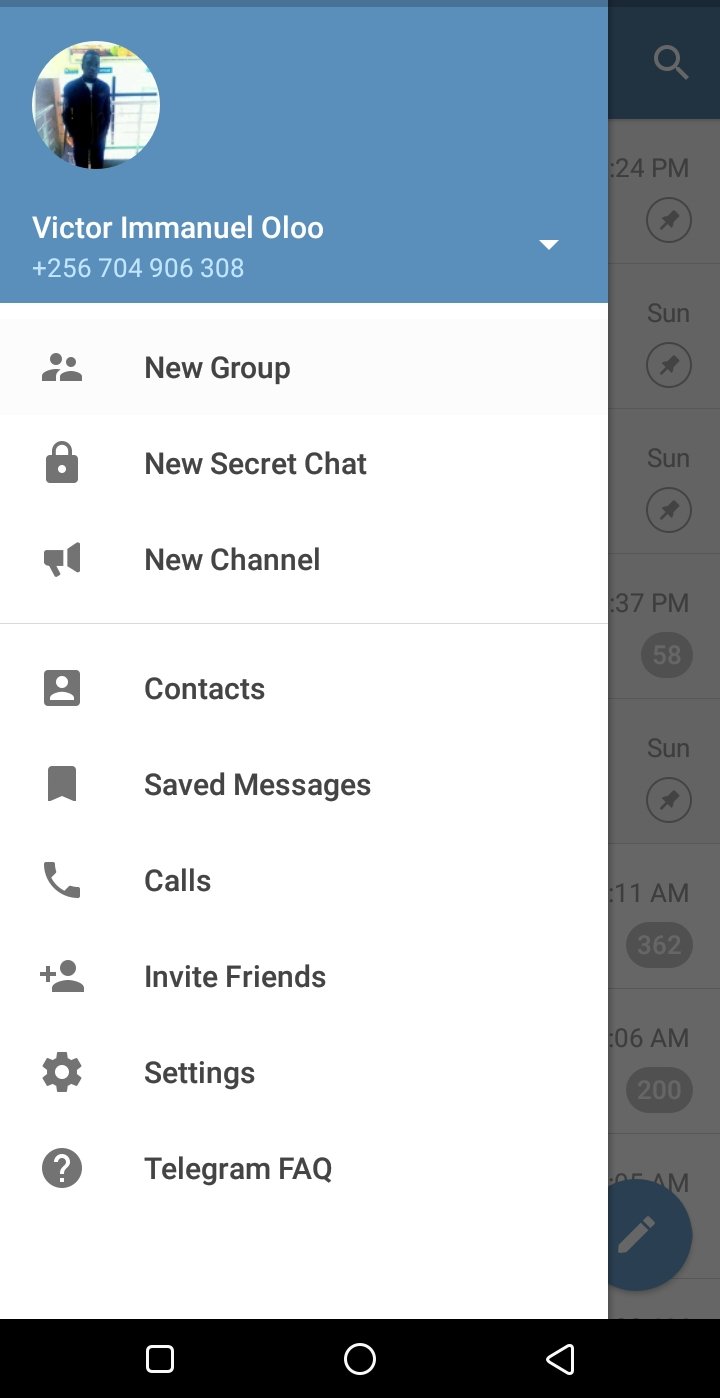
And just like with Gmail’s new feature, you can also choose to make secret chat messages self-destruct, which means they’re securely erased after a set time. In a secret chat, tap on your friend’s name at the top of the screen > tap the Info button > and go into the Self-Destruct Timer settings. Choose one second, two seconds, five seconds, one minute, one hour, one day or one week. One other thing about the secret chat is that you can’t take screenshots. Impressive right?
Changing your User Interface
You are allowed to adjust your chat background. In the Menu tab, tap on settings then click on chat background. It has a large selection of images to choose from, allowing you to customize the look and feel of your chats. There is also the option to select an image from your photo library to use as a background for a more personal touch.
You can also change themes from default to black or blue. This can be useful when using the app at different times. In case it’s night, you can adjust to black to have a night mode on the app. In the settings tab on the Menu, select themes and select from default, blue or black.
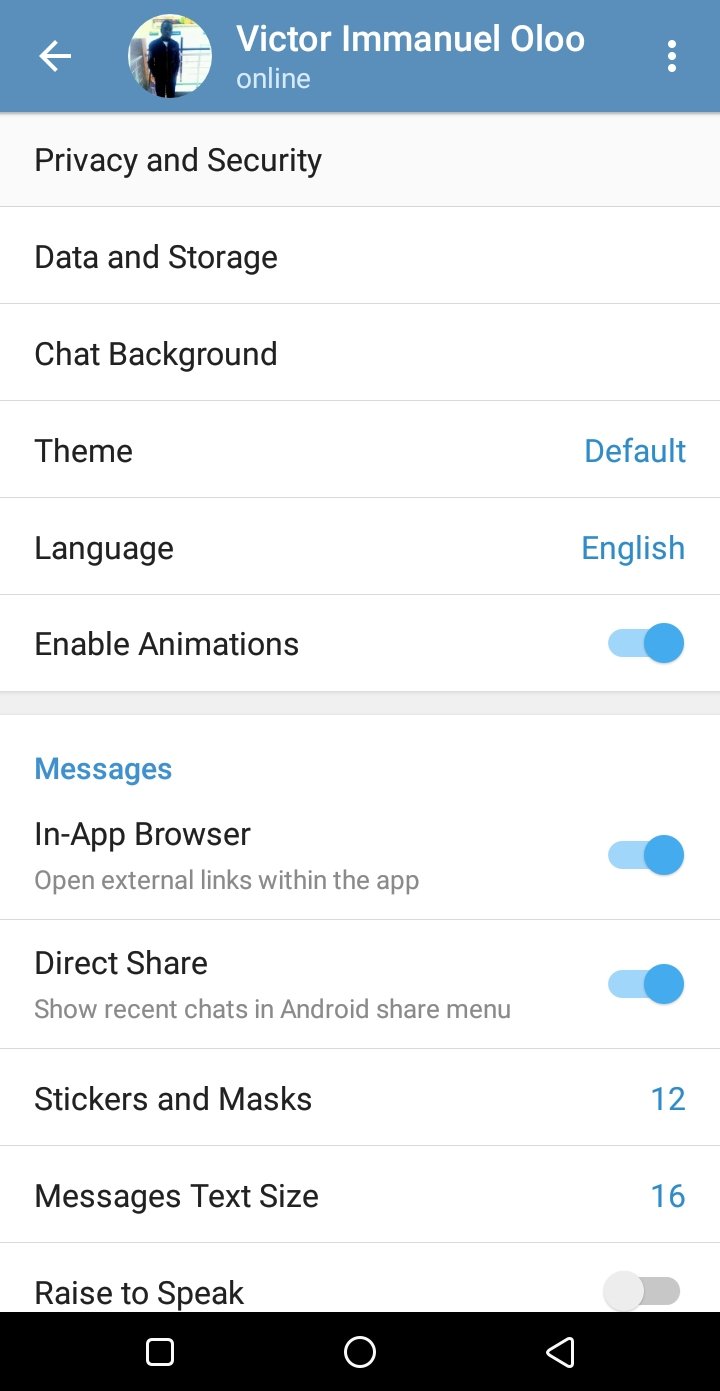
Telegram Groups and Channels
The number of members of a group on Telegram is limited to 5000. The number of potential channel members is unlimited so it depends on you how large your audience will be. New members who join your channel can see the entire message history.
To create a group, Go to Menu, tap on new group, tap to add members.
To create a channel, Go to Menu and Choose ‘New Channel’ Now choose, if your channel will be public or private. Public channels have usernames and they can be found in Telegram search or by t.me/link published anywhere. With a private channel, users can be added by an admin only. You can add a link to your private channel and it will become public.
Use hashtags
Users can input a hashtag to search box and see all the messages with this tag in chats and channels. If you do not use hashtags to mark thematic content, your subscribers will not be able to easily find it when they need it.
Using bots
Using bots on your freshly created channel will help you interact with your channel subscribers, schedule publications and monitor your channel performance.
There are two types of bots: External bots are usually added by channel admins and they help you to manage the channel. Inline bots are created right from the channel using the commands.
These bots can be used to vote like and comment in channels.
For those who want a relatively uncrowded messaging app, Telegram is a great option for you. It’s major advantage is the cloud based service and it’s ability to have large groups. For us at Dignited, Telegram is the major communication tool among team members. Have you used Telegram before, do you currently use Telegram, share with us your experience.
Discover more from Dignited
Subscribe to get the latest posts sent to your email.