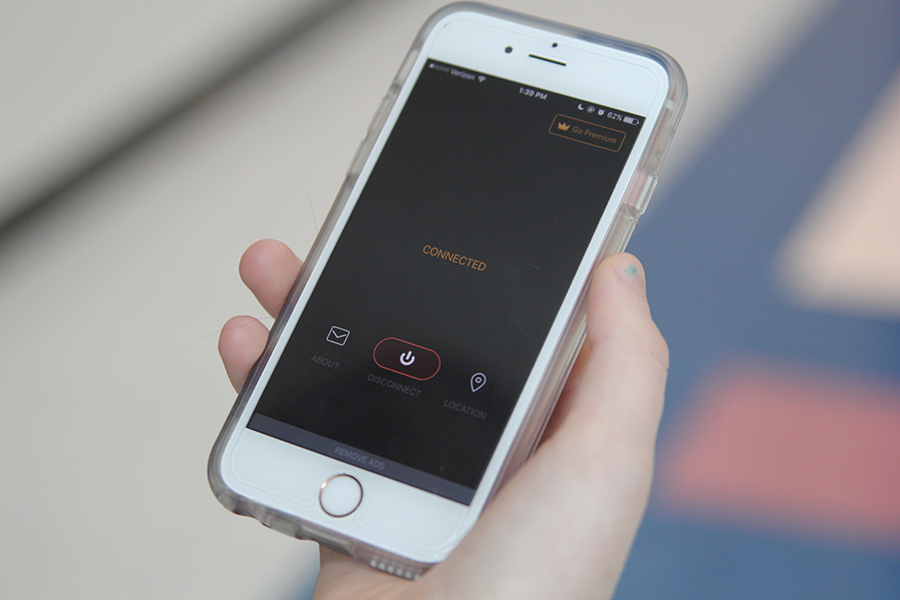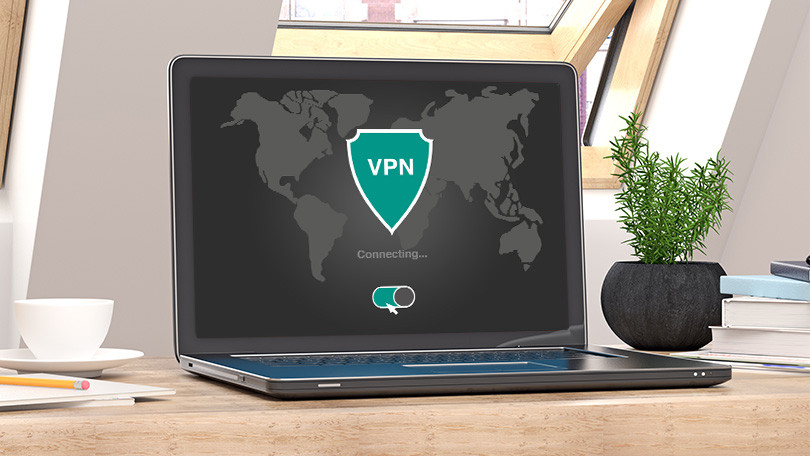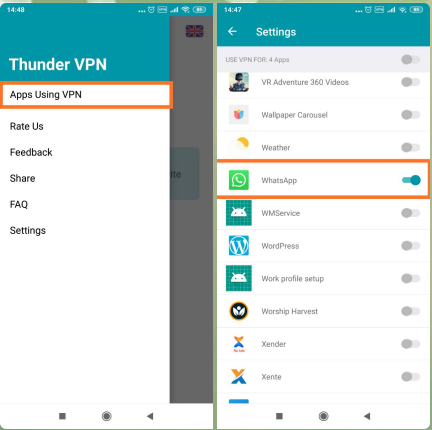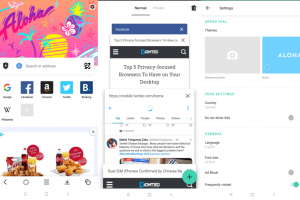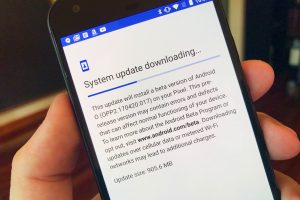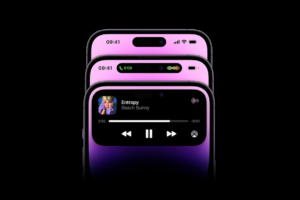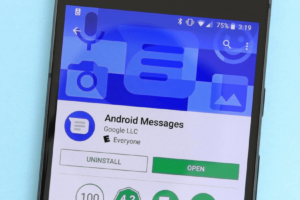If you are on this page, VPNs most likely a new thing to you. I might be wrong though. If, however, this is your first encounter with the terminology, you can learn more about the Virtual Private Network (VPN), why you might need one and a couple of other VPN-related topics, questions a, of course, answers.
For the “VPN oldies”, let’s get right to it: how to selectively use your VPN for specific apps only — and not your entire device.
A VPN works by routing your internet connection through a secured and encrypted tunnel that allows you do stuff like bypass content geo-restriction, protect sensitive data from hackers and your internet service provider and lots more. But the thing is, you are most likely using a VPN because you need it for a “specific” purpose or application and most of the time don’t need it to route your smartphone’s entire internet traffic. As a matter of fact, not everything you do on the internet needs to be secure.
Your banking apps, for example, do not need to be routed through a VPN. In fact, logging in to your banking interface on your mobile from a ‘suspicious’ foreign location different from your usual locality could trigger an alert, and perhaps get your account flagged or temporarily suspended. In addition, when you ‘VPN’ your whole phone network, perhaps to watch certain contents on Netflix, your new location may restrict you from doing things like: accessing LAN devices, accessing services from local IP addresses, accessing both foreign and local internet services simultaneously.
In addition, transmitting your entire smartphone network through a VPN uses up your bandwidth.
…VPNs have their drawbacks. When you use them as an all-or-nothing solution, you subject all of your data to those drawbacks.
So how do you selectively separate what goes through your VPN tunnel as well as app that should remain on your local network? By using a common feature of VPNs known as Split Tunneling.
Split tunneling allow users choose apps they want on their encrypted VPN network while the rest of your device use your regular local ISP network. Before opting for a new VPN service provider or company, split tunneling is one of the features you should look out for.
Now to how to use Split tunneling to selectively use a VPN for specific apps only on your smartphone.
How to configure Split Tunneling on your Smartphone’s VPN
Now, since there are a lot of VPN brands and services providers out there, the setup model for each individual VPN provider may be different but mostly follow the model below;
1. On your VPN dashboard, navigate to Settings or Options or Firewall Rules
2. If after opening Settings, you don’t see any option for Split tunneling, check under the Advanced menu
3. Enable/Activate Split tunneling
4. Select the apps
5. Proceed to further configure your VPN’s split tunneling settings. Most VPN apps give you three (3) options;
- Allow ALL apps use the VPN
- Do not allow selected apps to use the VPN (Direct Split Tunneling)
- Only allow selected apps to use the VPN (known as Inverse Split Tunneling)
6. Return to your VPN’s Home screen or dashboard and turn on your VPN.
The way you do it is variable from one to another. On my Thunder VPN for instance, I have to select “Apps using VPN”, then I can select specific apps which will use VPN connection and those that won’t.
Depending on the split tunneling options you chose, some apps will now be routed through the VPN while other will use the regular local network.
Got questions? Drop them in the comments box.
Discover more from Dignited
Subscribe to get the latest posts sent to your email.