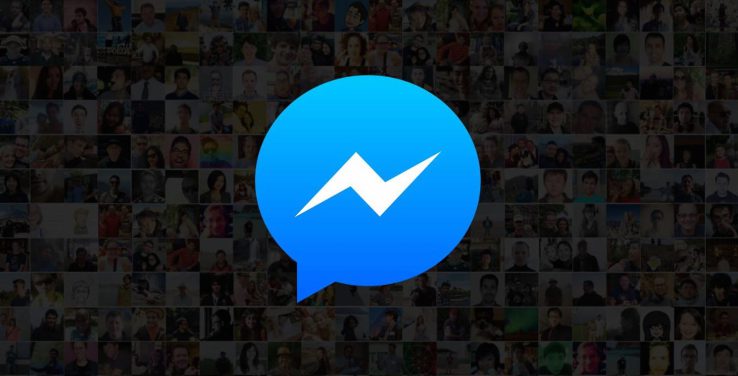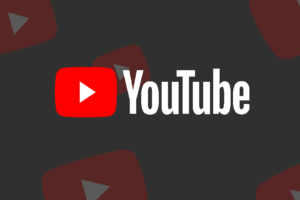While we’re patiently waiting to see Dark Mode feature launch with the Android Q OS, Facebook’s patience in that regard has reached a dead end. As a result, the company has started rolling out the dark mode in Messenger for Android and iOS users.
Dark mode, as we know, adjusts the scenery to suit the night vision, thus, reducing eye strain especially for those with a lot of screen time. Some app developers even call it Night mode. Asides the health perk, it helps to reduce the battery consumption of the phone.
Although the dark mode is being rolled out to all Messenger users, it is still a hidden feature that needs activation. Funny enough, it gets activated with the use of a specific emoji. While you’re guessing what the emoji is, I’ll be walking you through the enablement steps.
Steps to activating dark mode in Messenger
- First off, you’ll have to send a crescent moon (🌙) to anybody on your contact list.
NOTE: Neither the dark moon, full moon emoji or any related emoji works for this process.
- Subsequently, there’s a downpour of yellow crescent moons across the screen. Once the moons fall, you’ll be notified that you can now enable the feature.
- Then, you’ll head to the Messenger Settings and toggle the Dark Mode option to the right. Immediately after this, the dark mode comes alive giving you a sleek look.


Need to reply to Facebook DMs at night without much eye strain? The Dark Mode in Messenger will come to your rescue as long as you’ve enabled it. So, tell us what you think about the feature in the comments section.
READ MORE: How to enable Dark Mode on Windows 10