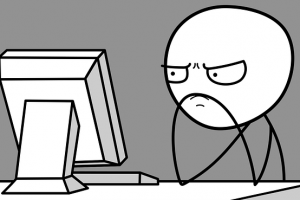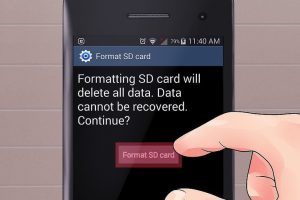Are you tired of bright backgrounds all over your Windows 10 user interface? Don’t you just hate how when you’re using your PC in a dark room, the bright light is shining all over you face and illuminating the room as if the light is on? Luckily, that can now be fixed, thanks to a feature built into the last few updates of Windows 10.
Enabling Windows dark mode
To enable Dark Mode, go to Settings, by either by pressing the Windows key + I, typing it into the Windows search bar, or clicking the gear icon in the Start menu.

Select Personalization which features an icon of a paintbrush over a computer monitor. When thewindow opens, click Colors in the left-hand sidebar. At the bottom of the Colors menu, you’ll find Choose your default app mode with two options for Light (which is the default) and Dark. Check the bubble beside Dark.
The Dark Mode features a black background, dark-gray scrollbars and white text.

The Settings application should turn dark, and so should other applications. However, you will find that some apps do not support Dark Mode and, you should note that some of the desktop applications like Windows 10’s File Explorer will not be affected. Desktop applications such as Paint.NET will change upon this setting.
To enable a built-in dark theme for other desktop applications, go to Settings, select Ease of Access, and then choose Color & High Contrast. On the right, look out for the High Contrast section and where you are required to Choose a Theme, set it to High Contrast Black setting. Click Apply to save the setting.
Related Article: How to enable Dark mode for Android Dialer, Contacts and Messages
Microsoft Office
You can also enable dark mode in MS Office. Go to the File tab and select Options. In the sidebar it should indicate that you are in the General section. Down, you will see a heading: Personalize your copy of Microsoft Office. In the section, look out for Office Theme; Select it and switch it to Black.
Edge
To enable dark mode in Microsoft’s built-in browser, you will have to do so within its settings to dial down the brightness. Open Edge and click on the menu button in the top right corner. Select Settings and under Choose a theme, select Dark from the drop-down box.
Third party-browsers
If you are using Chrome or Firefox, you can download extensions or add-ons that will turn down the lights. For Chrome, try Morpheon Dark or Slinky Elegant. For Firefox, take a look at the Dark Fox theme.
Discover more from Dignited
Subscribe to get the latest posts sent to your email.