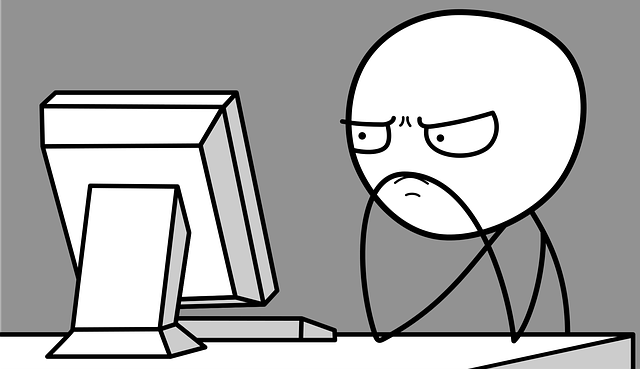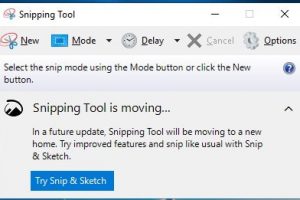It should have happened to you, or you might have heard of a scenario where the computer you are using freezes randomly. Such can happen when you as in the middle of an important task or, when you are just playing games. Whatever the occasion, freezing of a computer is undesirable.
One quick way to check whether your computer is frozen or not is by pressing the Num Lock key on the keyboard and checking to see if the LED light turns off and on. If the light is static, then your computer has most likely frozen.
Please keep calm, don’t panic as I am going to share with you basic trouble shooting techniques to help revive your PC from freeze.
When does it Freeze?
First of all, we need to examine when your normally experience a freeze in your PC.
At Start-Up
Your computer can freeze as you are turning it on.
To trouble shoot this, check any of the external devices. Disconnect them and start again. The computer might have frozen due to these devices.
If the problem isn’t the external devices, you can run a system restore to the previous working configuration.
At Shut-Down
The PC can freeze also as you are shutting it down.
To troubleshoot this, install all available updates, scan the PC for any malware and also check the external devices to see if they are properly working.
Random Freezing.
The computer can freeze just randomly in the middle of your task.
To troubleshoot this, check the computer for any damages files. You can do this by using a system file checker.
Also, try uninstalling previously installed programs as they might be having compatibility issues with your system.
Loom for hardware issues by running a hardware diagnostics
Check for Malware.
Make sure your anti virus is up to date.
Single App Freezing.
This happens when a single app on the computer freezes.
To troubleshoot this, install the latest updates for the app, if possible try running the app while offline or uninstall and reinstall the app.
If all the above fails, then it’s a problem of compatibility between the app and the system.
Related Article: How to know that your computer hard drive is failing
What are the common causes of a Computer Freezing?
Software Related Issue.
There night be two or more software on the computer that aren’t functioning well. Make sure you have all the updates for all the running programs and also make sure your computer is free from viruses.
Too many programs open.
Having many programs open at a time chews a lot of RAM and this causes the computer to freeze.
Run one program at a time and close which ever program you aren’t using at that particular time.
Driver Related Issue.
Outdated and corrupted computer drivers also cause a computer to freeze often. Check the Device Manager and make sure no device list has a yellow exclamation mark (!) on it.
Also, make sure you have the latest drivers installed on your computer.
Hardware issue.
Freezing in the computer may also happen as a result of the hard ware involved.
You can start by disconnecting recently connected hardware and unplugging any peripherals connected to the computer.
One universal method to trouble shoot a computer Freeze is by restarting your computer. Simply hold down the power button for 5 to 10 seconds and it will restart.
In case all the trouble shooting techniques have failed, you should then consider contacting a technician to look critically at the issue and correct it.