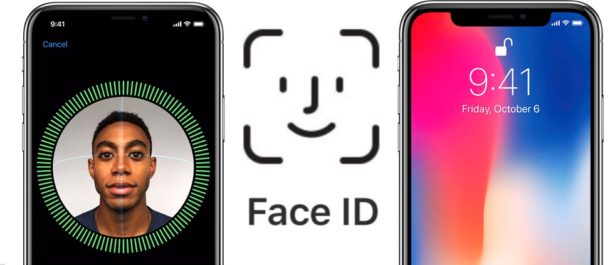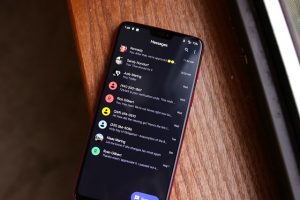For a person who uses spectacles, you might find it hard to use Face ID with the spectacles on, most especially if you registered your Face ID without them. If you are tired of having to remove them every time you need to unlock your phone, Apple added a new option in iOS 12 that lets you add an “alternative appearance.”
Here I will show you how to add your second face to Face ID on your iPhone X.
What is Face ID
Face ID is a facial recognition system designed and developed by Apple Inc. for the iPhone X models and beyond, and iPad Pro (third generation).
What should I know about an alternative Face ID
Note: If you want to set up a new face in landscape mode, you’ll be disappointed as it’s still not supported.
The alternative look doesn’t have to be another capture of your face. It can be an entirely different face. For instance, if you and your significant other tend to use each other’s iPhones in some cases, this can finally get rid of that “What’s your passcode again?” question.
Related Article: Whatsapp for IOS goes live with Touch and Face ID.
Registering Your Second Face
To register a second face for Face ID, go into the “Face ID & Passcode” settings, just like you did when registering your face initially. Then, scroll down and select “Set Up an Alternative Appearance” under the Appearances section. Tap “Get Started” to begin scanning.
Now, you can start scanning somebody else’s face or your second face. Skipping past any two-faced or Dr. Jekyll and Mr. Hyde jokes, don your glasses, hat, wig, or whatever it is that usually trips up Face ID, then position your face in the square camera frame on the screen. When it turns to a circle, move your head around it so that it can see all angles of your face. Once the scan is complete, hit “Continue,” then scan again and hit “Done” to finish up.
Setting Up a New Second Look
If you want to remove somebody or try to add an alternative appearance again, you’ll have to wipe all the registered faces and rescan both your regular day-to-day look and the alternative with glasses, wig, or whatever (or completely different user).
Go back into the “Face ID & Passcode” settings, then tap “Reset Face ID” under the Appearances section. Then, hit “Set Up Face ID” to do your initial two scans of your face. Afterward, back in the “Face ID & Passcode” settings, tap “Set Up an Alternative Appearance” again to do the two scans of your alternative face (or other person’s face).
That, ladies and gentlemen, is the simple method you can use to register an alternative face on your Face ID.
Featured Image source: OXSDaily
Discover more from Dignited
Subscribe to get the latest posts sent to your email.