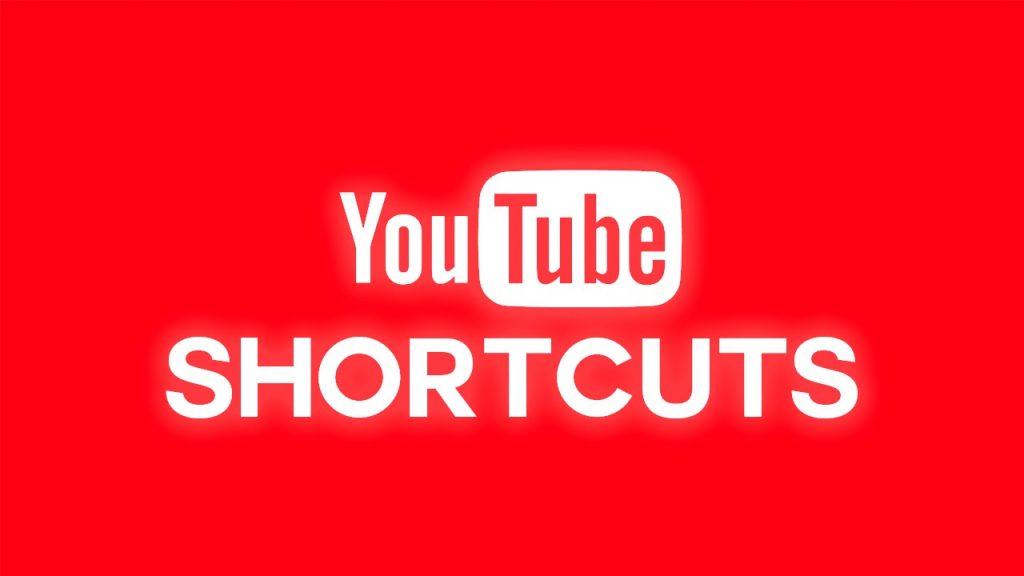Shortcuts exist to make certain activities easier and faster, particularly on PC. There are certain actions that would normally require you to move, drag and click your cursor that you can execute with less than 2-3 keystrokes on your keyboard. This is basically why keyboard shortcuts are vital in our everyday lives; they save time and increase productivity.
For Windows PC users, you might already be familiar with some useful Windows keyboard shortcuts for improved productivity. Same applies to Mac users. Otherwise, check out this article. That said, just like computer operating systems and apps have their built-in apps, certain websites also have built-in shortcuts that help you save time and get the most of the platform.
YouTube is one of such platforms and listed below are over 20 YouTube shortcuts that can help you get the most out of watching videos on the platform. Some of these shortcuts, you already know. Some, you don’t. Irrespective, they are easy to grasp and once you get used to them, you’ll saves so much time and have little or next to no use for your mouse.
If you spend most of your time on YouTube watching videos, here are some fun YouTube shortcuts you should know.

- Spacebar — Pause/Play video (player focus required)
- K key — Pause/Play video (doesn’t require focus)
- M key — Mute or Unmute video
- ↑ (Up Arrow key) — Turn up volume 5%
- ↓ (Down Arrow key) — Turn down volume 5%
- ← (Left Arrow key) — Move backward 5 sec
- → (Right Arrow key) — Move forward 5 sec
- , (Comma) — Move backward per frame when a video is paused
- . (Period) — Move forward per frame when a video is paused
- L key — Move video forward by 10 seconds
- J key — Move video backward by 10 seconds
- 0 / Home key — Restart the video
- Num keys 1, 2, 3, 4, 5, 6, 7, 8, 9 — Move video playhead to the respective percentage, 10% – 90%
- End key — Skip to the end
- Enter key — Execute select player control button
- F key — Enter or exit full screen
- Esc key — Exit full screen
- Ctrl + → — Move to next video (only in playlist)
- Ctrl + ← — Move to previous video (only in playlist)
- > key — Increase play speed
- < key — Decrease play speed
- Tab key — Move forward in player control buttons
- Shift+ Tab — Move backward in player control buttons
- C key — Turn on/off CC (closed captions)
- B key — Change CC background color
- + key — Increase CC font size when it’s turned on
- – key — Decrease CC font size when it’s turned on
- Shift + P — Play previously played video
- Shift + N — Play next video in recommendation/playlist
Learning and getting acquainted to these shortcuts might take a little bit of time and practice. If you, however, get used to them, they can really bump up your productivity level and save you time while watching tutorials, movies, TV series, comedy skits, make-up tutorials, smartphone, and gadget reviews or whatever it is you watch on YouTube.
Are there any YouTube shortcuts we left out from the list? Please do let us know in the comments.
Discover more from Dignited
Subscribe to get the latest posts sent to your email.