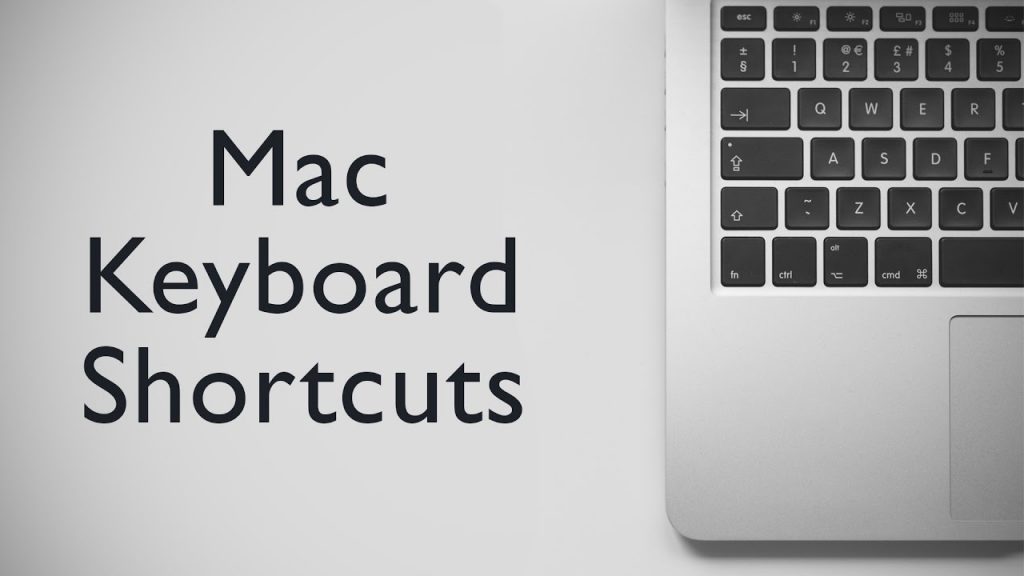Keyboard shortcuts (or keyboard hotkeys) are super useful. Not only do they improve productivity and allow you efficiently get work done, they also allow users
Keyboard shortcuts can help you navigate and execute tasks faster on your PC and ultimately make your work (and life) a lot easier. We previously made a list of over 30 super useful keyboard shortcuts for Windows users. This one’s dedicated to users of PCs running Apple’s Mac OS. Listed below are over 30 Mac Keyboard shortcuts to help you fully utilize your iMac, MacBook, and MacBook Pro.
Mac Keyboard Shortcuts
- Command + Tab — Switch/Cycle through apps
- Command + Brackets “[” or “] “ — Move to the Previous ( [ ) or Next ( ] ) folderBy pressing “command” and the left bracket ([) you can move to the previous folder.
- Shift + Control + Power button — Put all display to sleep (when using multiple displays).
- Command + F — Find text in a document or webpage.
- Command + Spacebar — Opens Spotlight search bar. Use this to find files in a folder.
- Command + Semicolon — Find misspelled words in a given document.
- Command + Colon OR Command + Shift + Semicolon — Open the spelling and grammar window.
- Command + Ctrl + D — Look up a word in dictionary (hover mouse over a word)
- Command + Z — Undo a previous action
- Command + Shift + Z — Redo a previous action that was undone with the “Command + Z” function.
- Command + Opt + Delete — Delete a File (does not put the file in Trash)
- Command + Delete — Move files to the Trash
- Command + Control + Space — Open Emoji and Special character panel.
- Command + Control + F — Display current app in fullscreen.
- Command + Shift + 3 — Take a screenshot of the entire screen
- Command + Shift + 4 — Take a screenshot of a selected area (Drag over an area to select it)
- Command + Shift + 5 — Open Screen Utility
- Command + H — Hide the current app.
- Command + Option + H — Hide all other apps (asides the current app
- Command + Plus (+) or Minus (-) — Adjust the font size in Messaging app
- Command + I — Get information on a selected file/folder.
- Command + Shift + D — Open the Desktop folder
- Command + Shift + O — Open the Documents folder
- Command + Shift + C — Open the Computer window
- Command + Shift + F — Open the Recents folder
- Command + Tab — Switch between apps (Press Cmd + Tab to switch to last used app; press the two buttons again to switch back)
- Command + Left Arrow key — Go back a page in a browser window or Go to beginning of line when typing/working with text.
- Command + Right Arrow key — Go to the next page in a browser or Go to end of all the text when typing.
- Command + Shift + T — Open last closed tab in a web browser.
- Command + Shift + V — Paste and Match Style — paste text without its previous formattting, otherwise known as “Paste as plain text” in Windows.
Extras
- Option + Shift + Volume Up/Down — Increase or Decrease the volume on your Mac PC in small increments.
- Command + Accent (`) — Activate next window in an application
- Command + Accent (`) + Shift — Activate previous window in an application
- Command + A — Select all
- Command + Option + A — Undo Select All or Deselect all
- Command + C — Copy Files
- Command + V — Paste Files
- Command + Option + V — Move copied files
- Command + Option + C — Copy a file’s pathname
Discover more from Dignited
Subscribe to get the latest posts sent to your email.