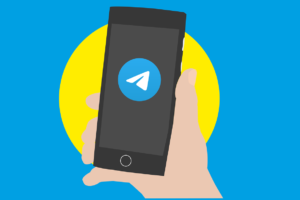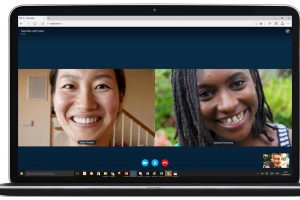Have you ever been hit with strange and unexpected error messages whenever you try to install an app on your Android smartphone from the Google Play Store? Yes? Then you should check out the fix and available troubleshooting steps to some common Google Play Store errors you might have come across or currently experiencing.
If you have never come across any errors on the Play Store during, you should bookmark this page irrespective; you know, should you or your friends ever encounter any of these errors in the future.
Majority of these Google Play Store errors usually arise as a result of issues with your device’s internet connection, insufficient storage/disk space, or problems with Google’s servers and the Play Store service.
Listed below are some common Google Play Store error codes and how to fix them.
1. Error 927
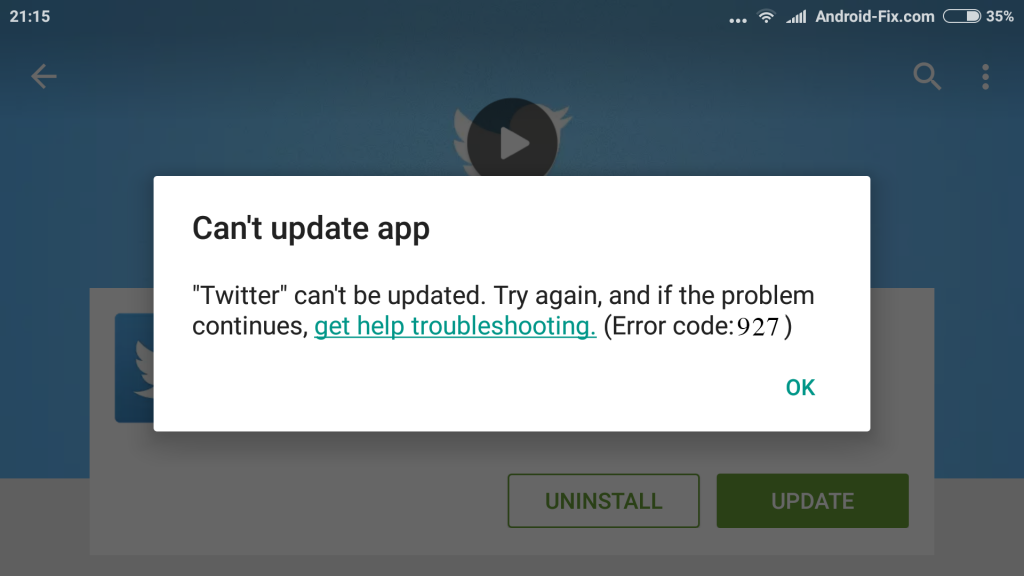
If you found a really cool app on the Play Store but you are hit with an “Error 927” when you tap the install button, it simply signifies that the app cannot be downloaded because an update to the Play Store is ongoing.
Fix
- The easiest fix to an “Error 927” error is to wait for a few minutes for the Play Store app to get updated successfully and try re-installing the app you want to install on your device.
- If after waiting for some minutes, the Error 927 still persists, then navigate to Settings >> Apps >> All apps >> Google Services >> Clear Data >> Force Stop
- You should also do the same for the Google Play Store app. Navigate to Settings >> Apps >> All apps >> Google Play Store >> Clear Data >> Force Stop
2. Error 491
When an Error 491 is displayed on your Google Play Store, it basically means you cannot download/install an app. This is usually as a result of issues with the Google Play Store app.
Fix
- Clear the Google Play Store’s cache: Settings >> Apps >> All apps >> Google Play Store >> Storage >> Clear Cache
- If the error persists after clearing cache, then you’ll have to clear the Google Play Store data: Settings >> Apps >> All apps >> Google Play Store >> Storage >> Clear Data/Clear Storage. You should know that doing this will clear any settings you’ve previously made on the Play Store app.
- If after everything, the problem still persists, then log out of your Google account, restart your device, and log in to your Google account.
3. Error 920
An Error 920 will prevent you from installing or updating an app either as a result of poor internet connection or issues with the Play Store app in itself.
Fix
- Reboot your WiFi or internet connection and try installing/updating the app.
- Log out of Google account, reboot your device and log in to your Google account again. Alternatively, simply reboot your device.
- Clear the Play Store’s cache.
4. Error 944
Error 944 is another common Play Store error. And unlike the above errors, this one doesn’t from your device or network connection. Error 944 is a server-side error that arises as a result of the unavailability of the Play Store servers.
Fix
- As a user, there really isn’t much you can do about an Error 944 as it is from Google. You’ll have to wait for the Play Store servers to.come back online. An error 944 is usually temporary so you’ll be able to download/update your app within minutes.
5. Error 940
An Error 940 on your Play Store screen means the application you are trying to install cannot be downloaded. This error is usually due to some problems with the Google Play Store app.
Fix
- Restarting your device could clear this error.
- Alternatively, you can clear the Google Play Store cache and app data.
- Clearing your device’s Download Manager data can also help clear out this error; Settings >> Application >> All >> Downloads / Download manager >> Clear data/Clear Storage
6. DF-BPA-09
This error is common when you’re trying to install a paid app. If you’re having troubles downloading an app you’ve purchased on the Play Store due to a DF-BPA-09 error, you should check out the solutions below.
Fix
- Clear the Google Play Store app.
- There are also times where you’d have to wait for some minutes as this error is sometimes as a result of server-side glitches on Google’s end.
7. Error 101/ 919 / 921
These are error codes that are very common on entry-level and some mid-range smartphones with low storage capacity. These error codes are displayed by the Play Store app when there isn’t sufficient space on your device to house the app you want to install.
Fix
- Free up space on your device’s storage; delete old pictures, videos, junks, unused apps, etc.
8. Error 911
This error code presents itself on the Play Store app when you are unable to install an app mostly due to problems with your WiFi network or Play Store app.
Fix
- Switch from WiFi to mobile network.
- Ensure your WiFi network is active. If your WiFi network requires a web login, e sure you are properly logged in.
- Clear the Google Play Store app data
9. Error 403
An Error 403 occurs when you use two different Google accounts to purchase applications on a single device. This causes a “conflict” and makes downloading/updating such app impossible. Say you purchased an app with your Google account ABC and you’re trying to update the app with another Google account XYZ on the same device. This displays an Error 403 on the Play Store app.
Fix
- Log out of your current Google account and log in with the account you bought the app with. Afterward, uninstall the app and reinstall/re-purchase it.
- Clear your Play Store search history; Launch the Play Store app >> Settings > Clear local search history
10. Error 406
Error 406 usually occur when you’re trying to install apps after factory-resetting your device, or you recently reset the Google account that you registered on your phone, or you registered a new account on your device.
Fix
- Clear the Google Play Store app cache; Settings >> Applications >> All apps >> Google Play Store >> Storage >> Clear cache
11. Error 498
Interruption of your app downloads on the Google Play Store is an indication of an Error 498.
Fix
- Clear the Play Store app cache.
- Wipe your phone’s cache partition by rebooting your device in recovery mode (volume down + power button).
- Free up storage space by deleting old photos, videos, apps, etc.
12. Error 504
An “app could not be downloaded due to an error” message denotes an error 504.
Fix
- Clear app data and cache for Google Play Store
13. Error 501
When you can’t open/launch the Google Play Store app at all, or you can’t seem to perform app downloads, that’s an error 501.
Fix
- Clear app data and cache of the Google Play Store app.
- If fix 1 above doesn’t clear the error, delete your Google account, restart your device, re-login to your Google account and relaunch the Play Store app after about 5-10 minutes.
There are other Google Play Store error codes but these are the common ones you are more likely to come across. If you’re browsing through the millions of apps on the Google Play Store and you encounter any of the above errors while trying to install an app, at least one of the solutions listed should help out.
Discover more from Dignited
Subscribe to get the latest posts sent to your email.