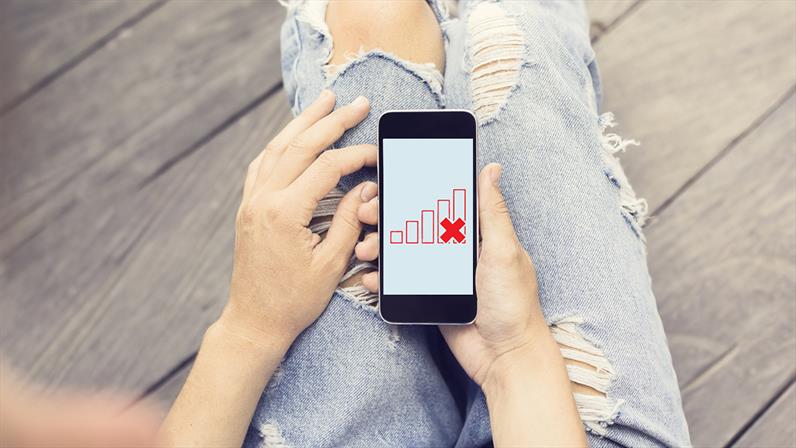It is not only annoying but also time-consuming to wait for a website to load or a message to send. The frustration even worsens when you are in a region with strong network signal but still can’t surf the internet. This can be caused by your carrier or maybe something about your device. In this article, we shall share easy steps to fix mobile data issues.
First things first, how do you know that your mobile data has issues? It can be shown by many signs some of which are:
- Not getting any signal.
- Downloads don’t start.
- Difficulty loading web pages in a browser.
- Apps keep loading or do not load at all, etc.
Now here are some ways to check if there are issues with your phone’s internet and how to get them fixed.
1. Check Airplane Mode
Sometimes, the data might have not been working because the Airplane mode was turned on accidentally. So, checking the airplane mode is very helpful. Also, one of the easiest and quickest fixes for mobile data issues is turning Airplane mode on for a few seconds then turning it off. You can simply swipe down from the top of your screen to view the Quick Settings panel. Tap on the Airplane icon, then wait for your phone to completely disconnect from its Wi-Fi and cellular connections. Give it a minute or so before and tap on the Airplane mode icon again to turn it off.

2. Restart Your Device
This is also another quick fix. Restarting your device helps to refresh it and close all processes. To restart your phone, hold in the power button until a menu shows up and then select restart. After that, check if your mobile data is working again — make sure you’re connected to your cellular data services after the restart.
3. Re-Insert SIM
You can remove and then re-insert your SIM card. This helps to reset the communication between your phone and the SIM. Remove the SIM card, check to see if it’s damaged or if it’s inserted correctly in the SIM tray, then put it back in your phone. Make sure the removing and reinserting of the SIM card is done with your phone off or with Airplane mode on.
Related Article: Seven Common Reasons your Internet is Not Working
4. Check Data Limit
For those using Android devices, it is possible for you to set mobile data limits so that you can get warnings when your data limit has been reached. Once the data limit has been reached, sometimes the data goes off. In this case, you will either have to turn off the data limit or set it to a higher value.
Go to the Settings menu on your phone. Click on Mobile data/ Data usage. It will display a graph that shows the data usage of your device plus many other parameters. Set the data limit on the chart by dragging it up. You can also turn off the “Limit mobile data usage” option from here.

5. Check Network Mode
When using a phone, it is important to set your network mode on one that will guarantee you best performance. For example, if you are using a 4G-enabled phone but have a 3G SIM card, it is advisable to use the 3G network mode. Go to the settings of your device. Under mobile data, go to Network modes and select the most appropriate.
If, on the other hand, you use a 4G phone, it is advisable to select the 2G/3G/4G Auto which can enable you to connect to the best available signal depending on your location.

6. Check Access Point Names (APN)
An Access Point Name (APN) is the name of a gateway between a GSM, GPRS, 3G or 4G mobile network and another computer network, frequently the public internet. A mobile device making a data connection must be configured with an APN to present to the carrier. A faulty APN can cause your cellular data to fail. Here, you can re-enter the APN settings manually.
Go to your APN settings listing. Tap on the ‘+’ or the three-dot menu button, then click on the “New APN”. Manually enter all your APN network details and save them. You can also reset the APN to default from here. Also, make sure the APN Protocol is IPv4/IPv6.

7. Factory Reset
This should be the last option at a time where every other fix failed. Kindly note that performing a factory reset erases all the data from your device so make sure all your data is backed up before performing a factory reset.
Mobile data is a necessity when you have a smartphone. Without it or WiFi, you cannot access the internet. So what can you do when mobile data stops working abruptly? This article has quick tips to get your data back on. Which of these tips worked/works for you? Share with us in the comments section below.
Discover more from Dignited
Subscribe to get the latest posts sent to your email.