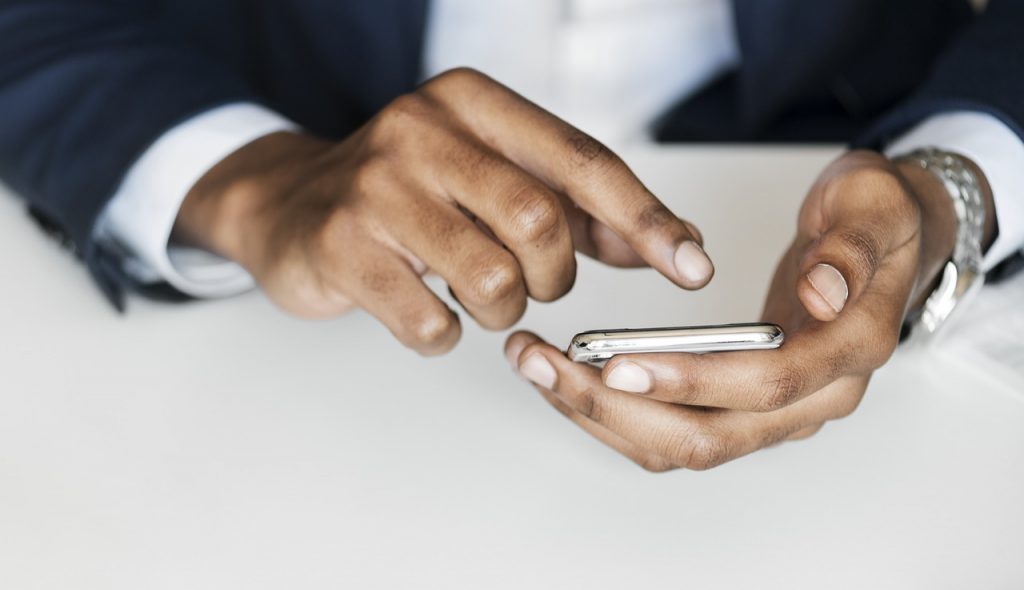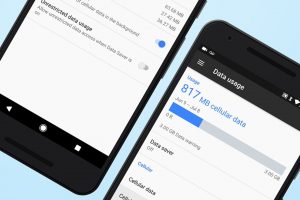Next time you come to my home and I pass you a chit written on, “Shambala,” don’t mistake it for some voodoo spell. It’s the Wi-Fi password. We’re not savages. Or better yet, next time you come visiting, I might just share a QR Code to get you hooked. That’s all thanks to a new feature on Android that lets you do so.
The cool thing about sharing your Wi-Fi password with a QR Code is that the person leeching off your internet doesn’t need to have the latest Android operating system. What’s more, it can just as ably work for iOS without you breaking a sweat.
To create a QR code for a Wi-Fi network

- Go to Settings > Network & Internet
- Tap on Wi-Fi (not the toggle button, but the word itself)
- Select a Wi-Fi network you wish to share by tapping on it.
- Click on Share next to an icon resembling a QR Code.
- Verify it’s you by touching the fingerprint sensor or via PIN/password.
- Show your QR Code to your friend/Take a screenshot of the QR Code for laters.
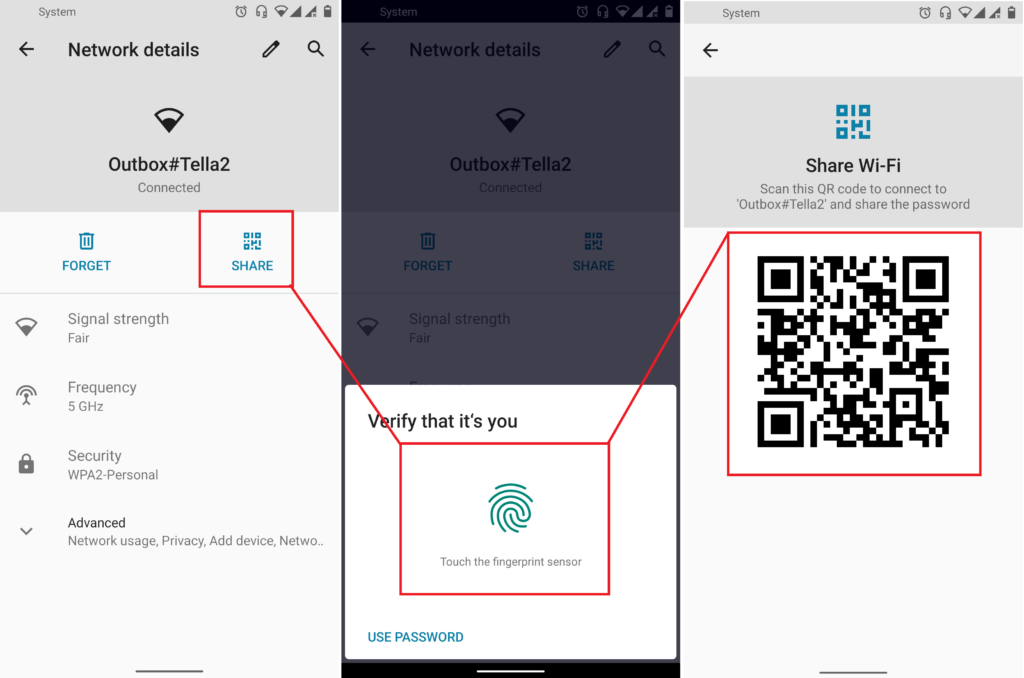
To scan a QR code to join a network
Now that you are armed with a QR Code, all the other person needs to do is to scan it in order to get connected. On Android, there are two ways you can join a network using a QR Code.

Method 1:
- Go to Settings > Network & Internet
- Tap on Wi-Fi
- Scroll to the bottom of your saved networks until you see “Add networks.”
- Tap on the QR Code icon right next to “Add networks.”
- Go ahead and scan the QR Code generated on your Android device in the step above. (Or scan a printed sheet/screenshot of the QR Code)
- Your device will automatically connect to the network.
- Voila!
Read more: How to find your mobile hotspot Password on Android phone
Method 2:

- Open your Camera app.
- Tap on Google Lens
- Point the camera at the QR Code to scan it
- The name of the network will appear on your screen
- Tap on it to join the network
- Done!
There you have it. Quick and easy. For those who don’t have Google Lens, there are dozens of QR Scanner apps on the Playstore they can download as a substitute. At the end of the day, it’s simply a point and scan, and you’re good to go.
Discover more from Dignited
Subscribe to get the latest posts sent to your email.