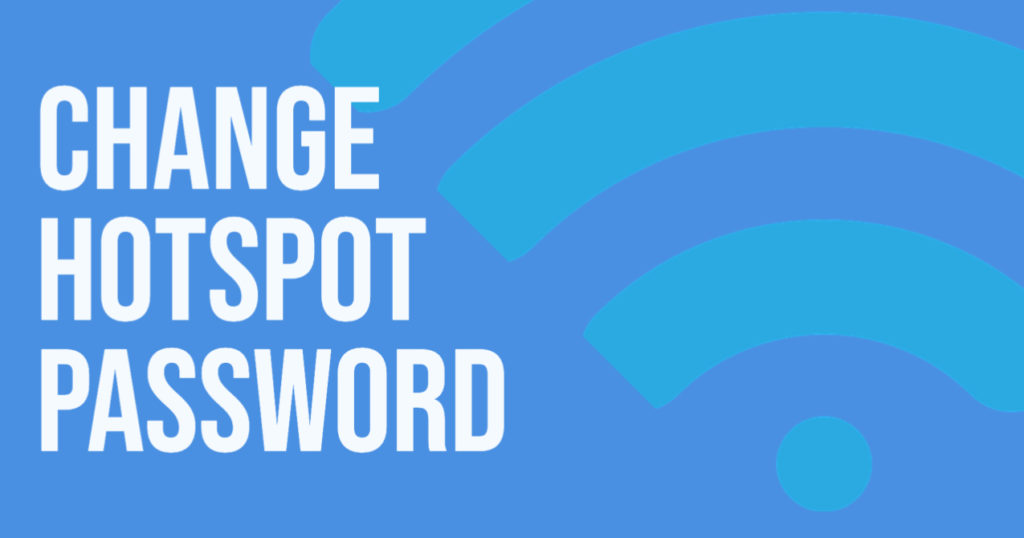Mobile hotspot, otherwise known as Wi-Fi tethering is one of the most common ways of converting your Android phone into an internet modem or router. Its ease of functionality is what makes its USB and Bluetooth counterparts understudies.
The way it operates is easy; setting it up is even easier. The sole aim of using the mobile hotspot is to share your cellular connection with another phone, tablet or computer. No matter how nice you are, you’ll need to secure the mobile hotspot with a password. If it’s open to everyone without restriction, you will find yourself subscribing to several data plans in the space of one month because you’re a data philanthropist.
Alright, now that you have locked it with a password, you might forget it if you don’t use it regularly. It’s needless to worry because there are simple steps on how to find your password without hassles.
Update: Here’s a video tutorial we made on how to view and change your hotspot password on Android and iPhone.
Knowing Your Android Phone’s Mobile Hotspot Password
The guidelines below will help you in discovering your mobile hotspot password in no time:
- Draw down the notification window and select the cog icon. The cog icon represents the Settings.

- Tap on “More” under Wireless and Networks.

- Out of the list of options displayed, you’ll select “Tethering & portable hotspot”.

- After the above selection, you’ll tap “Wi-Fi hotspot settings and user management”.
NB: The mobile hotspot doesn’t have to be switched on to know its password.

- Now, you’ll need to click on “Setup Wi-Fi Hotspot”.

- A pop-up window will appear showing the SSID, Security, Password, AP Band and Max connections. Underneath the Password option, you’ll see a box indicating “Show Password”. Ticking the box will make the password visible. Unticking it will make it hidden as before.


At this juncture, you shouldn’t have any more problems fishing out the password to your Android phone’s Wi-Fi tethering.
READ MORE: 5 security risks of using public Wi-Fi
View and change Hotspot password on iPhone
To view and change your hotspot password in iPhone, go to settings > personal hotspot, WiFi-password. You should be able to view and change your personal hotspot password. Also, refer to the video we uploaded above for a visual explainer.
Discover more from Dignited
Subscribe to get the latest posts sent to your email.