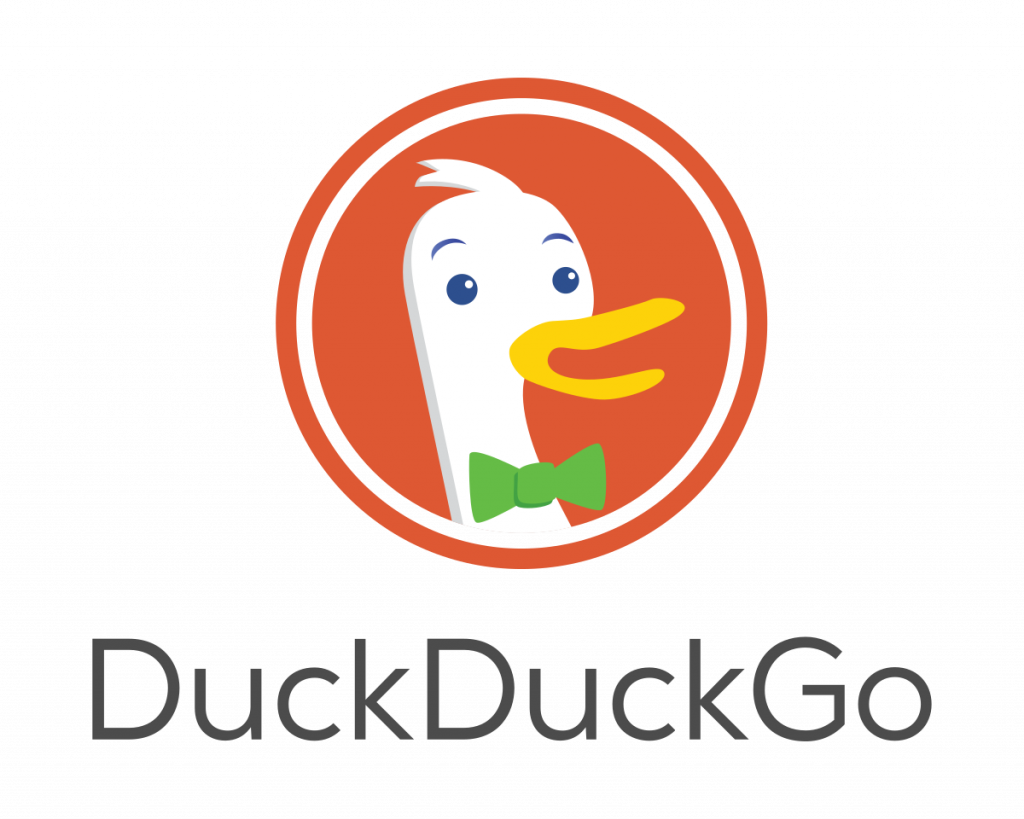We live in a society where privacy is undervalued and under assault almost daily. Some people eventually notice that their privacy is at risk and set out to educate themselves and learn about tools to help them protect it.
If you’re unfamiliar with DuckDuckGo, they are an internet privacy company for everyone who’s had enough of hidden online tracking and wants to take back their privacy. For over a decade, they have built products, created new technology, and worked with policymakers to make online privacy simple and accessible for all.
Their product line ranges from a private search engine to tracker blocker, mobile browsers to help you stay private online. DuckDuckGo claims their search is completely anonymous.
“Each time you search on DuckDuckGo, you have a blank search history, as if you’ve never been there before.”
Branding itself as the search engine that doesn’t store your personal information, or follow you around and track your online activities, DuckDuckGo has managed to undercut its rivals, not on price but on privacy.
Well, here’s how you can set up DuckDuckGo on Chrome or Mozilla Firefox to see if you can make a trade-off with your everyday search engine.
How to Add DuckDuckGo To Mozilla Firefox
Step 1: Open the Mozilla Firefox Browser on your PC, phone or tablet
Step 2: Click on the hamburger icon on the top right-hand corner of the screen and choose “Add-ons“
Step 3: Type in DuckDuckGo in the Find add-ons box to search for DuckDuckGo in the Mozilla extension store
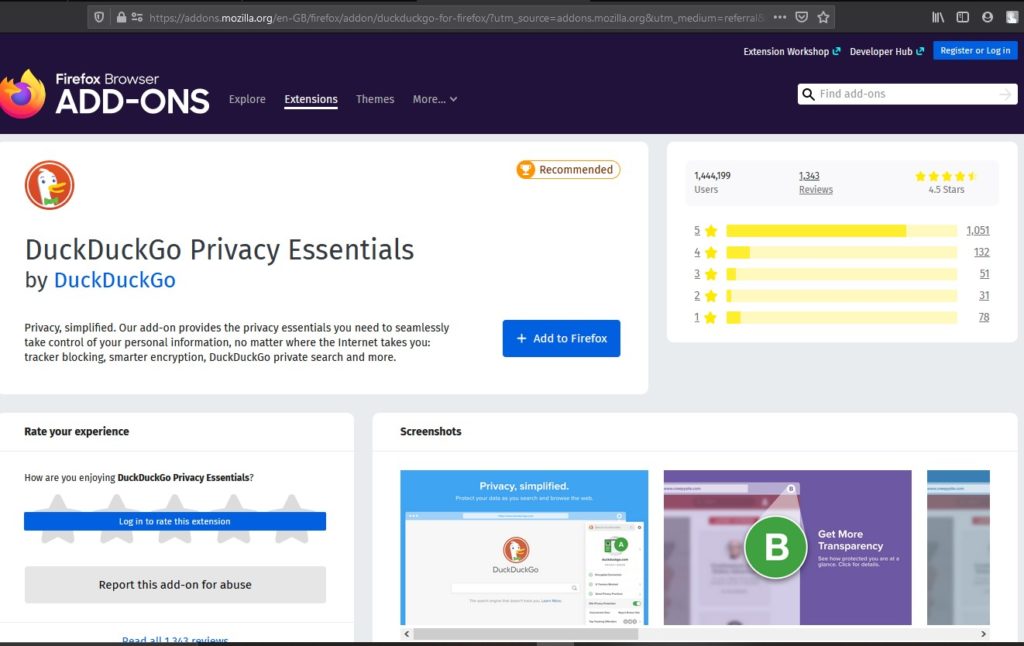
Step 4: Choose the first option of DuckDuckGo and click on the Add to Firefox button to automatically add the DuckDuckGo search engine to Firefox
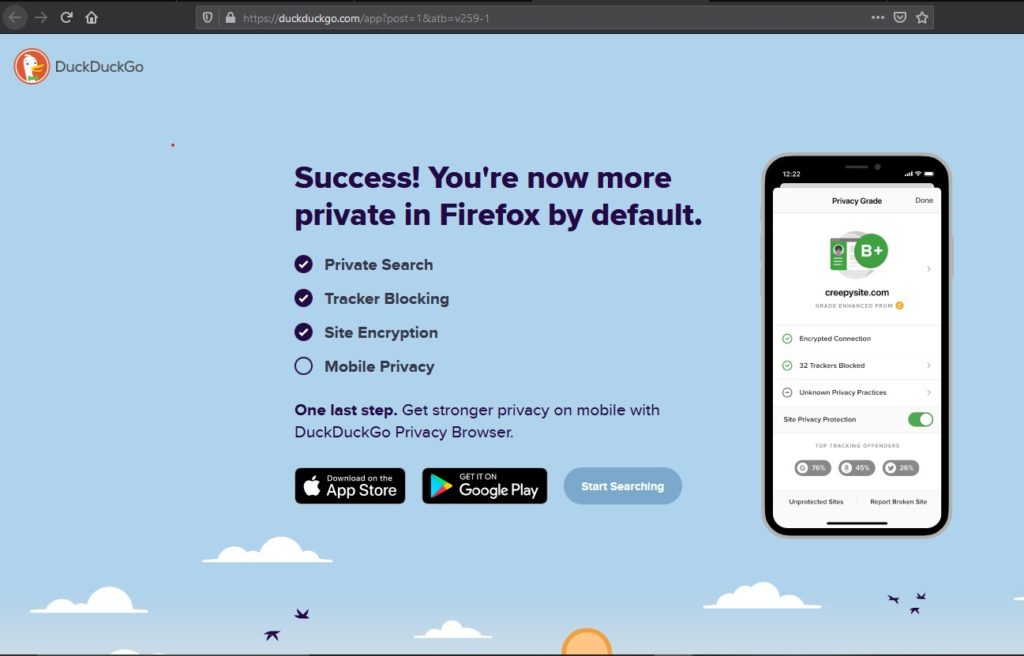
Read More: Getting started with DuckDuckGo, the privacy-focused search engine
Adding DuckDuckGo to Google Chrome
Step 1: Click on the three-dotted icon on the top right-hand corner of the screen, select More Tools and then Extensions
Step 2: Click on the hamburger icon on the left hand and open the Chrome extension store. Alternatively, click on this link to open the Google extension store
Step 3: Search for DuckDuckGo and click on the first link you get. Select Add to Chrome. On the pop-up message that comes up, select Add to extensions
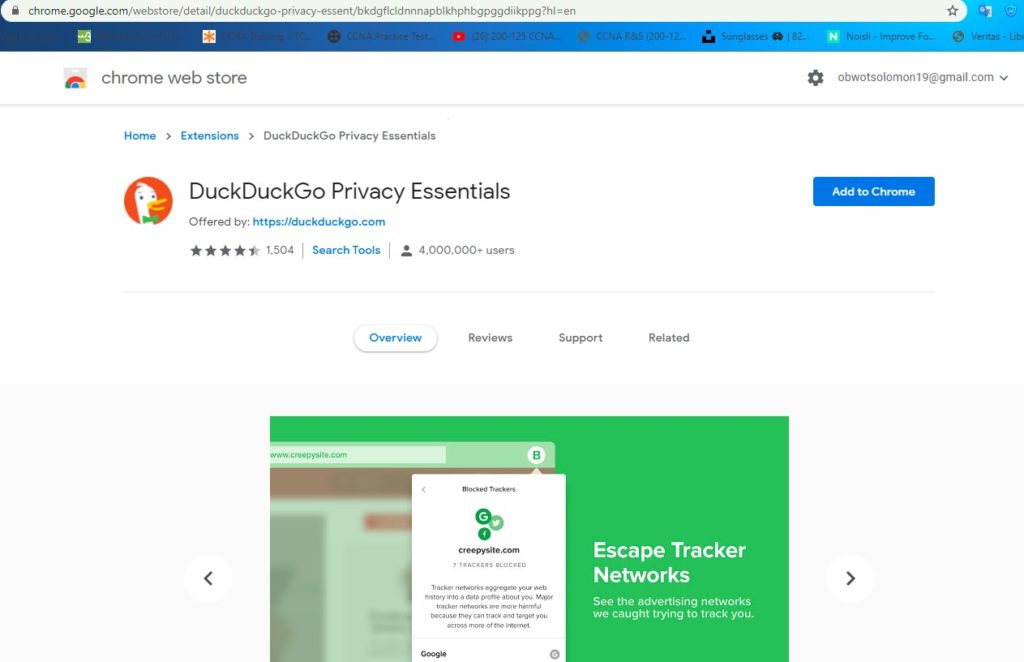
You are set to browse the internet without being tracked. To return to normal browsing using Google you will have to disable the DuckDuckGo extension from Chrome.
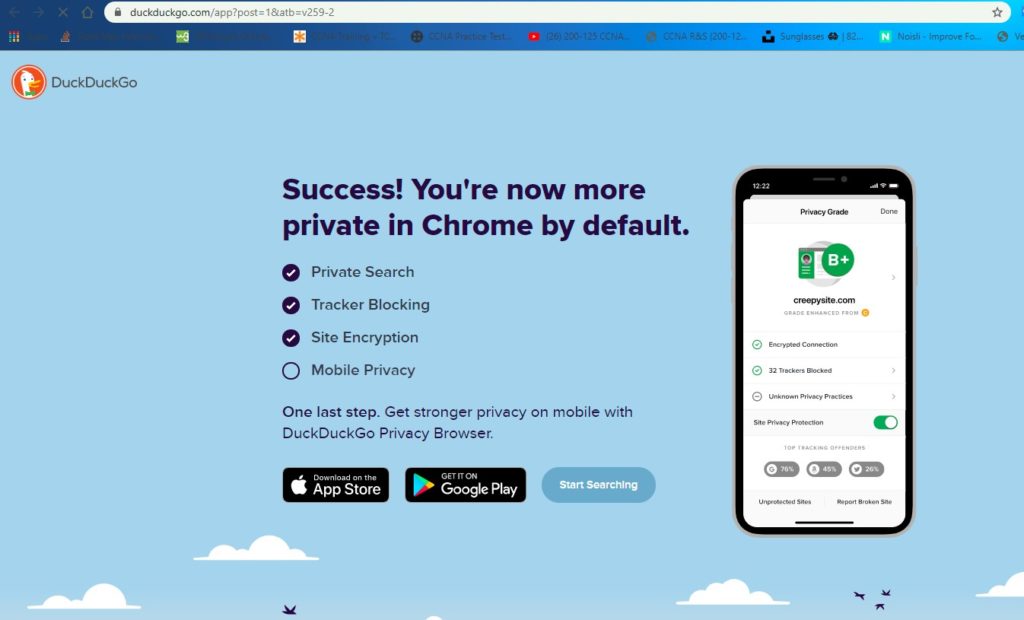
The answer to which is the best overall search engine comes down to whether you’re willing to sacrifice a small amount of convenience in return for your privacy. Let us know in the comment section if you’re ready to take charge of your data using DuckDuckGo, the privacy-focused search engine.
Discover more from Dignited
Subscribe to get the latest posts sent to your email.